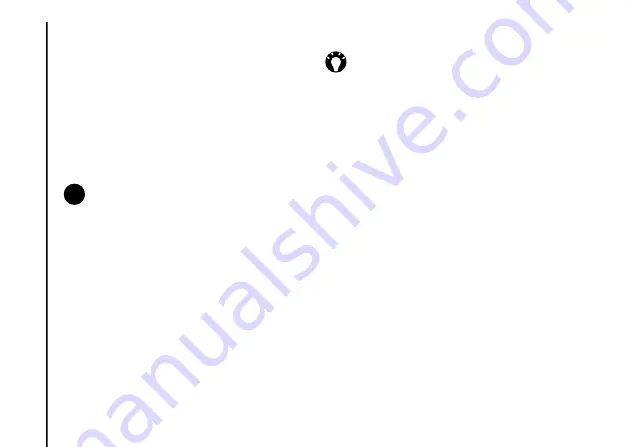
Annex 1 - Text input
116
Annex 1 - Text input
To hand write a note:
1. Access
Notes
.
2. Tap
New
.
3. Tap
Menu
, and make sure that
Draw
is
ticked.
4. Write text on the screen.
5. Tap the
X/OK key
or
OK
when you have
finished.
To draw on the screen using the stylus:
1. Access
Notes
.
2. Tap
New
.
3. Tap
Menu
, and make sure that
Draw
is
ticked.
4. Using the stylus, draw over at least three
ruled lines. A box labelled
Drawing
is
displayed around the drawing.
5. Tap the
X/OK key
or
OK
when you have
finished.
NOTE:
If a letter crosses three or more
ruled lines, it is treated as a drawing rather
than text.
n
TIP:
To select a drawing (for example, to
copy or delete it), tap and hold the drawing
briefly. When you lift the stylus, the
drawing is selected.






























