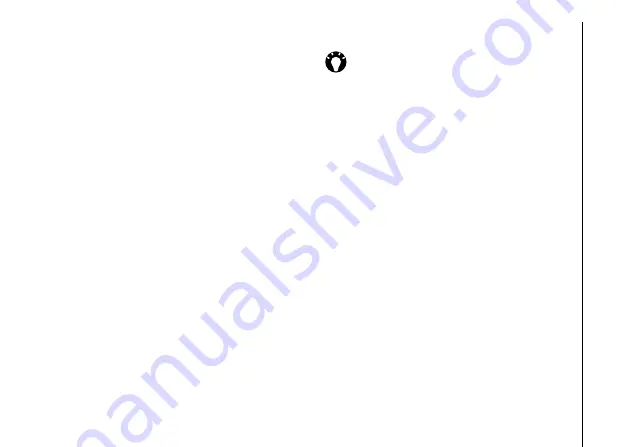
Applications and multimedia
59
Applications and multimedia
Calendar
The
Calendar
application works like an
electronic diary. You can keep track of your
appointments, including meetings and other
events.
You can display reminders on your Toshiba
phone, as well as synchronising your phone
with Outlook on your PC.
You can also schedule meetings via e-mail with
contacts who use Microsoft Outlook or Outlook
Mobile.
Scheduling an appointment
To schedule a new appointment:
1. Access
Calendar
.
2. Tap
Menu
>
New Appointment
.
3. Enter details of the appointment, then tap
the
X/OK key
or
OK
.
TIP:
To send a meeting request:
1. Tap the
Attendees:
field.
2. Tap
Add Required Attendee...
or
Add Optional Attendee...
as
required.
3. Tap the contact to invite.
4. Add more contacts if required.
5. Tap the
X/OK key
,
OK
or
Done
when
you have finished adding attendees.
6. Tap the
X/OK key
or
OK
.
7. Tap
Yes
to save the change and send
the meeting request to the attendees.
The meeting request will be sent to the
attendees when you next synchronise
your Toshiba phone with your PC.
When attendees accept the meeting
request, the meeting is automatically
added to their schedules. When their
responses are received, your calendar is
updated.






























