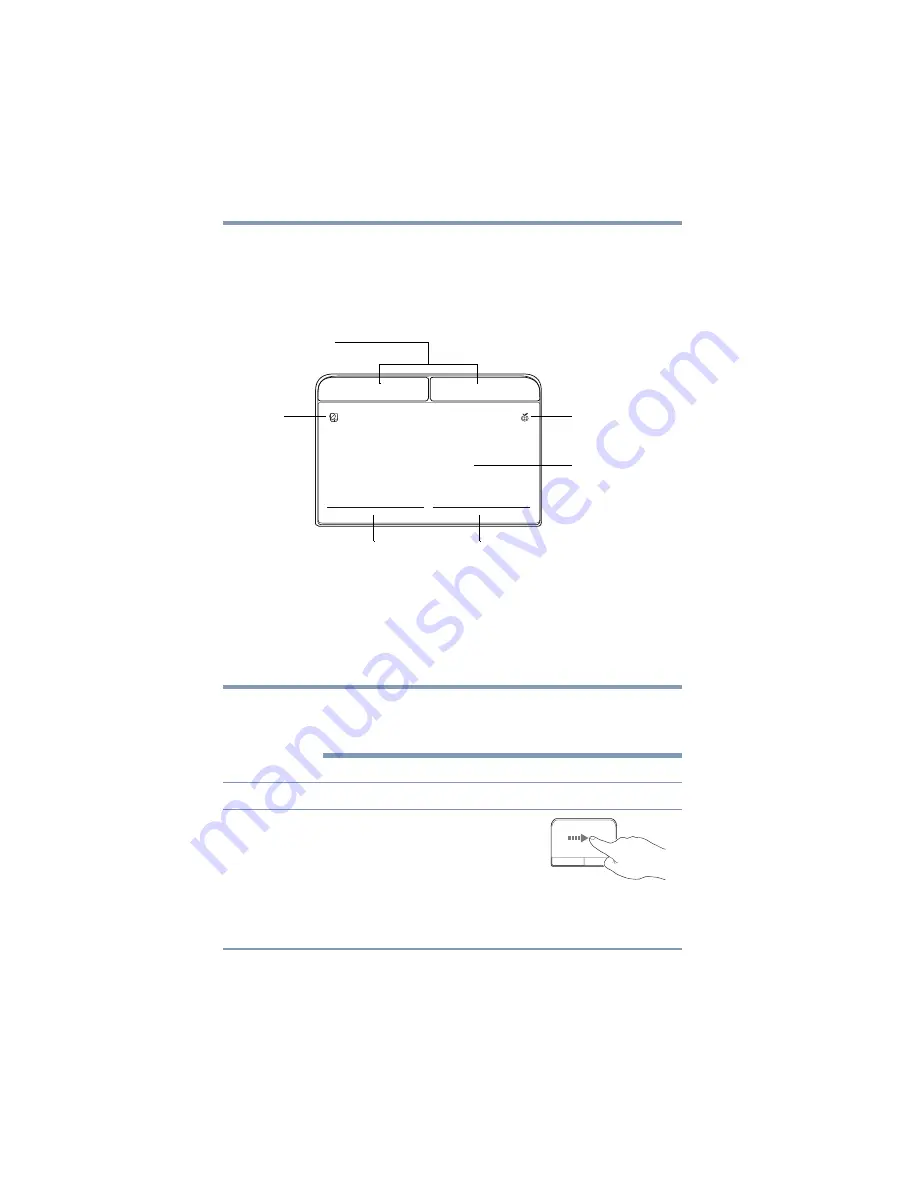
56
Getting Started
Using the touchpad
❖
Open or activate an item on the screen
❖
Scroll through a document or information
❖
Zoom in for a close-up view
❖
Zoom out to see more information at once
(Sample Illustration) The touchpad and associated control
buttons
Refer to the table below for specific instructions on
performing each operation.
The
pointer
is the icon (usually an arrow) that moves on
the screen when you slide your finger across the
touchpad or move a mouse connected to your computer.
To:
Do the following:
Example:
Move the
on-screen
pointer
Slide your finger across the
touchpad in the direction you
want to move the pointer.
To move the pointer a longer
distance, slide your finger
several times across the
touchpad in the preferred
direction.
(Sample Illustration)
Pointer moves to the right
Touchpad
Secondary control button
Primary control button
AccuPoint II primary
Touchpad
eco utility button*
and secondary control
buttons*
ON/OFF button*
*Available on certain models
NOTE






























