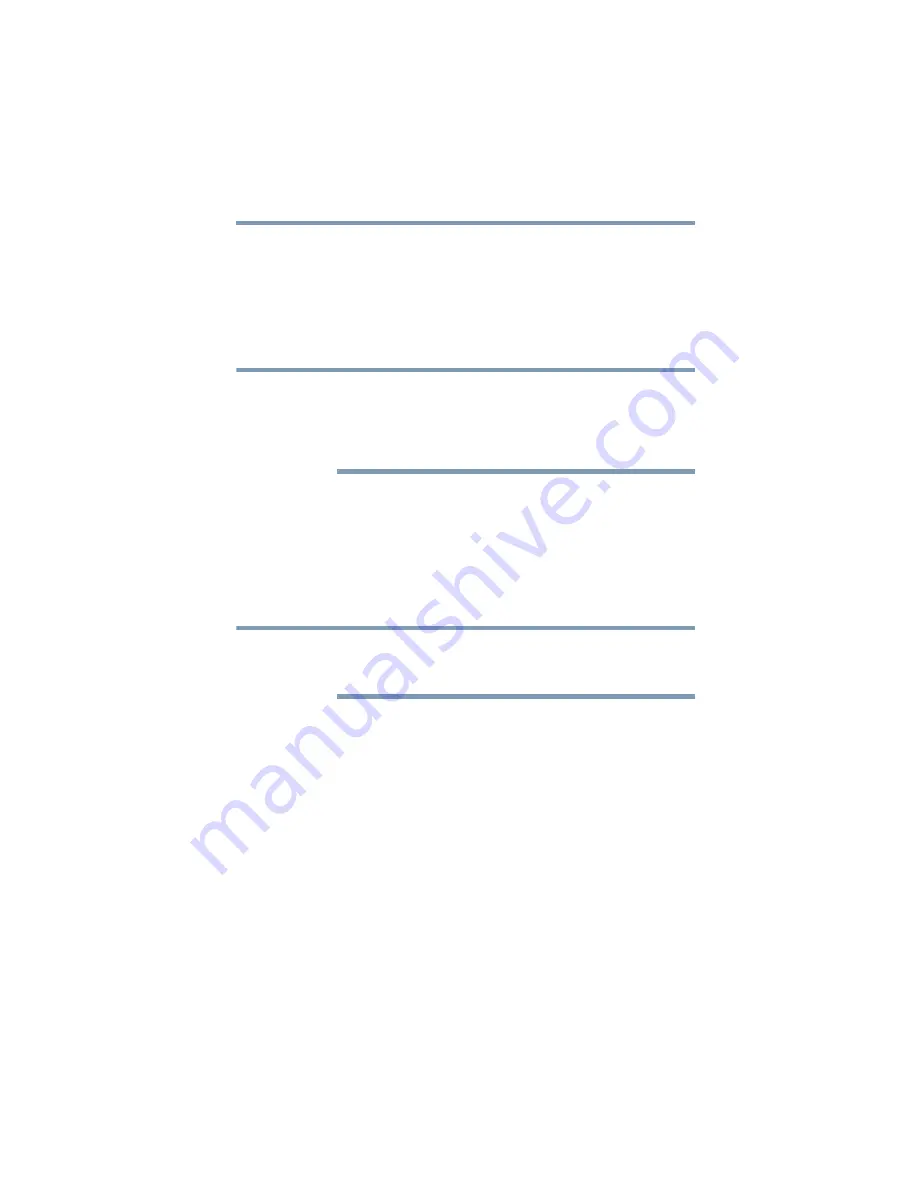
135
If Something Goes Wrong
Touchpad help
Download the latest touchpad driver
1
In your Web browser go to
http://support.toshiba.com/drivers
.
2
Enter your computer’s serial number.
3
Filter your search by
Touchpad driver
to find and
download the touchpad driver for your computer.
In order to determine the correct driver to download, you
can look in Device Manager on your computer for the
device you wish to update and make note of the device
name. See
“How to determine the correct drivers to
4
Install the
touchpad
driver.
5
Restart your computer, see
Perform a system restore
You can perform a system restore to a period in time at
which the touchpad was working properly.
If no restore points have been previously created then
this method will not work, see
configuration with restore points” on page 157
.
1
In the
Search
field, type
Create a restore point
.
2
Click
Create a restore point
.
3
Select the
System Restore
button on the
System
protection
tab.
4
Select
Recommended Restore
or
Choose a
different restore point
to restore the system to a point
at which your touchpad was working properly.
Adjust the touchpad properties
1
In the
Search
field, type
Change your mouse
settings
.
2
Click
Change your mouse settings
.
NOTE
NOTE






























