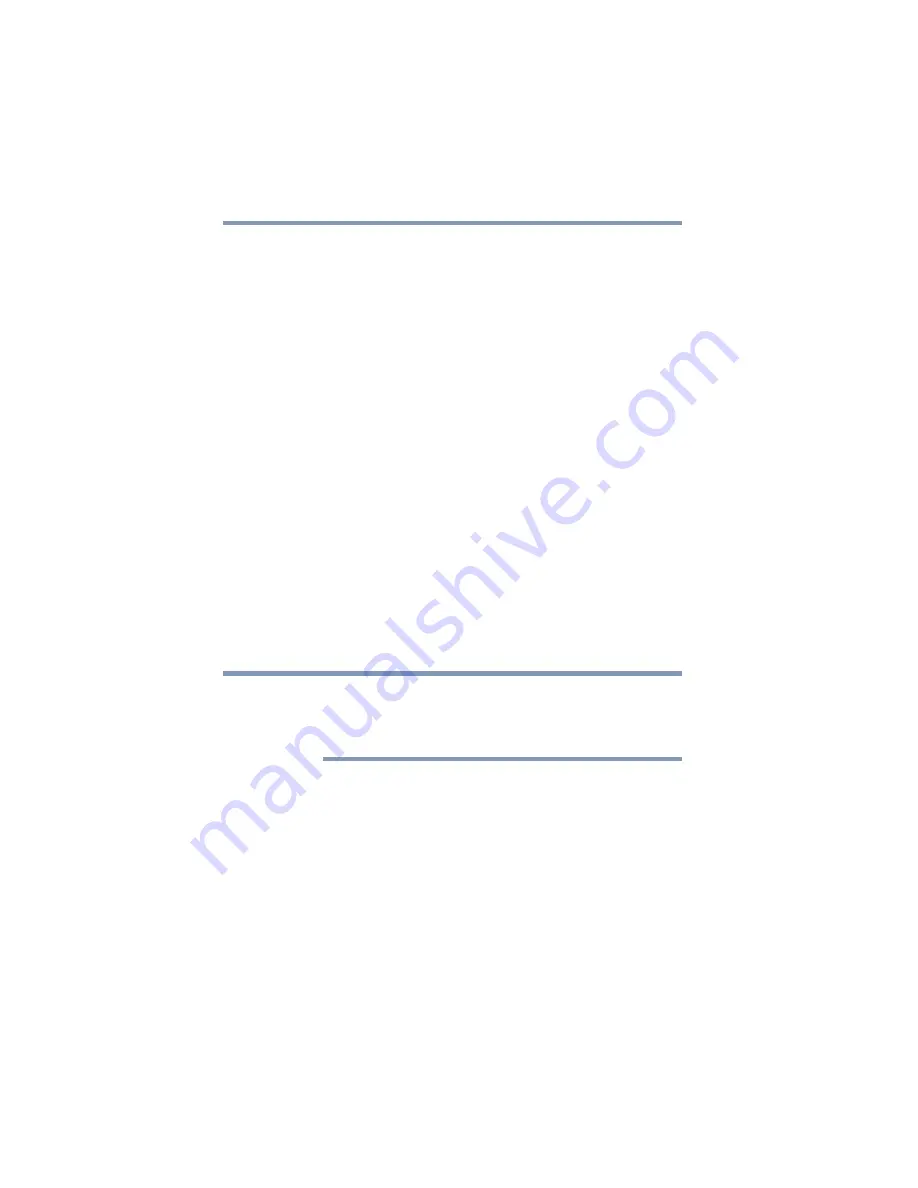
130
If Something Goes Wrong
Keyboard help
If the battery light does not glow after 20 minutes, the battery
may have reached the end of its useful life.
The battery appears not to power the computer for
as long as it usually does.
If you frequently repeat shallow charge and discharge, the
battery meter may become inaccurate. Let the battery
discharge completely, then try charging it again.
Check the power options via your Power Plans (see
). Have you added a device that takes its
power from the battery? Is your software using the internal
storage drive more? Is the display power set to turn off
automatically? Was the battery fully charged to begin with?
All these conditions affect how long the charge lasts.
After a period of time, the battery will lose its ability to
perform at maximum capacity and will need to be replaced.
This is normal for all batteries. To purchase a new battery
pack, see your accessories information included with your
computer, or visit the Toshiba Web site at
. Refer to this site often to stay
current on the most recent software and hardware options
for your computer, and for other product information.
For more information on maintaining battery power, see
“Changing the main battery” on page 85
Keyboard help
If the problem is with an external keyboard connected to
your computer, you may need to update your keyboard
driver. Refer to the documentation that came with the
keyboard or to the keyboard manufacturer’s Web site.
If you are experiencing problems with the functionality of
any of the computer’s keyboard keys, (i.e. wrong characters
displayed, or multiple characters displayed) when pressing
keys on the keyboard, try any of the following
troubleshooting tips that may help to restore the keyboard to
its proper operation.
Perform a complete power cycle
1
Shut down your computer, see
.
2
Remove all accessories, and unplug all cables. This
includes USB flash drives, SD Card, and the power
cord/cable.
NOTE































