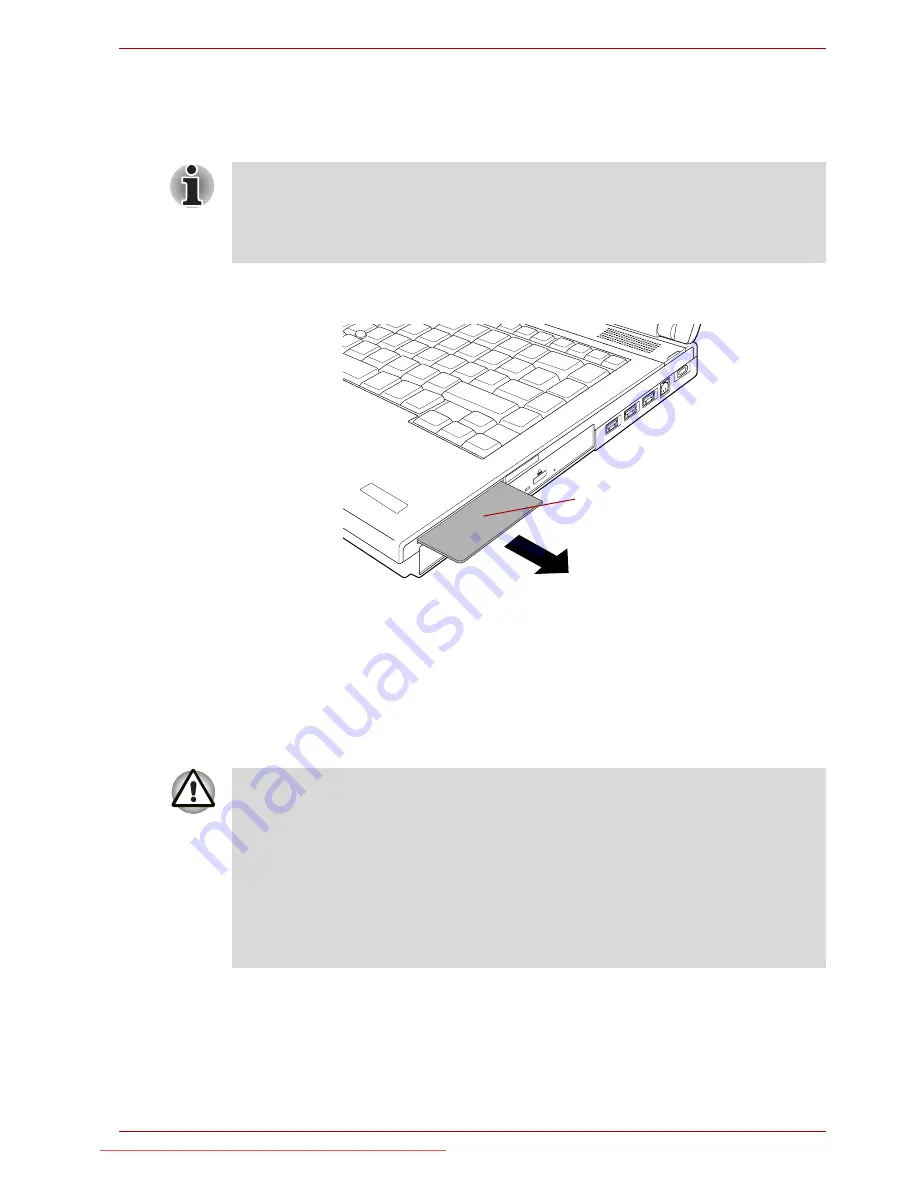
User’s Manual
3-19
Hardware, Utilities and Options
Removing a Smart Card
To remove a Smart Card, follow the steps as detailed below:
1. Open the
Safely Remove Hardware
icon on the Windows Taskbar.
2. Point to
Smart Card
and click the left Touch Pad control button.
3. Grasp the Smart Card and remove it.
Figure 3-4 Removing a Smart Card
Bridge media slot
The computer is equipped with a Bridge media slot that can accommodate
some kinds of memory media with various memory capacities so that you
can easily transfer data from devices, such as digital cameras and
Personal Digital Assistants.
■
Before removing the Smart Card, confirm that the Smart Card is not
working with any program or system.
■
Be careful not to bend the Smart Card while removing it from the
computer.
Smart Card
■
Keep foreign objects out of the Bridge media slot. Never allow metal
objects, such as screws, staples and paper clips, to enter the computer
or Keyboard. Foreign metal objects can create a short circuit, which
can cause computer damage and fire, possibly resulting in serious
injury.
■
Memory Stick Duo is not compatible with the Bridge media slot. Do not
insert Memory Stick Duo into the slot or you may not be able to remove
it. Data may be lost or damaged if you use any memory media other
than those supported.
Downloaded from LpManual.com Manuals
















































