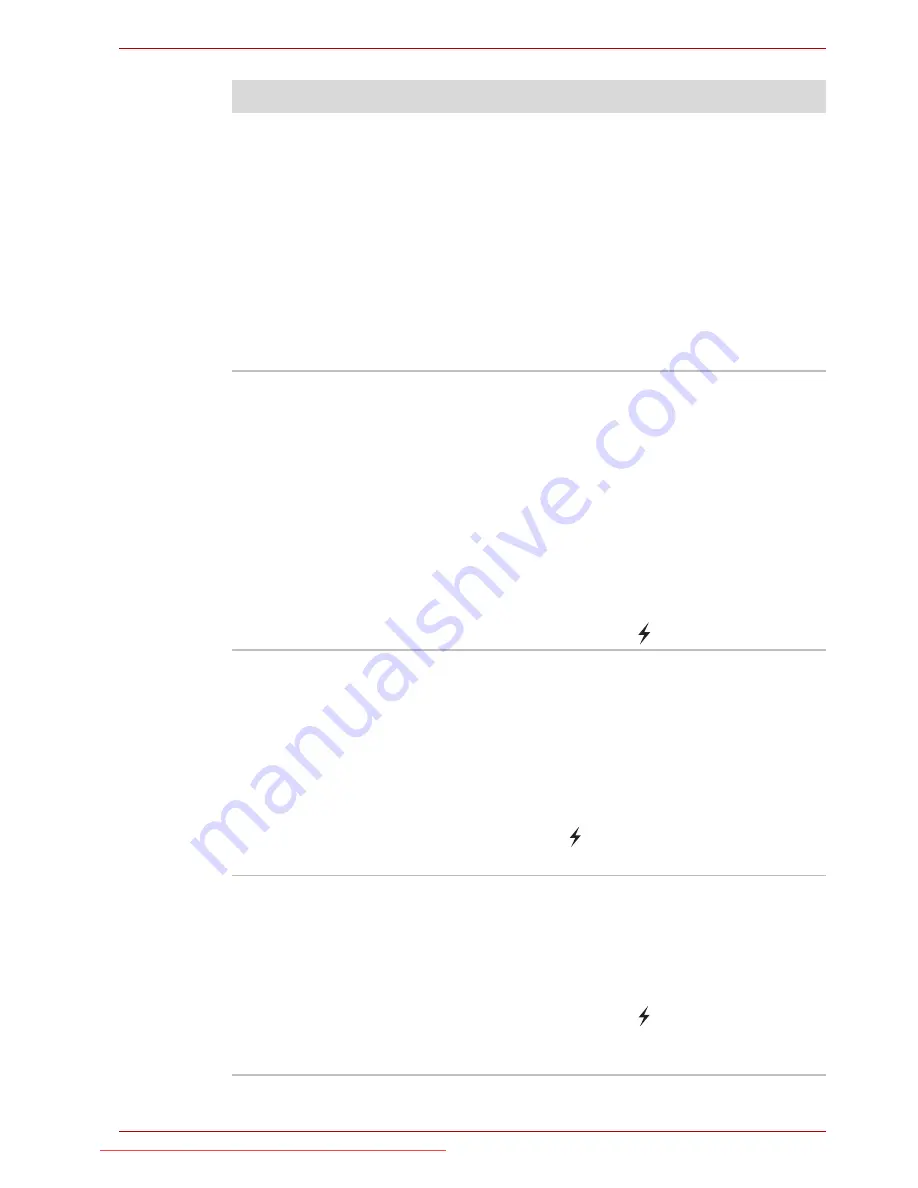
User’s Manual
8-21
Troubleshooting
Some external devices may not be able to use
the "USB Sleep and Charge function". In this
case, please try one or more of the following
methods.
■
Change a mode setting of [Enabled].
■
Turn OFF the computer while external
devices are connected.
■
Connect external devices after turning OFF of
the computer.
If this function can not be still used, change the
setting to [Disabled] and stop using this function.
The battery depletes
quickly even when I
turned OFF the power
of the computer.
When "USB Sleep and Charge function" is set to
[Enabled], USB bus power (DC5V) will be
supplied to the external device connected to the
compatible port. If external device is connected
to the compatible port when the AC adaptor is
not connected to the computer, the battery of the
computer will be depleted even when the power
of the computer is turned OFF.
Connect the AC adaptor to the computer or
change the "USB Sleep and Charge function"
setting to [Disabled] or if there is a USB port that
does not have the USB Sleep and Charge
function-compatible icon (
), use that port.
External devices
connected to the
compatible ports do not
work when connected
to a compatible port.
Some external devices may not work when
connected to a compatible port when the "USB
Sleep and Charge function" is [Enabled].
Reconnect the external device after turning ON
the computer.
If the external device still does not work, connect
device to a USB port, if there is one, that does
not have the USB Sleep and Charge function-
compatible icon (
) or change the "USB Sleep
and Charge function" setting to [Disabled].
The "USB Wakeup
function" does not work.
When "USB Sleep and Charge function" is set to
[Enabled], the "USB Wakeup function" does not
work for ports that support the USB Sleep and
Charge function.
In that case, use a USB port, if there is one, that
does not have the USB Sleep and Charge
function-compatible icon (
) or change the
"USB Sleep and Charge function" setting to
[Disabled].
Problem
Procedure
Downloaded from LpManual.com Manuals
















































