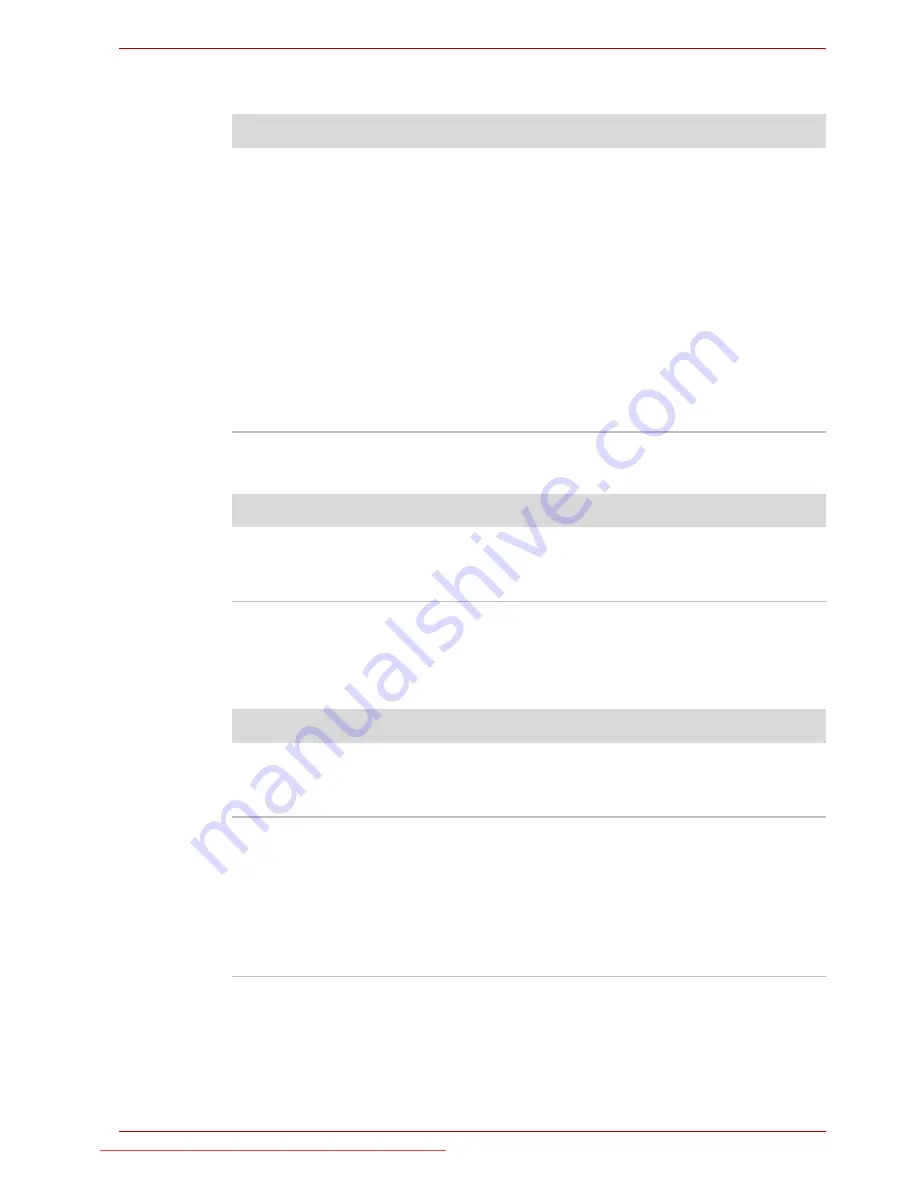
User’s Manual
8-7
Troubleshooting
Real Time Clock
Password
Keyboard
Keyboard problems can be caused by the setup and configuration of the
computer - please refer to Chapter 5,
The Keyboard
for further information.
Problem
Procedure
The following message
is Displayed on the
screen:
RTC battery is
low or CMOS
checksum is
inconsistent.
Press [F1] key to
set Date/Time.
The charge in the Real Time Clock (RTC) battery
has run out - you will need to set the date and
time in the BIOS setup application by using the
following steps:
1. Press the
F1
key - the BIOS setup application
will load.
2. Set the date in the
System Date
field.
3. Set the time in the
System Time
field.
4. Press the
END
key - a confirmation message
will be displayed.
5. Press the
Y
key - the BIOS setup application
will end and the computer will restart.
Problem
Procedure
Cannot enter password Please refer to the
TOSHIBA Password Utility
section in Chapter 6, Power and Power-Up
Modes for further information.
Problem
Procedure
Some letter keys
produce numbers
Check that the numeric keypad overlay is not
activated - press the
FN
+
F11
hot key and try
typing again.
Output to screen is
garbled
Please refer to your software's documentation to
ensure that its is not remapping the keyboard in
any way (remapping involves changing or
reassigning the function of each key).
If you are still unable to use the keyboard, you
should contact your reseller, dealer or service
provider.
Downloaded from LpManual.com Manuals
















































