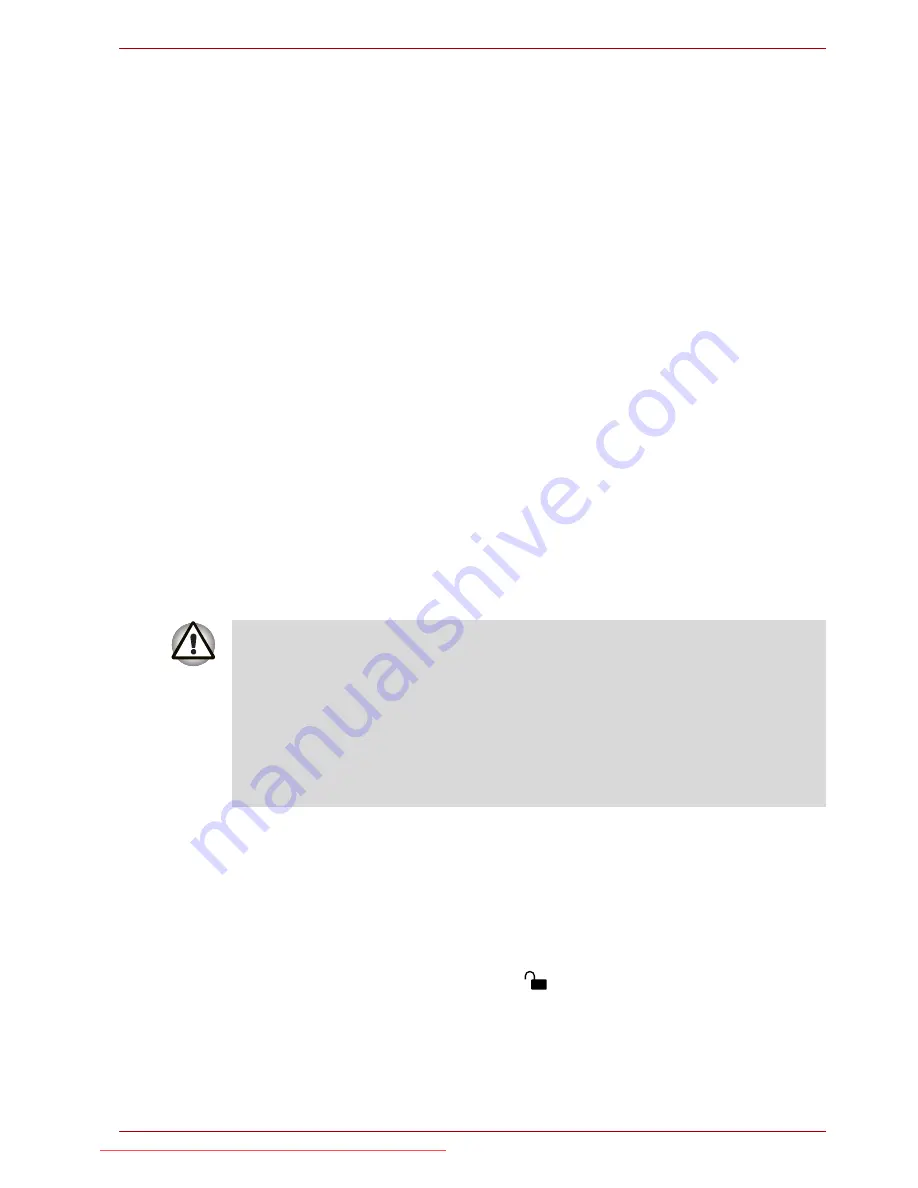
User’s Manual
6-8
Power and Power-Up Modes
■
If you have extra battery packs, rotate their use.
■
If you will not be using the system for an extended period, for example
for more than one month, remove the battery pack from the computer.
■
Store spare battery packs in a cool dry place out of direct sunlight.
Replacing the battery pack
Please be aware that the battery pack is classified as a consumable item.
The operating life of the battery pack will gradually reduce through
repeated charging and discharging, and will need to be replaced when it
reaches the end of its operating life. In addition to this, you might also
replace a discharged battery pack with a charged spare when you are
operating your computer away from an AC power source for an extended
period of time.
This section explains how to remove and install the battery pack, and
begins with the removal process which is detailed through the following
steps.
Removing the battery pack
To remove a discharged battery, follow the steps as detailed below:
1. Save your work.
2. Turn the computer's power off - ensure that the
Power
indicator is off.
3. Remove all cables and peripherals that are connected to the computer.
4. Close the display panel and turn the computer upside down.
5. Slide the battery lock (1) into its (
) position.
4. Connect the AC adaptor to the DC IN 15V jack of the computer, and
to a wall outlet that is supplying power. The
DC IN
indicator should
glow green, and the
Battery
indicator should glow orange to
indicate that the battery pack is being charged, however, in the
event that
DC IN
indicator does not glow this indicates that power is
not being supplied - check the connections for the AC adaptor and
the power cord.
5. Charge the battery pack until the
Battery
indicator glows green.
■
Do not remove the battery pack while the computer is in Sleep Mode.
Data is stored in RAM, so if the computer loses power it could be lost.
■
In Hibernation Mode, data will be lost if you remove the battery pack or
disconnect the AC adaptor before the save is completed. Wait for the
Hard Disk Drive indicator to go out.
■
Do not touch the battery release latch while holding the computer or the
battery pack might fall out due to the unintentional release of the
battery release latch and cause injuries.
Downloaded from LpManual.com Manuals
















































