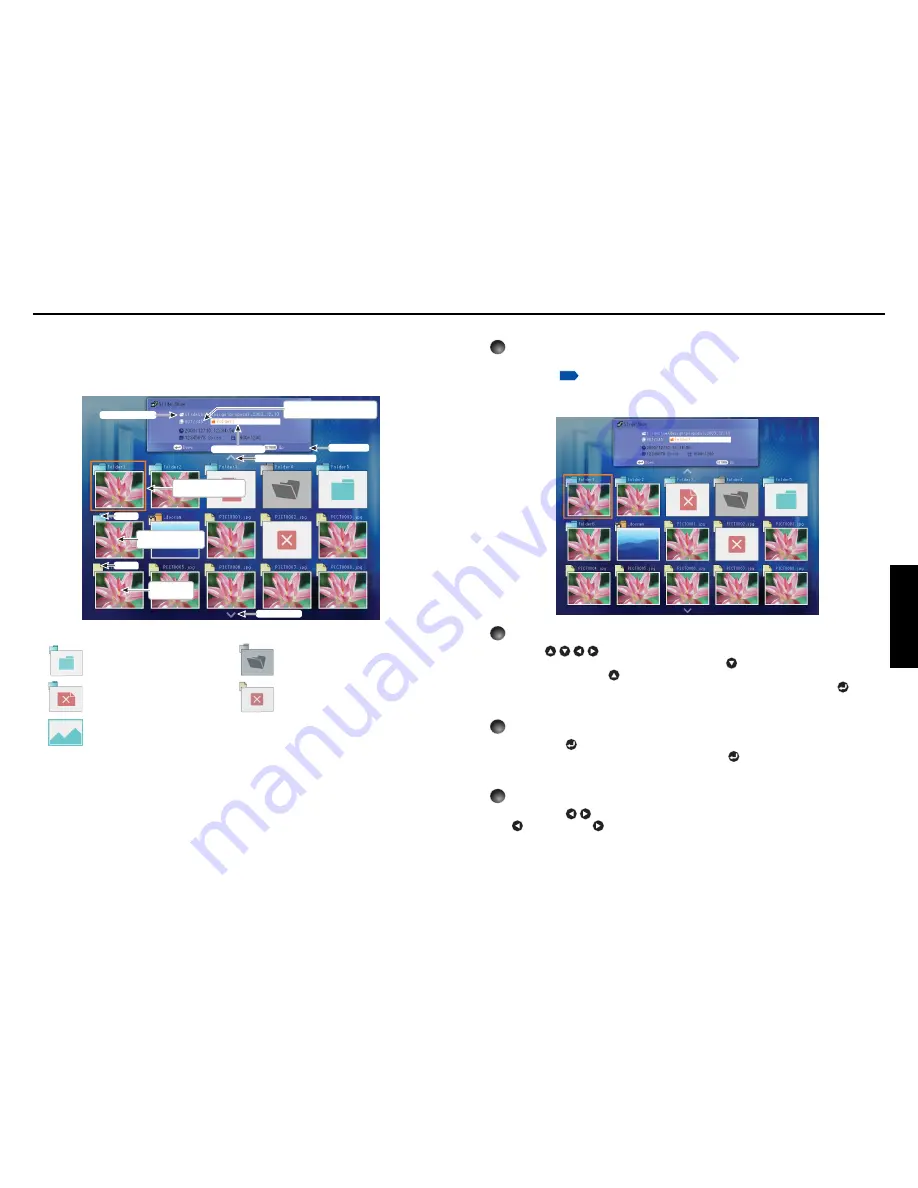
63
Operations
62
●
Playing a slide show from a thumbnail list
1
Plug a memory PC card.
Plug a memory PC card into the PC card slot according to the procedure in “
Mounting
a PC card
”
p.23
.
The projector starts loading data from the memory PC card and displays a thumbnail
list on the screen.
2
Searching for a target file
• Use the
buttons to move the orange frame over the desired file or folder.
• If there are multiple pages of thumbnails, click the
button on the bottom row to go to
the next page, and the
button on the top row to go to the previous page.
• To open a folder, move the orange frame to the desired folder and press the
button.
You can navigate down up to 5 levels using the same procedure. Pressing the
RETURN
button returns you to the next or other upper level folder.
3
Displaying slides
• Pressing the
button with a file selected displays the image in that file only in full-
screen view on the screen as a slide. Pressing the
button enters the automatic play
mode.
• To return to the thumbnail list display screen, press the
RETURN
button.
4
Changing slides
Pressing the
buttons with a slide displayed changes slides.
(
: previous slide;
: next slide. These buttons are not available during an automatic
play.)
Projecting images stored in a memory PC card or USB memory (Continued)
■
Playing a slide show from a thumbnail list
With [
Auto. demo
] set to [
Off
] in “
Setting slideshow options
”, data readout begins
when a memory PC card or USB device is inserted and the input switches to Wireless/
Card or USB memory. A list of thumbnails will then appear on the screen.
The figure below is an example of this process:
Thumbnail image of
first file in folder
Folder
Thumbnail
image of file
File
Previous page exists
Current File Name
Current Folder Name
Operation Guide
Orange frame: currently
selected file or folder
Thumbnail list number
Current list No./Total number of lists
Next page exists
Symbols in the thumbnail list
Indicates that there is no data to
be displayed in the folder.
Indicates that an unsupported
JPEG or other file is present.
Indicates that only folders are
inside the folder.
Indicates that the JPEG or other
file is not supported.
When the Thumbnail preview is
set to Off, the screen appears
like this.
Summary of Contents for TDP-TW300
Page 47: ......
















































