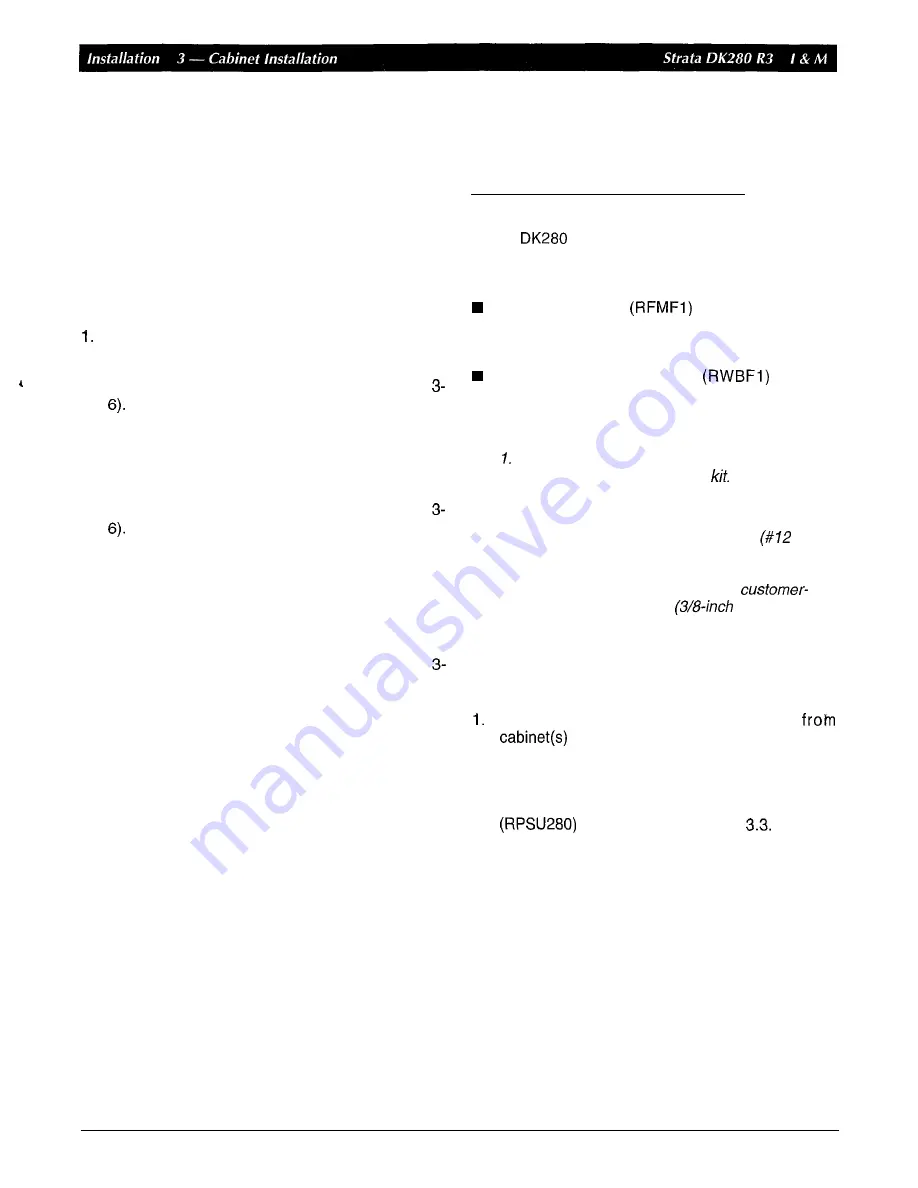
8.
Remove cabling from printed circuit boards
(PCBs)
installed in the cabinet and remove cabling
from the cabinet (Figures 3-12 and 3-13).
9.
Loosen the two right side screws securing the
cabinet to the back cover and remove the cabinet
by sliding it to the left and pulling out (Figure 3-9).
Cabinet Replacement
Use the following procedure to replace the base or
expansion cabinet that has already been removed:
2.
3.
4.
5.
6.
7.
8.
9.
Make sure the system power is off.
Make sure front, side, and back covers are
removed from the replacement cabinet (Figure
If installing an expansion cabinet: Remove the
front and side covers from all the cabinets above
the back cover where the replacement cabinet will
be installed. Also remove the front and side covers
from the cabinet below the back cover (Figure
Position the cabinet on the back cover hangers,
slide the cabinet to the right
so that it is positioned
correctly, and secure the cabinet to the right side
of the back cover with two screws (Figure 3-9).
Secure bonding connection plates to both sides of
the replacement cabinet, if applicable (Figures
10 and 3-11).
If installing an expansion cabinet: Connect the
data cable of the replacement cabinet to the data
cable connector on the base cabinet (Figures 3-10
and 3-1 9).
If
the frame ground wire should be connected to
the cabinet, connect the ground wire to the cabinet
(Figure 3-19).
If installing an expansion cabinet: connect
intercabinet ground wires to the power supplies
(Figure 3-19).
If
an outlet power strip or a battery distribution box
should be connected to the replacement cabinet,
install them now (Figures 3-20 and 3-24).
connect reserve power cable to the cabinet
(Figures 3-20 and 3-26).
12.
Reinstall covers on cabinets.
3.5
Cabinet
Floor
Mounting
Strata
systems can be floor mounted. Floor
mounting requires an installation kit (RFIF), which
contains the following parts (Figure 3-14).
Two floor fixtures
and two screws for
each fixture. (These may not be labeled as
RFMF.)
Six wall securing brackets
and two
screws for each bracket. (These may not be
labeled as RWBF.)
Notes:
Some configurations do not require the
use of
a//
of
the
parts
in the
2. Floor-mounted systems with three
or
more cabinets may require up to
six
customer-provided
wood
screws
X
1.25 inch). The Method
I
installation
shown in Figure
3-15
and detailed in
Subsection 4.5.2 requires four
provided anchor bolts
size).
3.5.1
Floor
Mounting O n e
or Two
Cabinets
Refer to the following instructions to floor mount
systems that have just one or two cabinets:
Remove front, side, and top covers
(Figure 3-1). Remove plastic locating
parts from all cabinet back covers using a Phillips
screwdriver (Figure 3-7).
2.
Make sure that cabinet power supplies
are installed per Section
3.
If
installing just one cabinet, install the RFMF
fixtures on each side of the bottom of the cabinet
(Figure 3-14) and place the cabinet where it
should be installed (go to Step 6).
4. If
installing two cabinets, install a floor fixture
(RFMFI) on each side of the cabinet that will be
the bottom cabinet (Figure 3-14), making sure that
the fixture is inside
of
the cabinet edge.
10.
Install PCBs in cabinet and connect cabling to
PCBs
(Figures 3-1
0,
3-1 2,
and 3-1 3).
11.
Plug the replacement cabinet AC power plug into
either a power outlet strip or a wall outlet, and
3-1
8
January
1996
Summary of Contents for Strata AirLink DK280
Page 12: ...I ...
Page 68: ...January1996 1 56 ...
Page 85: ...MARKING HOLE BACK COVER DK0181 Figure 3 8 Back Cover Mounting Holes 3 11 January1996 ...
Page 86: ...DKOl82 Figure 3 9 Mounting Cabinet on Back Cover 3 12 January1996 ...
Page 114: ...I ...
Page 180: ...4 64 January 1996 ...
Page 274: ...January 1996 ...
Page 326: ... February 1996 ...
Page 340: ......
Page 358: ... 8 l 8 January 1996 ...
Page 360: ......
Page 414: ... 9 54 January 1996 ...
Page 416: ......
Page 455: ......
Page 465: ...Program 29 Initialized DSS Console Button Assignments DK0126 January 1996 1 o 49 ...
Page 499: ......
Page 532: ......
Page 573: ... il Restriction System Record Sheets Programs 40 48 lanuary 1996 1 o 1 59 ...
Page 591: ......
Page 599: ...Least Co Routing System Record Sheets y 7 I _ _ r __ Programs 50 56 January 1996 ...
Page 617: ......
Page 619: ......
Page 644: ...11 20 January 1996 ...
Page 703: ...13 40 January 1996 ...
Page 704: ......
Page 706: ......
Page 766: ......
Page 782: ...U l 58 January 1996 ...
Page 783: ......
Page 784: ......
Page 785: ......
Page 786: ......
Page 787: ......
Page 788: ......
Page 789: ......
Page 790: ......
Page 791: ......
Page 792: ......
Page 793: ......
Page 794: ......
Page 795: ......
Page 796: ......
Page 797: ......
Page 798: ......
Page 799: ......
Page 800: ......
Page 801: ......
Page 802: ......
Page 803: ......
Page 804: ......
Page 805: ......
Page 806: ......
Page 807: ......
Page 808: ......
Page 809: ......
Page 810: ......
Page 811: ......
Page 812: ......
Page 813: ......
Page 814: ......
Page 815: ......
Page 816: ......
Page 817: ......
Page 818: ......
Page 819: ......
Page 820: ......
Page 821: ......
Page 822: ......
Page 823: ......
Page 824: ......
Page 825: ......
Page 826: ......
Page 827: ......
Page 828: ......
Page 829: ......
Page 830: ......
Page 831: ......
Page 832: ......
Page 833: ......
Page 834: ......
Page 835: ......
Page 836: ......
Page 837: ......
Page 838: ......
Page 839: ......
Page 840: ......
Page 841: ......
Page 842: ......
Page 843: ......
Page 844: ......
Page 845: ......
Page 846: ......
Page 847: ......
Page 848: ......
Page 849: ......
Page 850: ......
Page 851: ......
Page 852: ......
Page 853: ......
Page 854: ......
Page 855: ......
Page 856: ......
Page 857: ......
Page 858: ......
Page 877: ...I ...
Page 878: ...I ...
















































