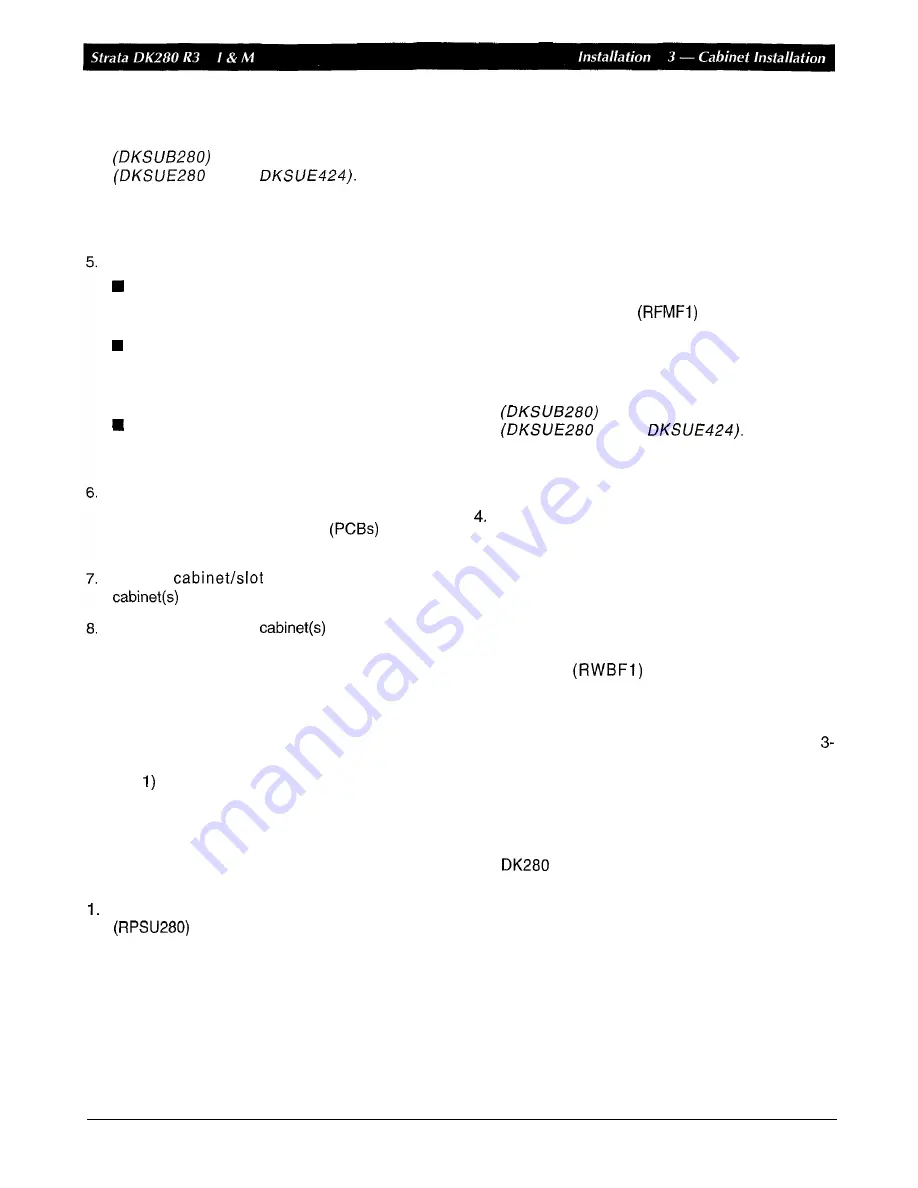
4
Note:
The bottom cabinet can be the base cabinet
or an expansion cabinet
or
It
is
recommended, however, to put the base
cabinet on the bottom to facilitate cabinet
expansion.
If installing two cabinets:
Set the bottom cabinet on the floor or mount
surface, then set the top cabinet on the
bottom cabinet.
Fasten the two cabinets together with the four
screws provided: (two screws at front “ A and
two at back “ B of cabinet, see Figure 3-14).
Place cabinet where it should be installed.
Connect the expansion cabinet data cable to
the “CAB.
2
data cable connector on the base
cabinet (Figures 3-10 and 3-19).
Install ground wiring per Section 3.6, power
cabling (AC and reserve) per Sections 3.7 and
3.8, and printed circuit boards
and PCB
cabling per Figures 3-10, 12 and 13.
Fill out
identification labels on
(Figure 3-12).
Reinstall covers on to
(Figure 3-6).
3.5.2 Floor Mounting Three
or
More
Cabinets
There are two methods available for floor mounting
systems with three or more cabinets. Both methods
require that the cabinet stack must also be secured to
the wall, and one of these methods (referred to as
Method
requires that the bottom cabinet be bolted
to the floor (Figure 3-15).
Method
1
If the system should be bolted to the floor, refer to the
following procedure.
Make sure that cabinet power supplies
are installed per Section 3.3.
2. Remove front, side, and top covers from all
cabinets (Figure 3-1).
Note:
A s
shown in the illustration, the two screws on
each side cover and the three screws ’on the
front cover (the bottom left screw
must be
completely removed) should only be loosened
and the covers slid to the right for removal.
Remove plastic locating parts from all cabinet
back covers using Phillips screwdriver
(Figure 3-7).
3. Install a floor fixture
on each side
of the
bottom cabinet (Figure 3-14). (Make sure that the
fixture is inside
of the cabinet edge.)
Note:
The bottom cabinet can be the base cabinet
or an expansion cabinet
or
I t is
recommended, however, to put the base
cabinet on the bottom to facilitate cabinet
expansion.
Place cabinet 2 on top
of the bottom cabinet and
connect them together at points A and B (called
out in Figure 3-14) with the screws provided.
5.
Place cabinet 3 on top of cabinet
2
and connect
them together at points
A
and B (called out in
Figures 3-1 4 and 3-1 5) with the screws provided.
6.
If installing more than three cabinets, install wall
brackets
on the top
of
cabinet 3.
Position the
3
cabinets parallel to the wall
(2
inches from the wall) and secure the wall brackets
to the wall with customer-provided wood screws
and wall anchors as required (Figures 3-14 and
15).
7.
For systems with just three cabinets, secure the
floor fixtures (already attached to the bottom
cabinet) to the floor with the customer-provided
floor bolts (Figure 3-1
4).
Guidelines for anchoring
to concrete, wood, and computer room
type floors is provided in Figures 3-16, 3-17, and
3-1
8
respectively. After completing this step,
proceed to Step 11. For systems with four or more
cabinets, skip this step and proceed to Step 8.
8. Add remaining cabinets, making sure that the
cabinets are connected together at points A and B
(called out in Figures 3-14 and 3-15) with the
screws provided
9.
For systems with four or more cabinets, make
sure that wall brackets (RWBFI) are installed on
January
1996
3-1 9
Summary of Contents for Strata AirLink DK280
Page 12: ...I ...
Page 68: ...January1996 1 56 ...
Page 85: ...MARKING HOLE BACK COVER DK0181 Figure 3 8 Back Cover Mounting Holes 3 11 January1996 ...
Page 86: ...DKOl82 Figure 3 9 Mounting Cabinet on Back Cover 3 12 January1996 ...
Page 114: ...I ...
Page 180: ...4 64 January 1996 ...
Page 274: ...January 1996 ...
Page 326: ... February 1996 ...
Page 340: ......
Page 358: ... 8 l 8 January 1996 ...
Page 360: ......
Page 414: ... 9 54 January 1996 ...
Page 416: ......
Page 455: ......
Page 465: ...Program 29 Initialized DSS Console Button Assignments DK0126 January 1996 1 o 49 ...
Page 499: ......
Page 532: ......
Page 573: ... il Restriction System Record Sheets Programs 40 48 lanuary 1996 1 o 1 59 ...
Page 591: ......
Page 599: ...Least Co Routing System Record Sheets y 7 I _ _ r __ Programs 50 56 January 1996 ...
Page 617: ......
Page 619: ......
Page 644: ...11 20 January 1996 ...
Page 703: ...13 40 January 1996 ...
Page 704: ......
Page 706: ......
Page 766: ......
Page 782: ...U l 58 January 1996 ...
Page 783: ......
Page 784: ......
Page 785: ......
Page 786: ......
Page 787: ......
Page 788: ......
Page 789: ......
Page 790: ......
Page 791: ......
Page 792: ......
Page 793: ......
Page 794: ......
Page 795: ......
Page 796: ......
Page 797: ......
Page 798: ......
Page 799: ......
Page 800: ......
Page 801: ......
Page 802: ......
Page 803: ......
Page 804: ......
Page 805: ......
Page 806: ......
Page 807: ......
Page 808: ......
Page 809: ......
Page 810: ......
Page 811: ......
Page 812: ......
Page 813: ......
Page 814: ......
Page 815: ......
Page 816: ......
Page 817: ......
Page 818: ......
Page 819: ......
Page 820: ......
Page 821: ......
Page 822: ......
Page 823: ......
Page 824: ......
Page 825: ......
Page 826: ......
Page 827: ......
Page 828: ......
Page 829: ......
Page 830: ......
Page 831: ......
Page 832: ......
Page 833: ......
Page 834: ......
Page 835: ......
Page 836: ......
Page 837: ......
Page 838: ......
Page 839: ......
Page 840: ......
Page 841: ......
Page 842: ......
Page 843: ......
Page 844: ......
Page 845: ......
Page 846: ......
Page 847: ......
Page 848: ......
Page 849: ......
Page 850: ......
Page 851: ......
Page 852: ......
Page 853: ......
Page 854: ......
Page 855: ......
Page 856: ......
Page 857: ......
Page 858: ......
Page 877: ...I ...
Page 878: ...I ...
















































