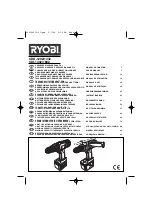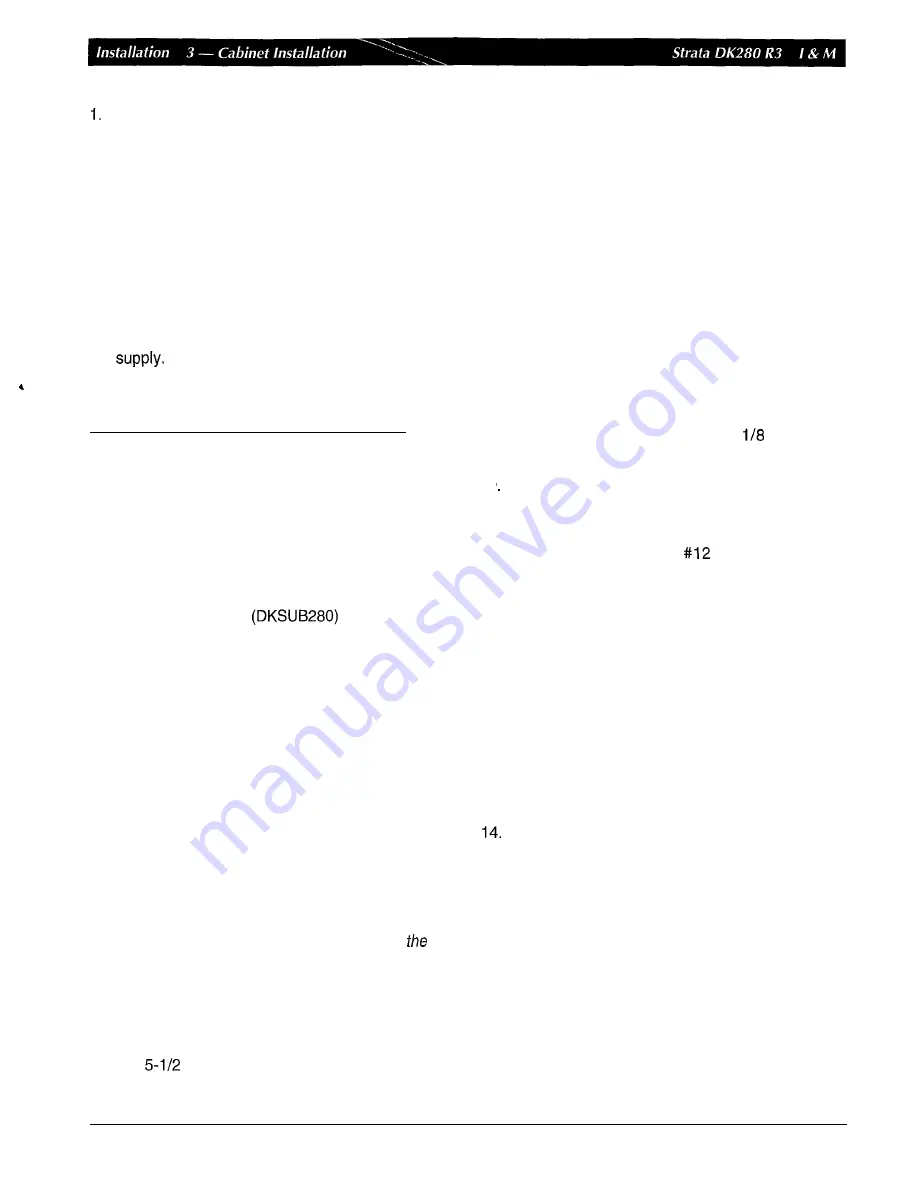
2.
3.
4.
Remove the front and right side covers from the
cabinet where the power supply will be removed.
Remove the right side covers of other cabinets as
necessary to disconnect wiring (Figure 3-1).
Turn the power supply off, and disconnect the AC
power cord, all ground wiring and reserve power
cabling that is connected to the power supply.
Disconnect the DC OUT cable plug from the DC
OUT connector.
Loosen the four mounting screws securing the
power supply to the cabinet and remove the power
Power Supply Replacement. Install the replacement
power supply per Section 3.3.
3.4
Wall Mounting Base Cabinet
3.4.1 Base Cabinet Installation Instructions
If the cabinet mounting holes align with wall studs, the
cabinet can be installed directly on the wall (Figure
3-4). For more than two cabinets, a wooden
backboard between the cabinet and the wall
is
highly
recommended (Figure 3-5).
Install the base cabinet
per the following
steps:
1.
If using a backboard: Obtain a board, such as
plywood, that is at least 3/4
of
an inch thick. The
board should be at least five feet high (completely
expanded systems with six cabinets require this
much height) and two feet wide (minimum).
Secure the board to the wall with wood screws so
that the bottom edge of the board is six inches
above the floor.
(If there are studs behind the wall,
make sure the wood screws align with the studs.)
2. Remove the front, back, and side covers from the
base cabinet (Figure 3-6).
Note:
As
shown in the illustration, the two screws on
each side cover and the three screws on
front cover (the bottom left screw must be
completely removed) should only be loosened
and the covers slid to the right for removal.
3. Hold the base cabinet back cover against the wall
or backboard so that its two top mounting holes
are
feet (66 inches) above the floor (Figure
3-8). This will allow six cabinets to be installed
4.
5.
6.
7.
8.
9.
10
11.
12.
13.
15.
(top-down) with a six-inch clearance between the
floor and bottom cabinet.
Use a level to make sure that the back cover
is
held level.
Make
a mark with
a
pencil in the marking holes on
both sides of the top mounting holes (Figure 3-8).
Trace the upper arch of the top mounting holes.
Remove the back cover from the wall.
For both mounting holes, draw a line between the
top two marking hole marks (Figure 3-8).
Drill holes on the line in the middle of the arch
tracing.
Screw #12
X
1.25 inch size wood screws into the
two drilled holes, leaving about
of an inch
clearance between the screw heads and the wall.
Hang the base cabinet back cover from the top
two screws and secure the screws into the wall.
Drill holes at the bottom two mounting holes of the
back cover, and secure
X 1.25
inch
wood
screws into the two holes.
If
installing just a base cabinet: Position the base
cabinet on the back cover cabinet hangers, slide
the cabinet to the right to the proper mounting
position, and secure the cabinet to the back cover
with two screws on the right side of the cabinet
(Figure 3-9). If installing expansion cabinets, skip
to Subsection 3.4.2.
Install ground wiring per Section 3.6, power
(AC
and reserve) cabling per Section 3.7 and 3.8, and
printed circuit board (PCB) cabling per
Figures 3-1
0, 3-1 2 and 3-1 3.
Fill out the slot identification label on the cabinet
(Figure 3-12).
Reinstall front cover, top cover, and side covers
onto the cabinet (Figure 3-6).
3-6
January
1996
Summary of Contents for Strata AirLink DK280
Page 12: ...I ...
Page 68: ...January1996 1 56 ...
Page 85: ...MARKING HOLE BACK COVER DK0181 Figure 3 8 Back Cover Mounting Holes 3 11 January1996 ...
Page 86: ...DKOl82 Figure 3 9 Mounting Cabinet on Back Cover 3 12 January1996 ...
Page 114: ...I ...
Page 180: ...4 64 January 1996 ...
Page 274: ...January 1996 ...
Page 326: ... February 1996 ...
Page 340: ......
Page 358: ... 8 l 8 January 1996 ...
Page 360: ......
Page 414: ... 9 54 January 1996 ...
Page 416: ......
Page 455: ......
Page 465: ...Program 29 Initialized DSS Console Button Assignments DK0126 January 1996 1 o 49 ...
Page 499: ......
Page 532: ......
Page 573: ... il Restriction System Record Sheets Programs 40 48 lanuary 1996 1 o 1 59 ...
Page 591: ......
Page 599: ...Least Co Routing System Record Sheets y 7 I _ _ r __ Programs 50 56 January 1996 ...
Page 617: ......
Page 619: ......
Page 644: ...11 20 January 1996 ...
Page 703: ...13 40 January 1996 ...
Page 704: ......
Page 706: ......
Page 766: ......
Page 782: ...U l 58 January 1996 ...
Page 783: ......
Page 784: ......
Page 785: ......
Page 786: ......
Page 787: ......
Page 788: ......
Page 789: ......
Page 790: ......
Page 791: ......
Page 792: ......
Page 793: ......
Page 794: ......
Page 795: ......
Page 796: ......
Page 797: ......
Page 798: ......
Page 799: ......
Page 800: ......
Page 801: ......
Page 802: ......
Page 803: ......
Page 804: ......
Page 805: ......
Page 806: ......
Page 807: ......
Page 808: ......
Page 809: ......
Page 810: ......
Page 811: ......
Page 812: ......
Page 813: ......
Page 814: ......
Page 815: ......
Page 816: ......
Page 817: ......
Page 818: ......
Page 819: ......
Page 820: ......
Page 821: ......
Page 822: ......
Page 823: ......
Page 824: ......
Page 825: ......
Page 826: ......
Page 827: ......
Page 828: ......
Page 829: ......
Page 830: ......
Page 831: ......
Page 832: ......
Page 833: ......
Page 834: ......
Page 835: ......
Page 836: ......
Page 837: ......
Page 838: ......
Page 839: ......
Page 840: ......
Page 841: ......
Page 842: ......
Page 843: ......
Page 844: ......
Page 845: ......
Page 846: ......
Page 847: ......
Page 848: ......
Page 849: ......
Page 850: ......
Page 851: ......
Page 852: ......
Page 853: ......
Page 854: ......
Page 855: ......
Page 856: ......
Page 857: ......
Page 858: ......
Page 877: ...I ...
Page 878: ...I ...