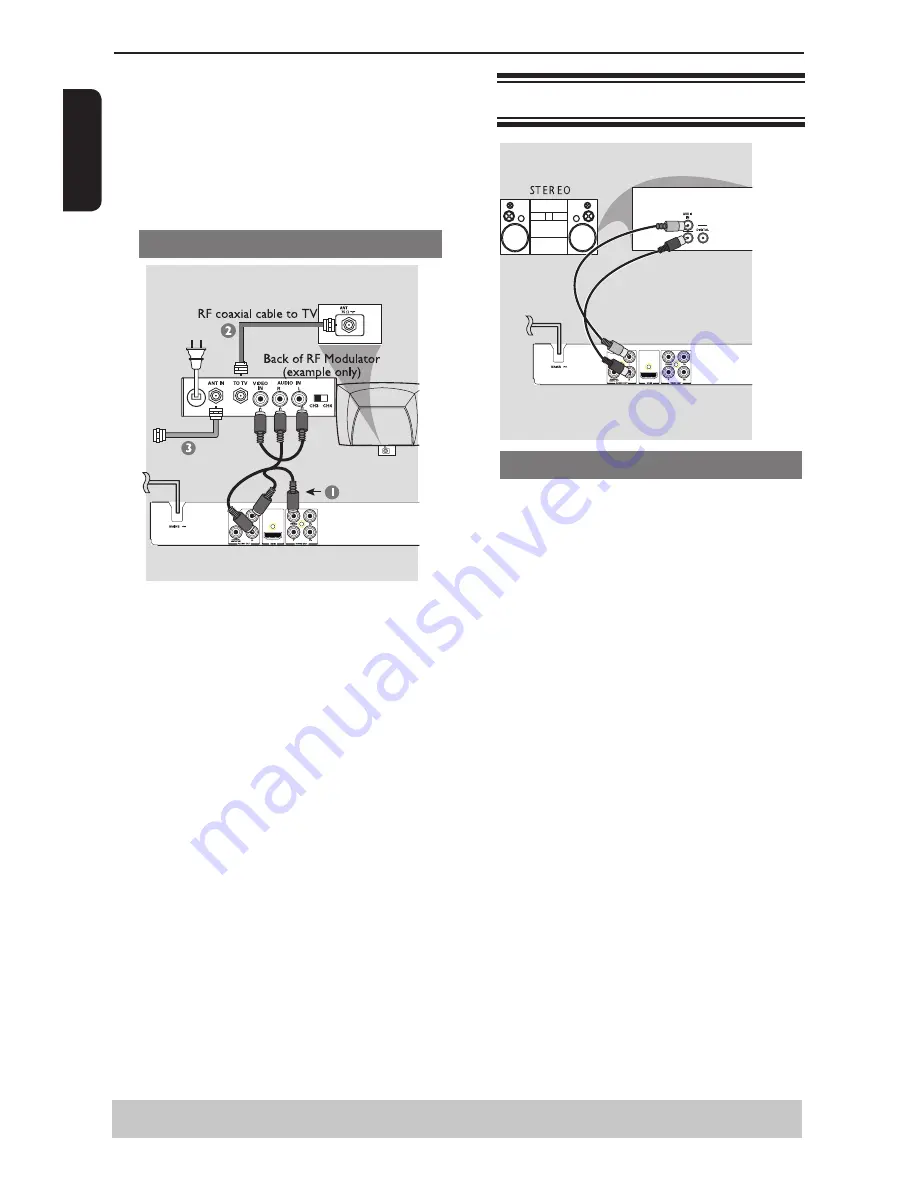
E
ng
lis
h
Connections
Helpful hint:
Before making or changing any connections, make sure that all the devices are
disconnected from the power outlet.
-If your TV only supports 1080i, 1080p will not be
selected.
- Because HDMI is an evolving technology, it is
possible that some devices with an HDMI input may
not operate properly with this DVD player.
- When connecting a HDMI cable and an AV cable
at the same time, it is recommended to use a HDMI-
certified (*) cable having a width of 20.5mm or below.
(*) HDMI-certified cable is the cable marked with the
“HDMI logo” on its connector.
Using a RF modulator
I
MPORTANT!
-If your TV only has a single Antenna In jack (or
labeled as 75 ohm or RF In), you will need an RF
modulator in order to view the DVD playback on
the TV.
A
Use the composite video cable (yellow) to connect
the DVD player
'
s VIDEO (CVBS) jack to the video
input jack on the RF modulator (cable supplied).
To hear the sound of this DVD player through your
TV, use the audio cables(white/red) to connect
AUDIO OUT (L/R) jacks of the DVD player to the
corresponding AUDIO IN jacks on the RF modulator
(cable supplied).
B
Use the RF coaxial cable (not supplied) to connect
ANTENNA OUT or TO TV jack on the RF modulator
to the ANTENNA IN jack on the television.
C
Connect the Antenna or Cable TV service signal to
the ANTENNA IN or RF IN jack on the RF modulator.
(It may have been connected to your TV previously.
Disconnect it from the TV.)
Connecting to a Stereo System
Stereo System with Left/Right Audio In Jacks
A
Select one of the video connections (CVBS VIDEO
IN, COMPONENT VIDEO IN or HDMI IN)
depending on the options available on your TV.
B
Use the audio cables (white/red) to connect AUDIO
OUT (L/R) jacks of the DVD Player to the
corresponding AUDIO IN jacks on the stereo system.









































