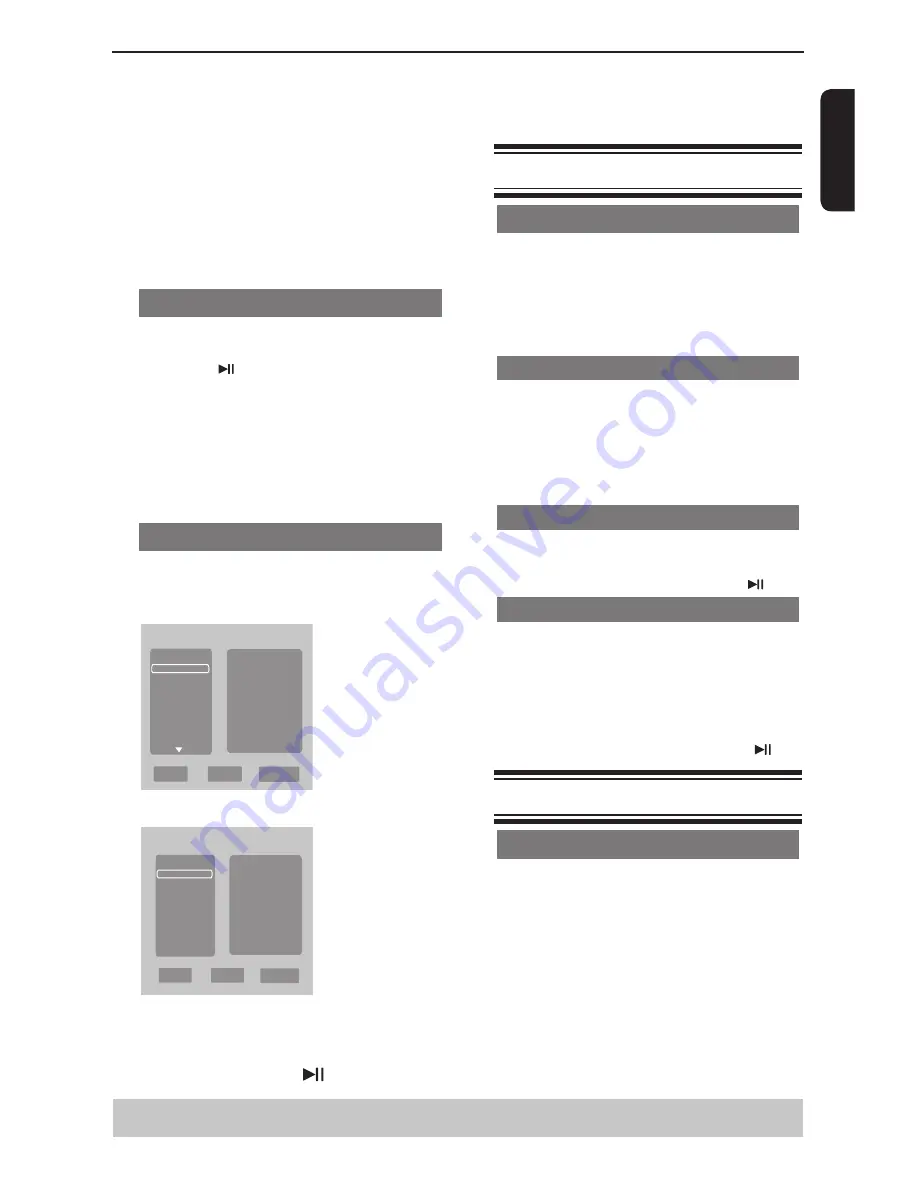
E
ng
lis
h
preceding chapter/track.
Press DISPLAY to display the disc information for title/
chapter/track.
Use Number buttons to enter valid chapter / track
number directly. For the track/chapter numbers which
are greater than
"
9
"
, use
"
+10
"
button. Each press
increases the number by 10. Then press the second digit
of track/Chapter number.
The playback skips to the selected chapter / track.
Tip:
- For VCD 2.0 / SVCD discs, accessing tracks using
number buttons is not possible if the PBC mode is turned
on.
ybac
Stopping playback
A
During playback, press STOP
.
The DVD player memorises the stopped point. Press
PLAY/ PAUSE
to resume playback from the location
where you stopped playback.
If you press STOP
again, the DVD player will cancel
the resume function.
Tips:
-Screen saver will start automatically if the disc playback
is stopped for about 2 minutes.
-The player will automatically switch to Power Standby
mode if you do not press any buttons for about
22
minutes after the disc has stopped playing.
Program playback
During playback, press PROG, then the OSD will appear
as below:
For VCD:
Program
Track 1
Track 2
Track 3
Track 4
Track 5
Track 6
Play
Clear
Clear All
1
3
5
7
9
11
13
15
2
4
6
8
10
12
14
16
For DVD:
Program
Title 1
Title 2
Title 3
Title 4
Play
Clear
Clear All
1
3
5
7
9
11
13
15
2
4
6
8
10
12
14
16
A
Use the
/
and OK button to select your desired title/
chapter/track in the list.
B
When you have finished programming, press
to
move the cursor to the 'Play', then press the OK button
or directly press PLAY/PAUSE
button to start the
program playback.
C
Press CLEAR or select ' Clear ' to delete one by one
from last chosen track / title /chapter or select 'Clear All'
to clear all the programmed tracks/titles/chapters.
D
Press STOP twice to cancel program playback.
Operations for video playback (DVD/ VCD/SVCD)
Using the disc menu
Depending on the disc, a menu may appear on the TV
screen once you load in the disc.
To select a playback feature or item
Use
/
or number buttons on the remote control,
then press OK to start playback.
To access or remove the menu.
Press MENU on the remote control.
Zooming In
This function allows you to enlarge the picture on the TV
screen and to pan through the enlarged picture.
A
During playback, press ZOOM repeatedly to display
the picture with different scales.
Use
/
/
/
to pan through the enlarged picture.
Playback will continue.
B
Press ZOOM repeatedly to return to the original size.
Slow Motion
A
Press SLOW during playback to select the required
speed: 1/2, 1/4, 1/8( forward only ).
Sound will be muted.
B
To return to normal speed, press PLAY/ PAUSE
.
Forward/ Reverse Searching
You can fast forward or fast reverse a disc during
playback and select a desired search speed.
For DVD,VCD, SVCD,CD, MP3
A
During playback, press F.R/ F.F to select the required
speed: X2, X8, X30, X100(backward or forward).
Sound will be muted (DVD/VCD/SVCD/MP3) or
intermittent (CD).
B
To return to normal speed, press PLAY / PAUSE .
Selecting various repeat functions
Repeat play mode
The repeat play options vary depending on the disc
type.
A
While playing a disc, press REPEAT repeatedly to
choose a repeat option.
For DVD
-Repeat Chapter (currently playing chapter)
-Repeat Title (currently playing title)
-Off (cancel)
For Video CD, Audio CD
-Repeat Single (currently playing track)
-Repeat All (entire disc)
-Off (cancel)
Playback Feature
Helpful hint
:
The operating features described here might not be possible for certain discs.
Always refer to the instructions supplied with the discs.














































