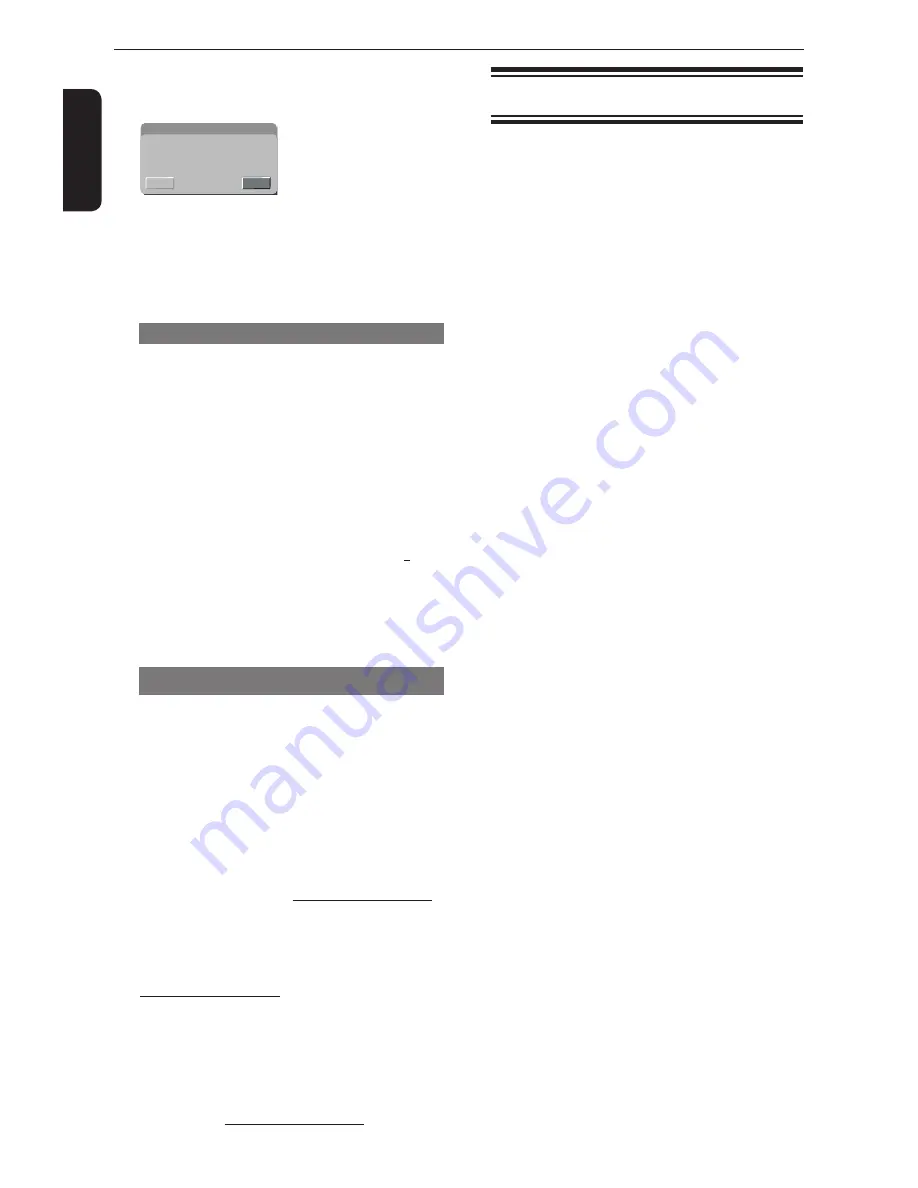
E
ng
lis
h
C
{ Use Default Settings }
will be highlighted,
then
press
OK.
The menu will appear.
Use Default Settings
Use Default Settings
No
Yes
{
Yes
}
Select this to reset to factory default settings.
{
No
}
Select this to close the menu.
D
Use
/
to select a setting and press OK to
confirm.
E
To exit, press SETUP.
DivX
®
Registration
DivX
®
registration code allows you to rent and
purchase movies using the DivX
®
VOD service from
the internet.
For more information, visit website:
www.divx.com/vod.
A
In ‘Misc’, press
/
to select {
DivX Registration
},
then press OK.
The registration code will appear.
B
Use the registration code to rent or purchase the
movies from DivX
®
VOD.
Registration service at www.divx.com/vod.
Follow the instructions and download the movie
from your computer onto a CD-R/RW or DVD
+
R/RW
for playback on this DVD player.
Tips:
- All the downloaded movies from DivX
®
Registration
can only be played back on this DVD player.
- Time search feature is available during DivX
®
movie
playback.
DivX
®
Deregistration
DivX
®
deregistration code is used for deregistering
the DVD player from the DivX
®
VOD service through
the DivX
®
website.
For more information, visit website:
www.divx.com/vod.
About how to obtain DivX
®
deregistration code and
DivX
®
registration code, pls see below:
A
The “DivX Registration” should be selectable and
the “DivX Deregistration” is grayed out before the
DVD player is registered. You can select “DivX
Registration” and press OK on remote control to get
the 10-character DivX VOD Registration Code and
register the DVD player at http://www.divx.com/vod;
B
The “DivX Registration” is grayed out and the “DivX
Deregistration” is selectable when the DVD player
is registered for the first time. You can select “DivX
Deregistration” to get the 8-character deregistration
code, then deregister the DVD player at
http://www.divx.com/vod;
C
Both “DivX Registration” and “DivX Deregistration”
are selectable when the DVD player is deregistered
(not the first time registered or not registered). You
can select “DivX Registration” to get the 10-character
DivX VOD Registration Code or select “DivX
Deregistration” to get the 8-character deregistration
code, then use the code to register/deregister the
DVD player at http://www.divx.com/vod.
Tray Lock
Press SETUP button, then press the number button
"2006" in sequence to lock the tray.
All functionality of the player and playback remain
the same except for the OPEN/CLOSE button.
After the tray is locked, "Tray Lock Is On" will
appear on the screen when OPEN/CLOSE is
pressed.
To unlock the tray, just follow the same procedure
as above.
DVD Menu Options





















