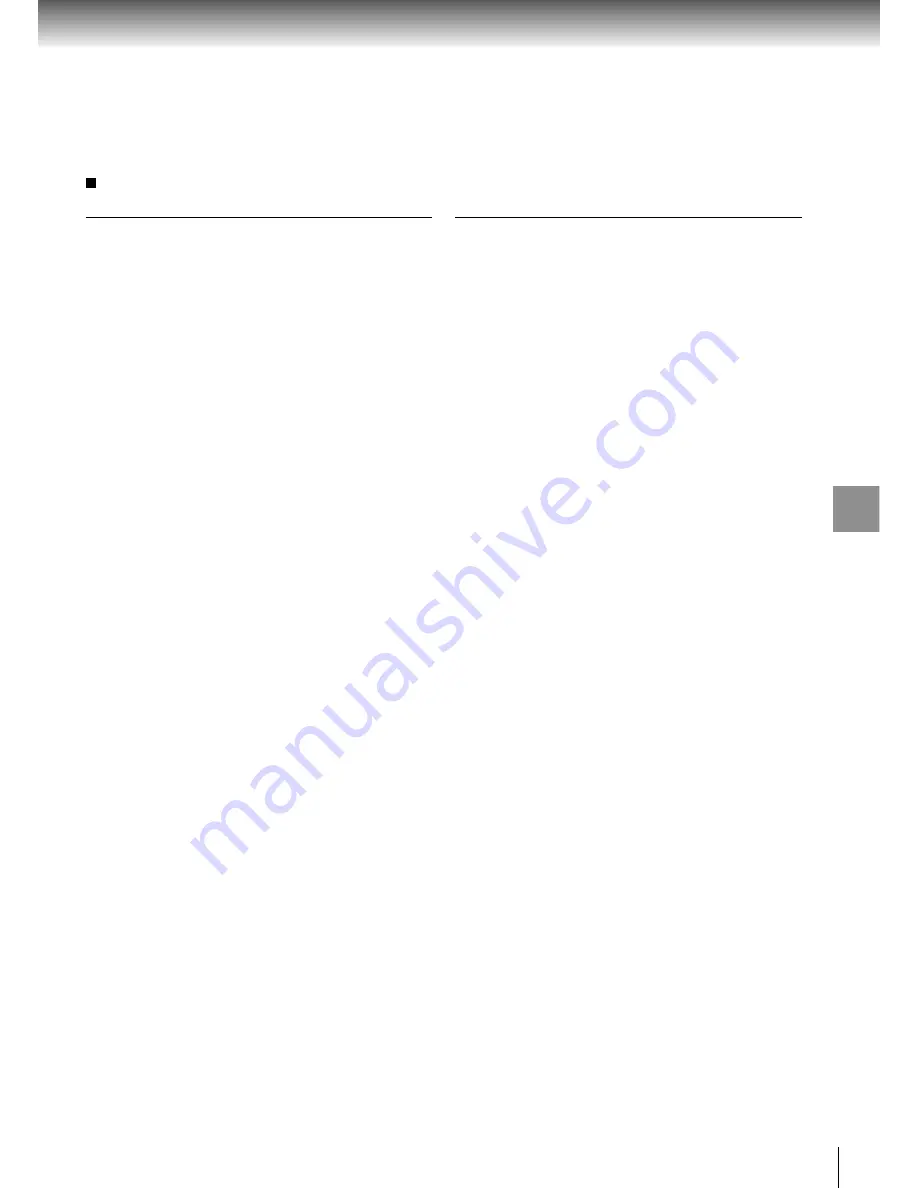
67
Function setup
TOSHIBA
0001
0071
0211
0571
BELL & HOWELL
0471
0651
0071
0281
0441
CARVER
0201
0251
0281
0411
0501
CITIZEN
0201
0251
CURTIS MATHES
0471
0651
0071
0281
0441
0311
0431
0521
0571
EMERSON
0201
0231
0471
0481
0571
0581
0651
FISHER
0041
0121
0181
0201
0281
0471
0571
0651
GE
0941
0951
0961
0971
0981
0991
1041
GOLDSTAR
0201
0251
0281
0411
0501
HALLMARK
0001
0511
0201
0231
0471
0481
0571
0581
0651
HITACHI
0021
0221
0251
0351
0371
0381
0431
0571
0641
0751
INFINITY
0501
JBL
0501
JVC
0311
0431
0521
0571
LXI
0001
0511
0851
MAGNAVOX
0501
0071
0191
0221
0461
0471
0591
0611
0651
MARANTZ
0201
0501
MEMOREX
0411
MGA
0201
MITSUBISHI
0201
0321
0331
0451
0501
0511
0571
0651
0771
MTC
0201
0251
NAD
0001
0511
OPTONICA
0511
0851
0571
0201
0501
PANASONIC
0371
0501
0511
0531
0761
0841
0911
1061
PHILCO
0071
0111
0181
0201
0271
0301
0461
0501
0651
PHILIPS
0071
0191
0221
0461
0471
0501
0591
0611
0651
PROTON
0201
PULSAR
0931
0071
0091
0281
0291
0341
0471
0651
QUASAR
0371
0501
0511
0531
0761
0841
0911
RADIO SHACK
0631
1001
1011
1021
1031
0851
0201
0501
0481
0321
0331
0501
0651
0771
RCA
0971
1071
1081
1091
0201
1041
0501
REALISTIC
0631
1001
1011
1021
1031
0851
0201
0501
0481
0321
0331
0501
0651
0771
RUNCO
0071
0091
0281
0291
0341
0471
0651
SAMSUNG
0171
0181
0251
0281
0411
0491
0501
0631
0661
0791
SANYO
0021
0041
0081
0121
0171
0181
0201
0231
0241
0451
0571
0651
0671
0701
0711
0721
SEARS
0001
0191
0491
0201
0501
0071
0211
0571
0041
0121
0181
0201
0281
0471
0651
SHARP
0851
0511
0571
0201
0501
SONY
0441
0451
0571
0681
SOUNDESIGN
0201
0481
SYLVANIA
0501
0071
0191
0221
0461
0471
0591
0611
0651
0371
0511
0531
0841
TANDY
0171
0511
0851
0571
0201
0501
TECHNICS
0371
0501
0511
0531
0761
0841
0911
TEKNIKA
0201
0251
0481
0501
TMK
0201
0251
VIDTECH
0201
0501
0401
0411
0851
0511
WARDS
0201
0501
0001
0191
0481
0491
0851
0511
0571
0071
0281
0441
ZENITH
0931
Brand code table
Brand name
Brand code
Brand name
Brand code






































