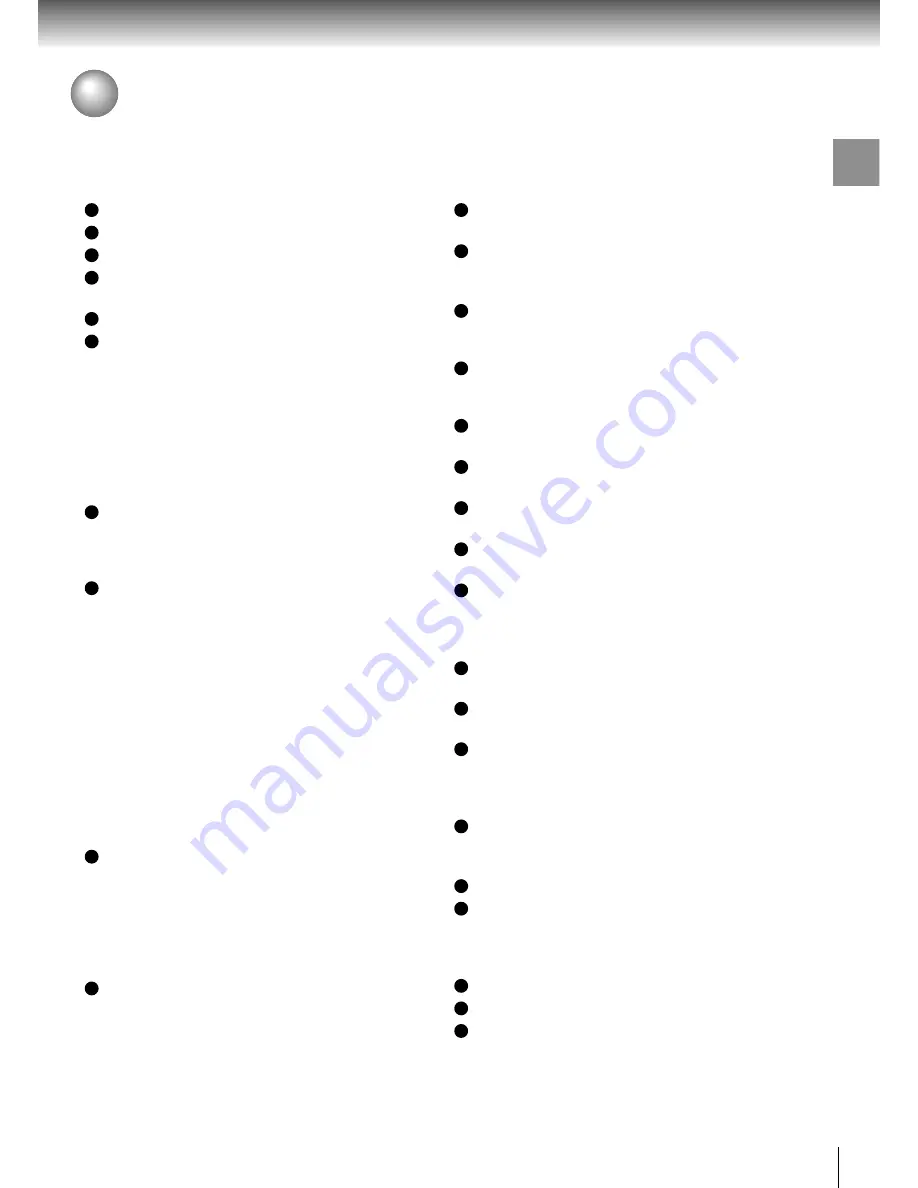
11
Introduction
Introduction
SAFETY PRECAUTIONS .......................... 2
IMPORTANT SAFETY INSTRUCTIONS ... 4
Precautions ............................................... 8
Notes on Discs .......................................... 9
Notes on region numbers ............................... 10
Table of Contents ................................... 11
Identification of Controls ....................... 12
Front panel ..................................................... 12
Rear panel ...................................................... 12
DVD display .................................................... 13
Remote control ............................................... 14
Loading batteries ............................................ 15
Operating with the remote control .................. 15
Connections
Connecting to a TV ................................. 18
Connecting to a TV ......................................... 18
Connecting to an audio system and TV
equipped with component video inputs ........ 19
Connecting to Optional Equipment ...... 20
Connecting to an amplifier equipped with a
Dolby Digital decoder ................................... 21
Connecting to an amplifier equipped with
Dolby Pro Logic Surround ............................ 21
Connecting to an amplifier equipped with a
DTS decoder ................................................ 22
Connecting to an amplifier equipped with an
MPEG2 audio decoder ................................. 22
Connecting to an amplifier equipped with
5.1ch audio inputs ........................................ 23
Connecting to an amplifier equipped with a
digital audio input ......................................... 23
Basic playback
Playing a Disc ......................................... 26
Basic playback ................................................ 26
Playing in fast reverse or
fast forward directions .................................. 28
Playing frame by frame ................................... 28
Playing in slow-motion .................................... 29
Resuming playback from the same location ... 29
Locating a Specific Title, Chapter, or
Track ........................................................ 30
Locating a title using the top menu ................. 30
Locating a title by entering the title number .... 30
Locating a specific chapter or track directly .... 31
Locating a specific chapter or track ................ 31
Advanced playback
Accessing a Specific Location Directly .. 34
Entering the time of the desired location ........ 34
Playing Repeatedly ................................. 35
Repeating a title, chapter, or track .................. 35
Repeating a specific segment ........................ 35
Playing in a Favorite Order .................... 36
Setting titles, chapters, or tracks in a favorite
order ............................................................. 36
Playing in Random Order ...................... 37
Playing titles, chapters or tracks in random
order ............................................................. 37
Zooming a Picture .................................. 38
Zooming a picture ........................................... 38
Selecting DNR Picture Enhancement ... 39
Selecting DNR picture enhancement ............. 39
Selecting the Camera Angle .................. 40
Changing the camera angle ........................... 40
Selecting Subtitles ................................. 41
Selecting a subtitle language ......................... 41
Selecting a Language ............................. 42
Selecting a playback audio setting ................. 42
Quick control
Using the Graphic Remote Control
- V-REMOTE - .......................................... 46
Selecting the Playback Function
- QUICK - .................................................. 47
Accessing Features
- NAVI - ..................................................... 48
Function setup
Customizing the Function Settings ...... 54
Setting procedure ........................................... 54
Setting details ................................................. 56
Table of Languages ................................ 65
Operating a TV with the Remote
Control ..................................................... 66
Others
Before Calling Service Personnel ......... 70
Specifications ......................................... 71
LIMITED WARRANTY DVD VIDEO
PLAYER ................................................... 72
Table of Contents


























