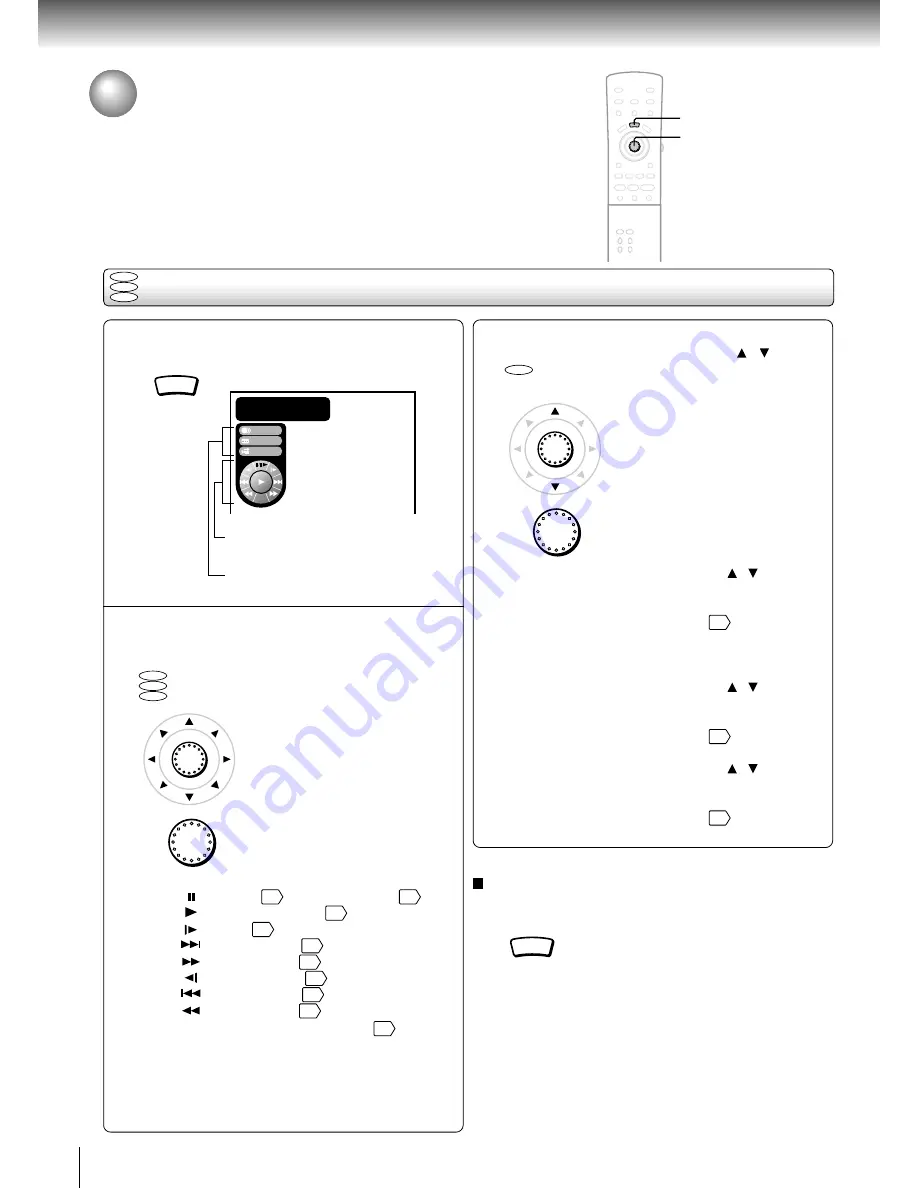
46
Quick control
Using the Graphic Remote Control
- V-REMOTE -
Pressing one button can display a graphics based on-screen remote control that
allows you to control playback as if you were doing it from the actual remote
control.
During playback, press V-REMOTE.
The graphic remote control (Virtual
Remote) appears.
Proceed to A or B.
A
: Move the cursor control to select
the speed control, and press
ENTER.
: Pause
27
/ Frame by frame
28
: Normal playback
26
: Slow
29
: Forward skip
31
: Fast forward
28
: Reverse slow
29
: Reverse skip
31
: Fast reverse
28
Navi : Accesses the Navi menu
48
1
V-REMOTE
Using the graphic remote control
B
: Move the cursor control ( / ) to
select “Audio,” “Subtitle,” or
“Angle,” and press ENTER.
Audio:
Move the cursor control ( / ) to select
a desired audio language, and press
ENTER.
For details, see page
42
.
Selecting the output sound format is not
possible here.
Subtitle: Move the cursor control ( / ) to select
a desired subtitle language, and press
ENTER.
For details, see page
41
.
Angle:
Move the cursor control ( / ) to select
a desired camera angle, and press
ENTER.
For details, see page
40
.
To turn off the Virtual Remote
Press V-REMOTE.
Note
Some discs may not permit this operation.
V-REMOTE
2
DVD
VCD
CD
ENTER
ENTER
ENTER
ENTER
DVD
VCD
CD
DVD
Stream selection
Proceed to 2-B.
Speed control
Proceed to 2-A.
Audio
Subtitle
C
1
2
Title :
hapt.:
0 12 34
:
:
0 01 23
:
:
Angle
Navi
1
2






























