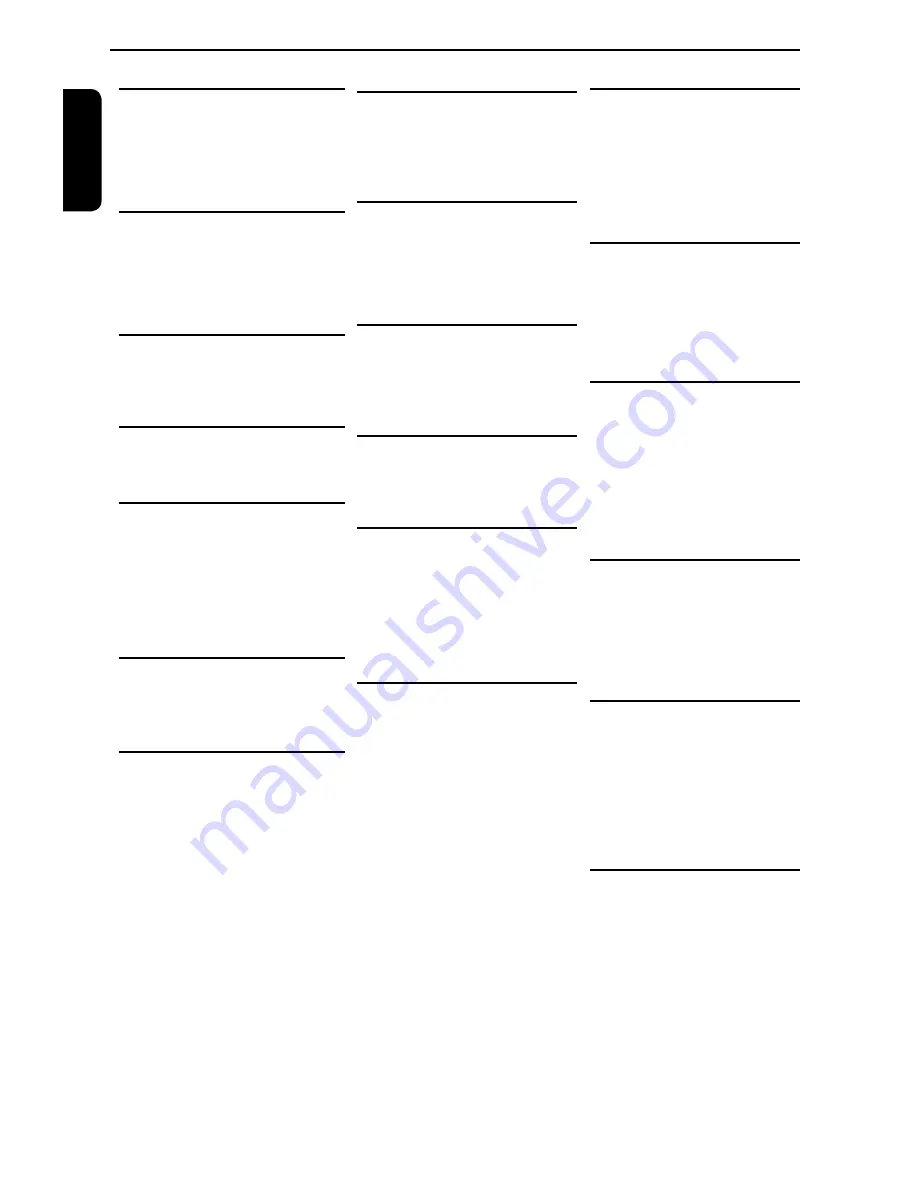
E
ng
lis
h
Glossary
Analogue audio:
An electrical signal that directly
represents sound. In contrast,
digital audio can also be an electrical
signal, but is an indirect
representation of sound. See also
Digital audio.
Aspect ratio:
The width of a TV screen relative to
it is height. Conventional TVs are 4:3
(i.e., the screen is almost square).
Widescreen models are 16:9 (the
screen is almost twice as wide as its
height)
Chapter:
Just as a book is split up into
several chapters, a title on a DVD
disc is usually divided into chapters.
See also Title.
AUDIO OUT jacks:
Jacks on the back of the DVD System
that send audio to another system (TV,
Stereo, etc.)
Bite rate:
The amount of data used to hold a
given length of music; measured in
kilobits per seconds, or kbps. Or, the
speed at which you record.Generally,
the higher the bite rate,or the higher the
recording speed, the better the sound
quality. However, higher bite rates use
more space on a disc.
Disc menu:
A screen display prepared for
allowing of selection of images, sound,
subtitle,multi-angles etc. recorded on
the DVD.
Digital audio:
An indirect representation of sound
using numbers. During recording,
the sound is measured at discrete
intervals (44, 100 times a second
for CD audio) by an analog-to
-digital converter, generating a
stream of numbers. On playback, a
digital-to-analogue converter
generates an analogue signal based on
these numbers. See also
Sampling frequency and Analogue
audio.
Progressive scan:
It displays all the horizontal lines
of a picture at one time, as a signal
frame. This system can convert
the interlaced video from DVD into
progressive format for connection to
a progressive display. It dramatically
increases the vertical resolution.
PCM:
(Pulse Code Modulation)
PCM is a format that converts audio
into digital data. It is mainly used for
Audio CDs and DAT. This unit can
play back sounds as realistic as pos-
sible by converting even compressed
Dolby Digital and MPEG audio to
PCM.
Region code:
Regions associate discs and
players with particular areas of the
world. This unit will only play back
discs that have compatible region
codes. You can find the region code
of your unit by looking on the rear
panel. Some discs are compatible
with more than one region (or all
regions).
Sampling frequency:
The rate at which sound is
measured by a specified interval to
turn it into digital audio data. The
number of samples in one second is
defined as the sampling frequency.
The higher the rate is, the better the
possible sound quality.
Title:
(DVD)
A collection of chapters on a DVD.
See also chapter.
(Video CD)
The contents of a Video CD. When
playing back a Video CD with the
PBC function, the title menu will ap-
pear automatically.
Track:
Audio CDs and Video CDs use
tracks to divide the contents of a
disc. The DVD equivalent is called a
chapter. See also Chapter.
Dolby
®
Digital:
A system developed by Dolby
Laboratories that compresses
digital sound. It works with stereo
(2ch) or multi-channel audio.
DTS
®
:
(Digital Theater System)
DTS is a Multi-channel surround
sound system, but it is different from
Dolby Digital. Both formats were
developed by Digital Theater
Systems, Inc.
JPEG:
(Joint Photographic Experts Group)
JPEG is a method of compressing
still image files. You can copy JPEG
files on CD-RW / R discs from a
computer and play back the files on
this unit.
Multichannel:
DVD is specified to have each sound
track constitute one sound field. Multi
-
channel refers to a structure of sound
tracks having three or more channels.
Parental control:
A function of the DVD to limit playback
of the disc by the age of the users
according to the limitation level in each
country. The limitation varies from disc
to disc; when it is activated, playback
will be prohibited if the software’s level
is higher than the user-set level.
PBC (Video CD only)
:
(Playback Control)
This function enables you to play
back interactive software using a
menu screen. See also Title.
Summary of Contents for SD-170EKB
Page 1: ...SD 170EKB SD 170EKE ...















