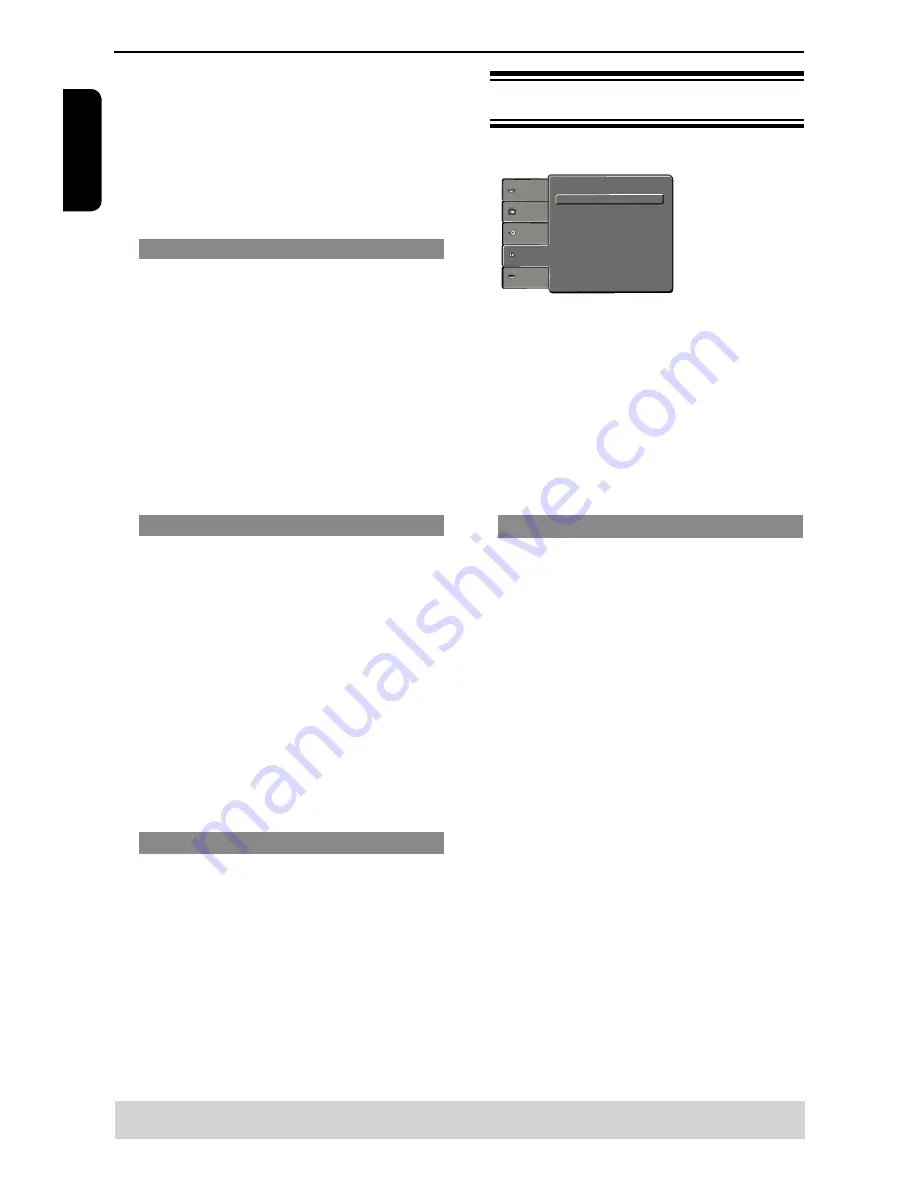
E
ng
lis
h
you use the AUDIO OUT jacks to connect to a TV or
stereo system.
B
Use
/
to select a setting and press OK to con-
firm.
Tips:
-If { Digital Output } is set to { All }, all audi
o
settings
except MUTE are invalid.
-When playing MPEG and set Digital Output to
{ALL}, the player will output PCM signals.
Night Mode
This mode optimizes playback of sound at low
volume. High volume outputs will be softened and
low volume outputs are brought upward to an audible
level.
A
In
'
Audio
'
, press
/
to select {
Night Mode
},
then press
.
{
On
}
Select this to set low volume output. This feature
is only available for movie discs with Dolby Digital
mode.
{
Off
}
Turns off night mode feature. Select this to enjoy the
surround sound with its full dynamic range.
B
Use
/
to select a setting and press OK to con-
firm.
Down Sampling
You can enable and disable the digital signal for bet-
ter sound output quality.
A
In
'
Audio
'
, press
/
to select {
Down Sam
-
pling
}, then press
.
{
Off
}
If your amplifier / decoder is compatible with 96 KHz
PCM, select “ Off “ . Sound is sampled at 96 KHz.
{
On
}
If your amplifier / decoder is not compatible with 96
KHz PCM, select “ On “ . Sound recorded at 96 KHz
is down sampled to 48 KHz.
B
Use
/
to select a setting and press OK to
confirm.
Tip:
- When playing back disc with copyright protection,
the sound will be down sampled to 48 KHz even
when you select Down Sampling off.
3D
To obtain expansive virtual surround sound effects
from two speakers, select 3D on. This enhancement
sounds only output from the Analogue Audio Out (L /
R) jacks of the DVD player.
A
In 'Audio', press
/
to select { 3D }, then press
.You can set to { Off } or { On }.
B
Use
/
to select a setting and press OK to con-
firm.
Tip:
- Only effective in playback of a DVD Video disc with
Dolby Digital 5.1 bitstream.
DVD Menu Options
Using the Rating setup menu
A
Press
SETUP
on the remote control.
The system setup menu appears.
Parental Control : 8.Aduit
Set Password
Language
Video
Audio
Misc
Rating
B
Press
/
to select {
Rating
}, then press
.
C
Press
/
to select an item, then press
to
access.
Example:
{
Parental Control
}
The options for the selected item appears.
If the selection in the menu is greyed out, that
means the feature is not available or not possible to
change at the current state.
D
Use
/
to select a setting and press OK to con-
firm.
Example: {
8 Adult
}
The setting is selected and setup is completed.
E
To exit, press
SETUP
.
Rating Level settings
Depending on the DVD, you may be asked to
change the parental level while playing the disc. The
rating levels are from 1 to 8 and are country depen-
dent. You can prohibit the playing of certain discs
that are not suitable for your children, or have certain
discs played with alternative scenes.
A
In
'
Rating
'
, press
/
to select {
Parental Control
},
then press
.
B
Use the number buttons to enter the four-digit pass-
word , then press OK.(See page 20 ‘Changing the
Password’)
C
Press
OK again to list the parental level.
{
1.Kid Safe
}
Childsafe; acceptable for viewers of all ages.
{
2. G
}
General Audience; recommended as acceptable for
viewers of all ages.
{
3. PG
}
Parental Guidance suggested.
{
4. PG-13
}
Unsuitable for children under age 13.
{
5. PG-R
}
Parental Guidance; recommended that parents
restrict children under 17 from viewing.
{
6. R
}
Restricted; recommended only when supervised by a
parent or adult guardian.
{
7. NC-17
}
No Children under age 17; not recommended
viewing for children under age 17.
{ 8. Adult }
Mature Material
:
should be viewed only by adults
due to graphic sexual material, violence or language.
D
Use
/
to select a rating level and press OK to
Helpful hint
: Press
to go back to previous menu item.
Press SETUP to exit the menu item.
Summary of Contents for SD-170EKB
Page 1: ...SD 170EKB SD 170EKE ...



















