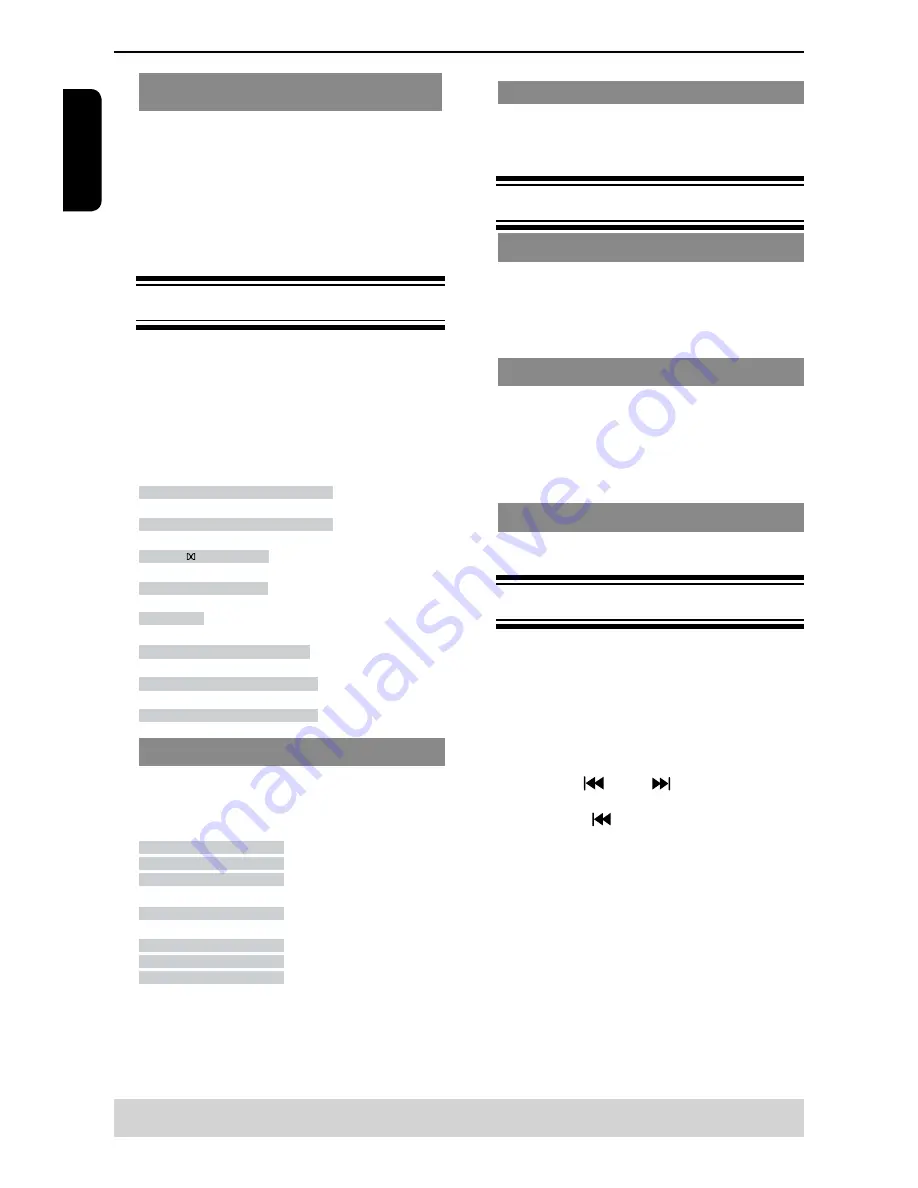
E
ng
lis
h
Repeating a section within a chapter/
track
You can repeat the playback of a specific segment
within a chapter or track. To do this, you must mark
the start and end of the segment you want.
A
While playing a disc, press A - B at your chosen
starting point.
B
Press A - B again at your chosen end point.
The section will now repeat continuously.
C
To exit the sequence, press A - B.
Viewing the disc playback Information
You can view the disc information (such as current
title/chapter/track number, total playing time or
remaining time on the disc) without interrupting the
disc playback.
A
During playback, press DISPLAY repeatedly on the
remote control.
The available disc information appears on the TV
screen with the following sequence.
Time
Time
00
:
03
:
33
(DVD)
Title / Chapter
Title 1/1 Chaper 6/16
(DVD)
Audio
Audio 1/1 6Ch Eng
(DVD)
Subtitle
Subtitle 1/8 Eng
(DVD)
Angle
Angle 1/4
(DVD)
Time
Time 00
:
03
:
33
(VCD)
Track
Track
3/24
(VCD PBC OFF)
OR
PBC On
(VCD PBC ON)
Title/Chapter/Track/Time selection
A
Press T-SEARCH, then press
/
to select { Time },
{ Title }, { Chapter } or { Track }, press OK to access.
For VCD
:
PBC OFF
Track
---
Track Time
--:--:--
(desired time of the current track)
Disc Time
--:--:--
(desired time of the disc)
PBC On
Time
--:--:--
(desired time of the current track)
For DVD:
Title
---
Chapter
---
Time
--:--:--
(desired time of the disc)
B
Use the number buttons ( 0-9 ) to input a valid
number or time(such as 00:34:27). (This function
only apply to DVD/VCD/CD/SVCD.)
C
Press OK to confirm.
The playback skips to the selected title/chapter/
track/time.
Playback Feature
Angle
When {Angle} information appears on the screen,
press ANGLE button on the remote control
repeatedly to switch between different angles.
Playback will go to the selected angle.
Special DVD Features
Playing a Title
A
Press TITLE.
The disc title menu appears on the TV screen.
B
Use
/
/
/
or number buttons (0-9) to select a
play option.
C
Press OK to confirm.
Changing the Audio Language
For DVD
:
Press AUDIO repeatedly to select different audio
languages.
Changing the Audio Channel
For VCD
:
Press AUDIO to select the available audio channels
provided by the disc (Left, Right, Mix, Stereo).
Subtitles
Press SUBTITLE repeatedly to select different
subtitle languages.
Special VCD and SVCD Features
For VCD with Playback Control ( PBC ) feature
(version 2.0 only)
Press MENU to toggle between
'
PBC On
'
and
'
PBC Off
'
.
If you select
'
PBC On
'
, the disc menu ( if avail-
able ) will appear on the TV.
Use the number buttons ( 0-9 ) to select a play
option.
Press PREV
/ NEXT
to go to the previous
or next track.
When PREV
is pressed after the first 5
seconds of playback, playback will start from the
beginning of the current track. If you press the button
within the first 5 seconds, playback will start from the
beginning of the preceding track.
During playback, pressing RETURN will return to
the menu screen (if PBC is on).
If you want to skip the index menu and playback
directly from the beginning.
Press MENU on the remote control to turn the PBC
off.
Helpful hint
:
The operating features described here might not be possible for certain discs.
Always refer to the instructions supplied with the discs.
Summary of Contents for SD-170EKB
Page 1: ...SD 170EKB SD 170EKE ...























