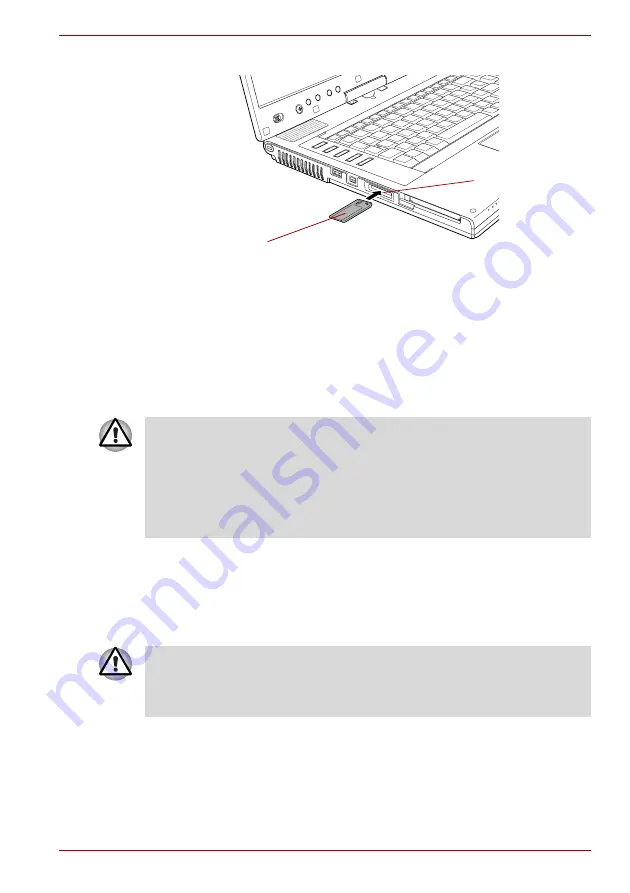
User’s Manual
3-19
Features, Utilities and Options
2. Press gently to ensure a firm connection.
Figure 3-5 Inserting a Memory Stick
Removing a Memory Stick
To remove a Memory Stick, follow the steps below.
1. Open the
Safely Remove Hardware
icon on the Task Bar.
2. Point to
Memory Stick
and click.
3. Push in the card and release it to pop the card out slightly.
4. Grasp the card and remove it.
xD picture card
The computer is equipped with a Bridge media slot that can accommodate
xD picture cards with various memory capacities. The xD picture card let
you easily transfer data from devices, such as digital cameras that use xD
picture card flash-memory.
Inserting an xD picture card
To insert an xD picture card, follow the steps below.
1. Insert the xD picture card into the Bridge media slot.
Memory Stick
Bridge media slot
■
Make sure the Bridge media slot indicator is out before you remove
the Memory Stick or turn off the computer's power. If you remove the
Memory Stick or turn off the power while the computer is accessing the
Memory Stick you may lose data or damage the card.
■
Do not remove a Memory Stick while the computer is in Standby or
Hibernation mode. The computer could become unstable or data in the
Memory Stick could be lost.
Keep foreign objects out of the Bridge media slot. Never allow metal
objects, such as screws, staples and paper clips, to enter the PC or
keyboard. Foreign metal objects can create a short circuit, which can
cause PC damage and fire, possibly resulting in serious injury.
















































