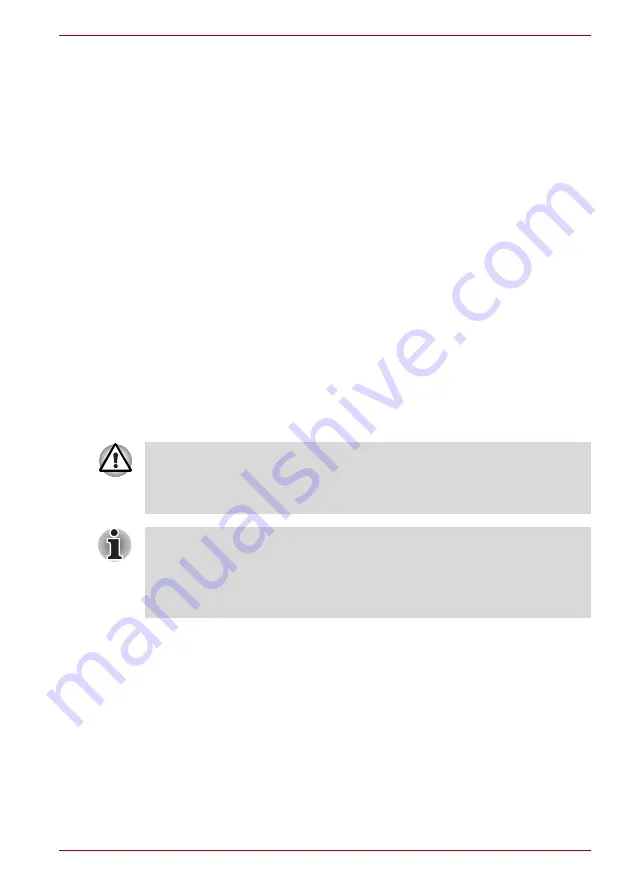
User’s Manual
3-18
Features, Utilities and Options
Formatting an SD card
SD memory cards are sold already formatted in conformity to specific
standards. If you format the SD card again, be sure to format it with the
TOSHIBA SD Memory Card Format utility, not with the format commands
provided within Windows.
In order to run TOSHIBA SD Memory Card Format, click
start
, point to
All
Programs
, point to
TOSHIBA
, point to
Utilities
and click
SD Memory
Card Format
.
The TOSHIBA SD Memory Card Format utility does not format the
protected area of the SD memory card. Should you need to format all areas
of the memory card, including the protected area, you will need to obtain an
appropriate application that applies the copy protection system.
SDIO card
Add the Bluetooth
®
wireless communication function to a computer with the
SDIO card.
Memory Stick/Memory Stick Pro
The computer is equipped with a Bridge media slot that can accommodate
Memory Stick/Memory Stick Pro flash memory cards with various memory
capacities. Memory Stick let you easily transfer data from devices, such as
digital cameras and Personal Digital Assistants, that use Memory Stick
technology.
Write protection
Memory Stick can be write protected to safeguard your data. To write-
protect a Memory Stick, slide the lock on the back of the Memory Stick to
the lock position.
Inserting a Memory Stick
To insert a Memory Stick, follow the steps below.
1. Insert the Memory Stick into the Bridge media slot.
Keep foreign objects out of the Bridge media slot. Never allow metal
objects, such as screws, staples and paper clips, to enter the PC or
keyboard. Foreign metal objects can create a short circuit, which can
cause PC damage and fire, possibly resulting in serious injury.
■
The slot does not support Magic Gate functions.
■
Memory Stick Duo/PRO Duo and the Memory Stick adaptor are not
compatible with the Bridge media slot. Do not insert Memory Stick
Duo/PRO Duo into the slot. Data may be lost or damaged if you use
any card other than those supported.






























