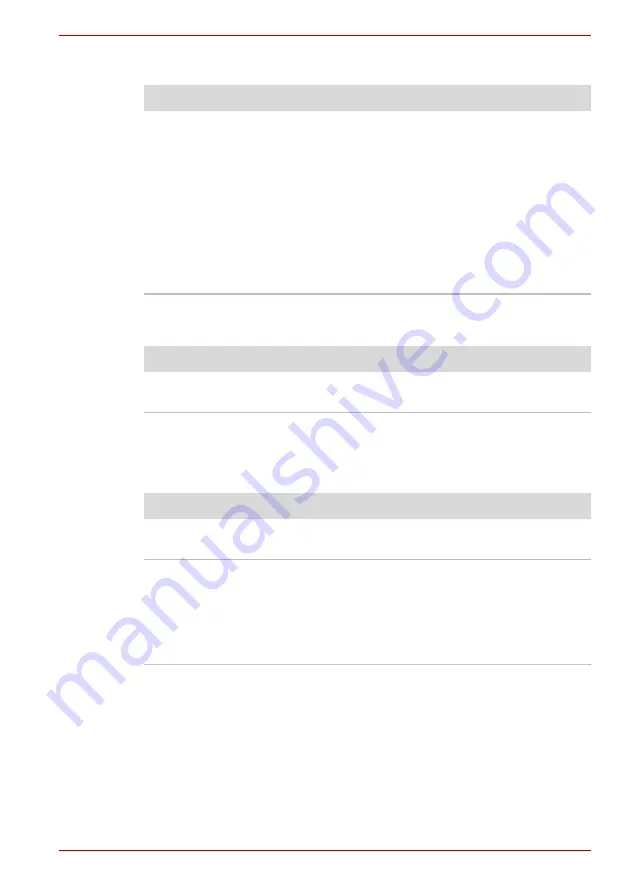
User’s Manual
8-7
Troubleshooting
Real Time Clock
Password
Keyboard
Keyboard problems can be caused by your setup configuration. For more
information refer to Chapter 5,
Problem
Procedure
The following
message is Displayed
on the LCD screen:
RTC battery is
low or CMOS
checksum is
inconsistent.
Press [F1] key to
set Date/Time.
The charge in the RTC battery has run out - you
will need to set the date and time in the BIOS
setup using the following steps:
1. Press
F1
key. BIOS setup will boot up.
2. Set the date in
System Date
.
3. Set the time in
System Time
.
4. Press
End
key. Confirmation message will
appear.
5. Press
Y
key. BIOS setup will terminate and
the computer will be rebooted.
Problem
Procedure
Cannot enter
password
Refer to the
section in
Chapter 6, Power and Power-Up Modes.
Problem
Procedure
Some letter keys
produce numbers
Check that the numeric keypad overlay is not
selected. Press
Fn
+
F11
and try typing again.
Output to screen is
garbled
Make sure the software you are using is not
remapping the keyboard. Remapping involves
reassigning the meaning of each key. See your
software’s documentation.
If you are still unable to use the keyboard,
consult your dealer.






























