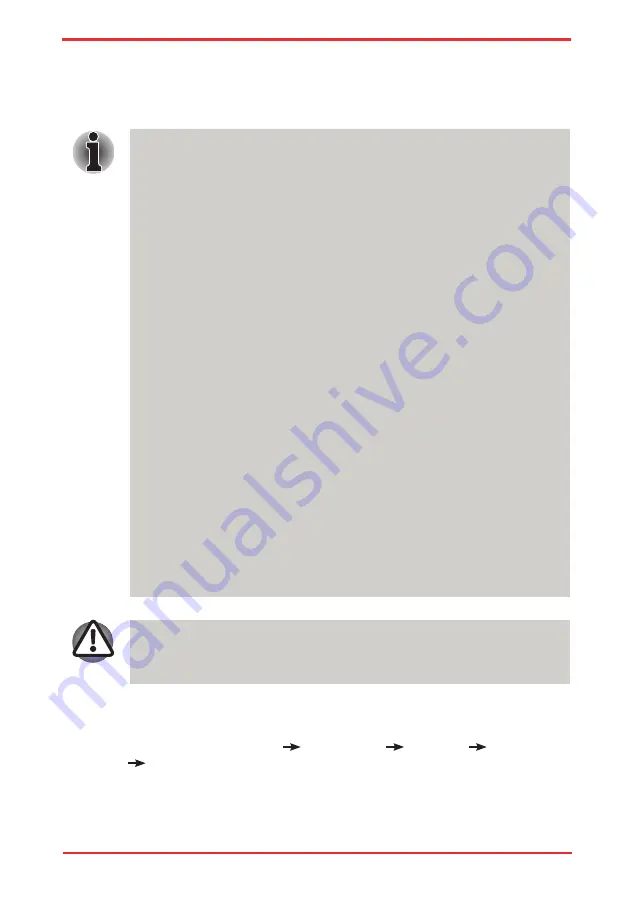
User ’s Manual
4-10
Operating Basics
n
The “USB Sleep and Charge function” only works for compatible ports.
This function is disabled in the default setting. To enable it, you must
change [Disabled] to [Enabled] in the BIOS Setup.
n
When “USB Sleep and Charge function” is set to [Enabled] in BIOS Setup,
USB bus power (DC5V) will be supplied to compatible ports even when
the power of the computer is turned OFF.
USB bus power (DC5V) is similarly supplied to the external devices which
are connected to the compatible ports. However, some external devices
cannot be charged solely by supplying USB bus power (DC5V).
As for the specifications of the external devices, please contact the
device manufacturer or check the specifications of the external devices
thoroughly before use.
n
Using the USB sleep and charge function to charge external devices will
take longer than charging the devices with their own chargers.
n
If external devices are connected to compatible ports when the AC
adaptor is not connected to the computer, the battery of the computer will
be depleted even when the power of the computer is turned OFF.
As such, we recommend that you connect the AC adaptor to the computer
when using the USB sleep and charge function.
n
External devices connected to the USB bus power (DC5V) function that
interfaces with the power ON/OFF of the computer may always be in an
operational state.
n
When there is a current overflow of the external devices connected to
the compatible ports, USB bus power (DC5V) supply may be stopped for
safety reasons.
n
Metal paper clips or hair pins/clips will generate heat if they come into
contact with USB ports. Do not allow USB ports to come into contact with
metal products, for example when carrying the computer in your bag.
However, the “USB Sleep and Charge function” may not work with certain external
devices even if they are compliant with the USB specification. In those cases, turn
the power of the computer ON to charge the device.
Starting the USB Sleep and Charge Utility
To start the utility, click
Start
All Programs
TOSHIBA
Utilities USB
Sleep and Charge
.
Summary of Contents for Satellite Pro U500
Page 1: ...User s Manual Satellite U500 U500D Satellite Pro U500 U500D PORTÉGÉ M900 M900D ...
Page 12: ...User s Manual xii This label is located on the module A06 5003201 A05 0025001 ...
Page 30: ...User s Manual xxx ...
Page 48: ...User s Manual 1 18 Introduction ...
Page 64: ...User s Manual 2 16 ...
Page 124: ...User s Manual 4 48 Operating Basics ...
Page 132: ...User s Manual 5 8 The Keyboard ...
Page 162: ...User s Manual 8 14 Optional Devices ...
Page 184: ...User s Manual 9 22 Troubleshooting ...
Page 188: ...User s Manual B 2 Display Controller ...
Page 192: ...User s Manual C 4 Wireless LAN ...
Page 198: ...User s Manual E 4 TOSHIBA PC Health Monitor ...
















































