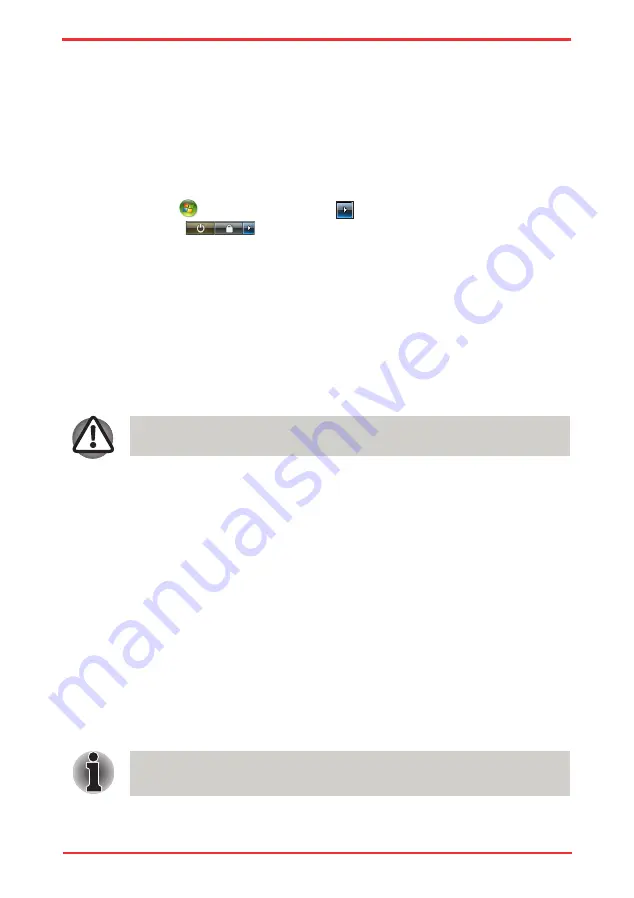
User ’s Manual
3-10
Getting Started
Restarting the computer
Certain conditions require that you reset the system. For example, if:
n
You change certain computer settings.
n
An error occurs and the computer does not respond to your keyboard
commands.
n
There are three ways to reset the computer system:
1. Click
then click the arrow icon
located in the power management
button
, and select
Restart
from pull down menu.
2. Press
Ctrl + Alt + Del
to display the menu window, then select
Restart
from
the
Shut down
options.
3. Press the power button and hold it down for five seconds. Once the
computer has turned itself off, wait between ten and fifteen seconds before
turning it on again with the power button.
System Recovery Options
About 1.5GB hidden partition is allocated on the hard drive for the System
Recovery Options.
The System Recovery Options feature will be unusable if this partition is
deleted.
System Recovery Options
The System Recovery Options feature is installed on the hard disk when shipped
from the factory. The System Recovery Options menu includes some tools to
repair startup problems, run diagnostics or restore the system.
You can see the more information about “Startup Repair” in “Windows Help and
Support” content.
The System Recovery Options can also be run manually to repair problems.
The procedure is as follows. Follow the instructions shown on the onscreen menu.
1. Turn off the computer.
2. While holding the
F8
key, turn the computer on.
3. The
Advanced Boot Options
menu will be displayed.
Use the arrow keys to select
Repair Your Computer
and press
Enter
.
4. Follow the on-screen instructions.
The Windows Vista CompletePC Backup feature can be used on Windows
Vista™ Business Edition and Ultimate Edition.
Summary of Contents for Satellite Pro U500
Page 1: ...User s Manual Satellite U500 U500D Satellite Pro U500 U500D PORTÉGÉ M900 M900D ...
Page 12: ...User s Manual xii This label is located on the module A06 5003201 A05 0025001 ...
Page 30: ...User s Manual xxx ...
Page 48: ...User s Manual 1 18 Introduction ...
Page 64: ...User s Manual 2 16 ...
Page 124: ...User s Manual 4 48 Operating Basics ...
Page 132: ...User s Manual 5 8 The Keyboard ...
Page 162: ...User s Manual 8 14 Optional Devices ...
Page 184: ...User s Manual 9 22 Troubleshooting ...
Page 188: ...User s Manual B 2 Display Controller ...
Page 192: ...User s Manual C 4 Wireless LAN ...
Page 198: ...User s Manual E 4 TOSHIBA PC Health Monitor ...






























