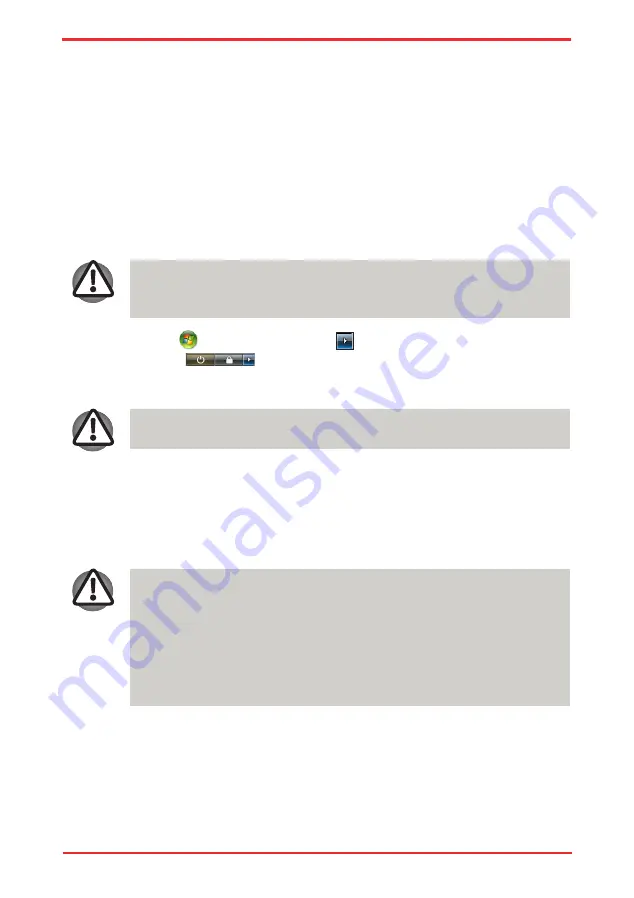
User ’s Manual
3-6
Getting Started
When you have to turn off your computer aboard an aircraft or in places where
electronic devices are regulated or controlled, always completely shut down
the computer. This includes turning off any wireless communication switches
or devices, and canceling settings that reactivate the computer automatically,
such as a timer recording function. Failure to completely shut down the
computer in this way could allow the operating system to reactivate and run
pre-programmed tasks or preserve unsaved data, which could interfere with
aviation or other systems, possibly causing serious injury.
Turning off the power
The power can be turned off in one of the following modes: Shut down (Boot),
Hibernation or Sleep Mode.
Shut Down mode (Boot mode)
When you turn off the power in Shut Down mode no data is saved and the
computer will boot to the operating system’s main screen.
1. If you have entered data, save it to the hard disk.
2. Make sure all disk (disc) activity has stopped, then remove the CD/DVDs.
Make sure the
Disk LED
indicator is off. If you turn off the power while a disk
(disc) is being accessed, you can lose data or damage the disk (disc).
3. Click
then click the arrow icon
located in the power management
button
. From the pull down menu, choose
Shut Down
.
4. Turn off the power to any peripheral devices.
Do not turn the computer or devices back on immediately. Wait a moment to
let all capacitors fully discharge.
Sleep Mode
If you have to interrupt your work, you can turn off the power without exiting from
your software. Data is maintained in the computer’s main memory. When you turn
on the power again, you can continue working right where you left off.
Summary of Contents for Satellite Pro U500
Page 1: ...User s Manual Satellite U500 U500D Satellite Pro U500 U500D PORTÉGÉ M900 M900D ...
Page 12: ...User s Manual xii This label is located on the module A06 5003201 A05 0025001 ...
Page 30: ...User s Manual xxx ...
Page 48: ...User s Manual 1 18 Introduction ...
Page 64: ...User s Manual 2 16 ...
Page 124: ...User s Manual 4 48 Operating Basics ...
Page 132: ...User s Manual 5 8 The Keyboard ...
Page 162: ...User s Manual 8 14 Optional Devices ...
Page 184: ...User s Manual 9 22 Troubleshooting ...
Page 188: ...User s Manual B 2 Display Controller ...
Page 192: ...User s Manual C 4 Wireless LAN ...
Page 198: ...User s Manual E 4 TOSHIBA PC Health Monitor ...






























