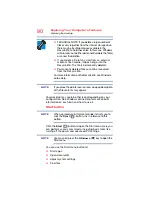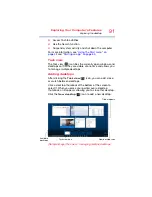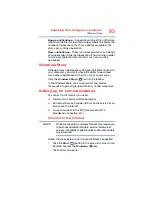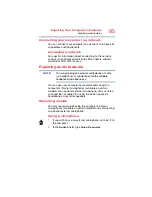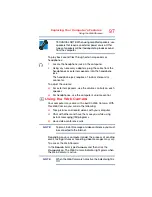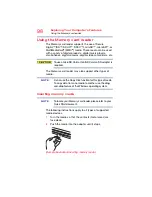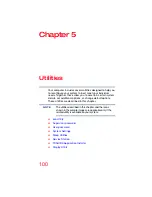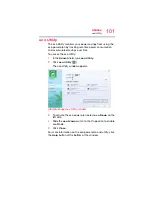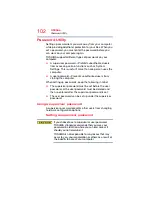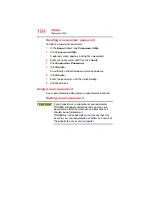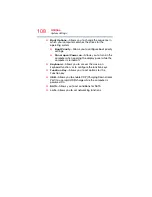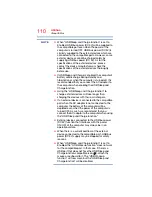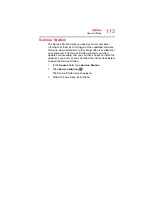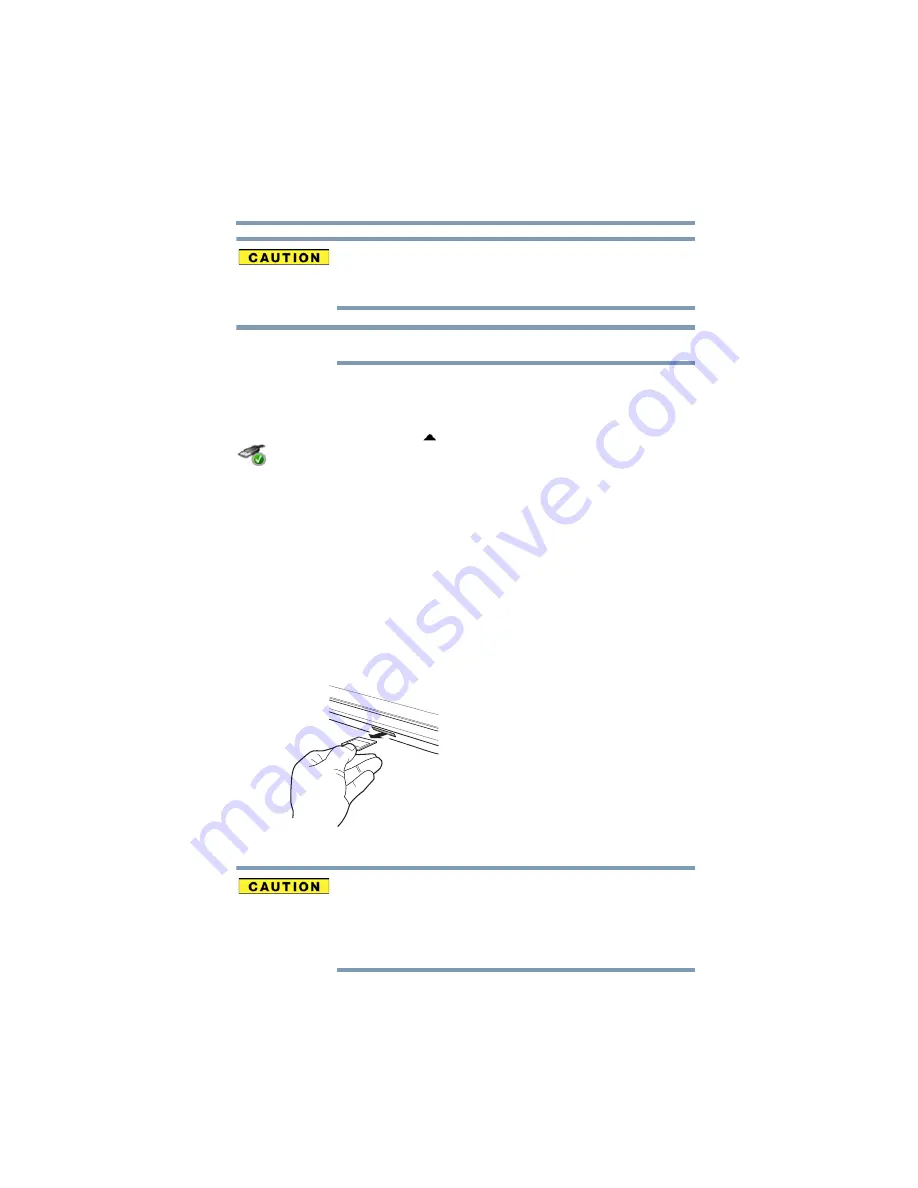
99
Exploring Your Computer’s Features
Using the Memory card reader
When inserting memory media, do not touch the metal
contacts. You could expose the storage area to static
electricity, which can destroy data.
Always remove memory media when not in use.
Removing memory media
1
Prepare the card for removal by clicking on the
Show
hidden icons
(
) button, if necessary, in the
notification area and then selecting the
Safely Remove
Hardware and Eject Media
icon.
2
Highlight, and then click the item you would like to eject.
If the system is unable to prepare the media for safe
removal, a message will tell you to try again later. If the
media can be removed now, the system displays
Safe
to Remove Hardware
.
If the computer has a spring-loaded adapter slot, see
step
; otherwise, skip to step
.
3
Gently press the card inward to release it.
The card pops out slightly.
4
Grasp the card and pull it straight out.
(Sample Illustration) Removing memory media
Do not remove memory media while data is being written
or read. Even when the Windows message “copying...”
disappears, writing to the media might still be in progress
and your data could be destroyed. Wait for the indicator
light to go out.
NOTE