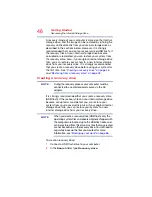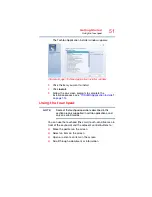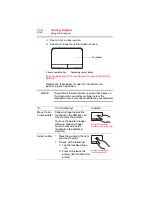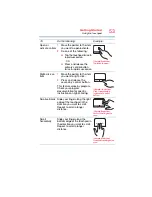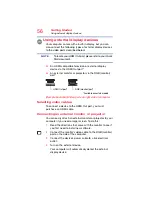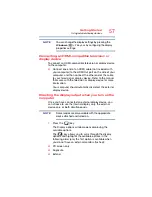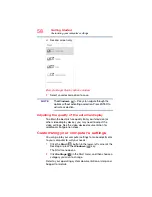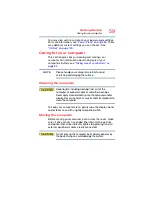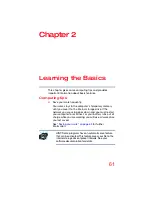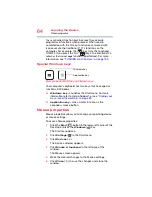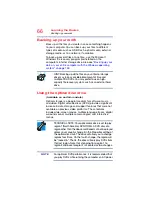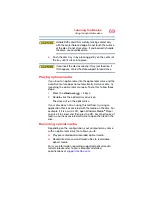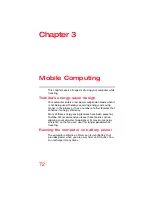57
Getting Started
Using external display devices
You can change the display settings by pressing the
Windows
(
) +
P
keys, or by configuring the display
properties settings.
Connecting an HDMI-compatible television or
display device
To connect an HDMI-compatible television or display device
to the computer:
❖
Connect one end of an HDMI cable (not included with
your computer) to the HDMI Out port on the side of your
computer, and then connect the other end of the cable
to your television or display device. Refer to the manual
that came with the television or display device for more
information.
Your computer should automatically detect the external
display device.
Directing the display output when you turn on the
computer
Once you have connected an external display device, you
can choose to use the internal display only, the external
device only, or both simultaneously.
Some modes are only available with the appropriate
device attached and turned on.
1
Press the (
) key.
The Display options window opens displaying the
available options.
The (
) key allows you to cycle through the display
options and highlights the available options in the
following order (only the first option is available when
you do not have an external monitor attached):
❖
PC screen only
❖
Duplicate
❖
Extend
NOTE
NOTE