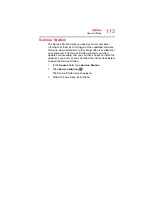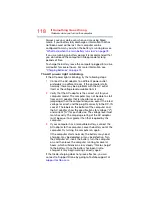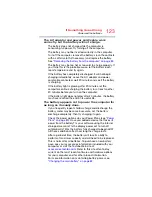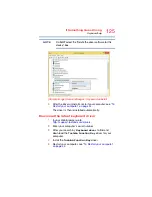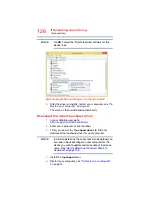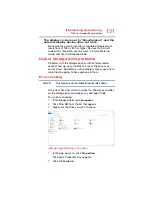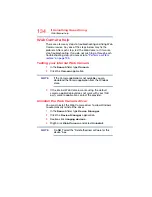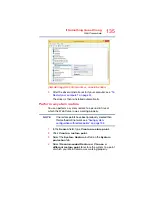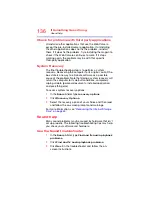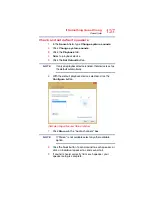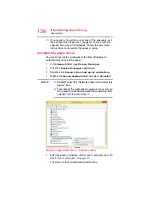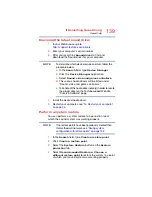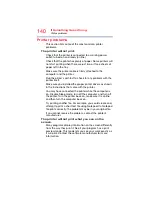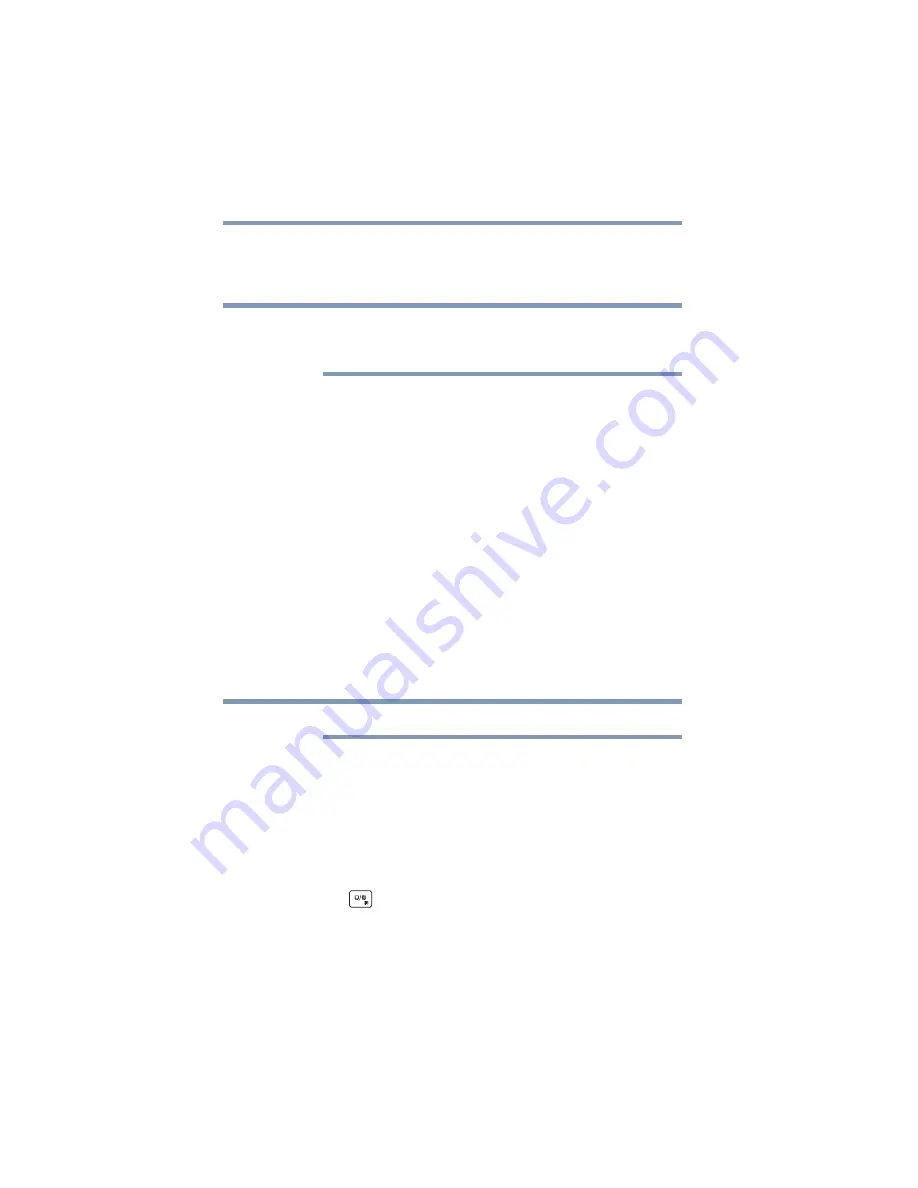
126
If Something Goes Wrong
Touchpad help
Perform a system restore
You can perform a system restore to a period in time at
which the keyboard was working properly.
If no restore points have been previously created then
this method will not work, see
configuration with restore points” on page 152
1
In the
Search
field, type
Create a restore point
.
2
Click
Create a restore point
.
3
Select the
System Restore
button on the
System
protection
tab.
4
Select
Recommended Restore
or
Choose a
different restore point
to restore the system to a point
at which your keyboard was working properly.
Clean the keyboard
1
Turn Off your computer and unplug all cords/cables and
connections, see
“To Shut down your computer” on
.
2
Leaving the lid to the computer physically open, turn it
upside-down and very gently shake your computer to
dislodge any foreign objects that might be under the
keys.
Please be very gentle when cleaning the keyboard.
Touchpad help
If you are having problems with your touchpad or your
touchpad is not working correctly. The information below will
help guide you through checking some of the most common
causes of touchpad problems.
Disable then enable the touchpad
Press the (
) key to toggle the touchpad ON/OFF.
NOTE
NOTE