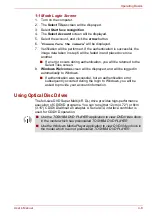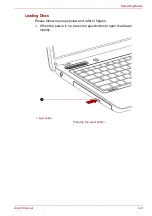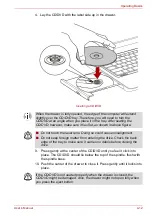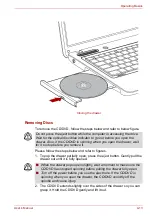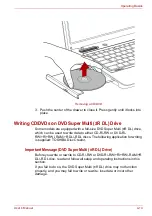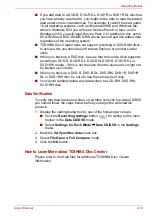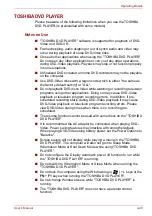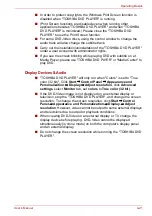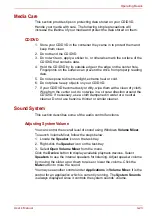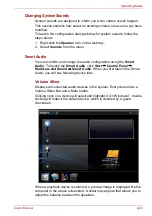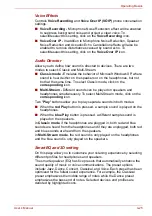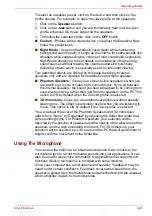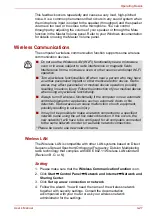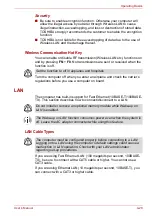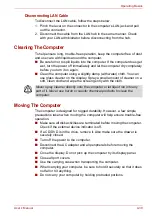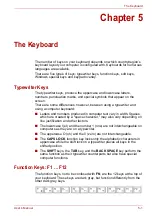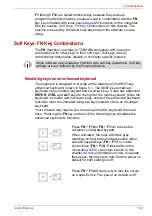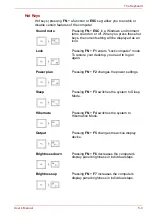User’s Manual
4-19
Operating Basics
■
If you add data to a DVD-R, DVD-R DL, DVD+R or DVD+R DL disc that
you have already recorded to, you might not be able to read the added
data under some circumstances. For example, it cannot be read under
16-bit operating systems, such as Windows 98SE and Windows Me,
while in Windows NT4 you will need Service Pack 6 or later, and in
Windows 2000, you will need Service Pack 2. In addition to this, some
DVD-ROM and DVD-ROM/CD-RW drives cannot read this added data
regardless of the operating system.
■
TOSHIBA Disc Creator does not support recording to DVD-RAM discs -
to achieve this you should use Windows Explorer or another similar
utility.
■
When you back up a DVD disc, be sure that the source drive supports
recording to DVD-R, DVD-R DL, DVD-RW, DVD+R, DVD+R DL or
DVD+RW media - if this is not the case then the source disc might not
be backed up correctly.
■
When you back up a DVD-R, DVD-R DL, DVD-RW, DVD+R, DVD+R
DL or DVD+RW disc, be sure to use the same type of disc.
■
You cannot partially delete any data written to a CD-RW, DVD-RW,
DVD+RW disc.
Data Verification
To verify that data has been written or rewritten correctly to a data CD/DVD
you should follow the steps below before you begin the write/rewrite
process:
1. Display the setting dialog box by one of the following two steps:
■
Click the
Recording settings
button (
) for writing on the main
toolbar in the
Data CD/DVD
mode.
■
Select
Settings for Each Mode
Data CD/DVD
in the
Settings
menu.
2. Mark the
Verify written data
check box.
3. Select
File Open
or
Full Compare
mode.
4. Click the
OK
button.
How to Learn More about TOSHIBA Disc Creator
Please refer to the Help files for additional TOSHIBA Disc Creator
information.