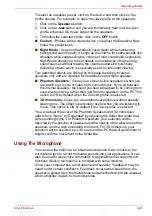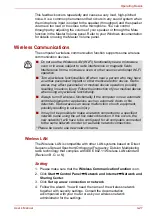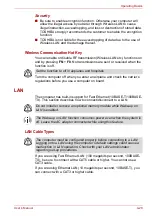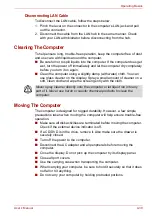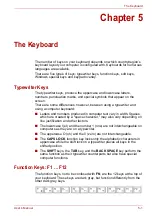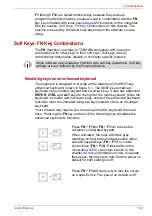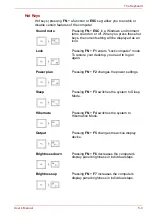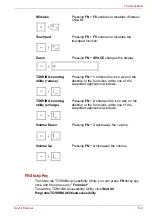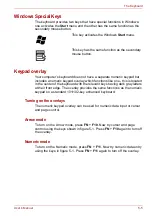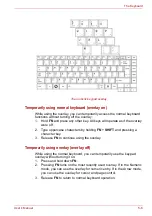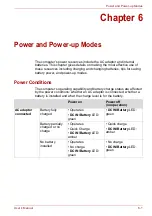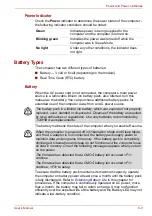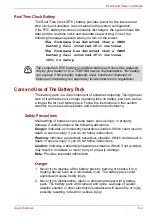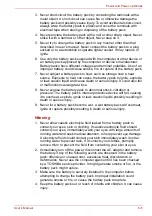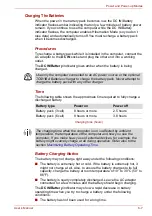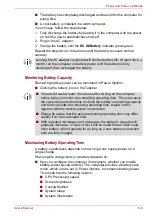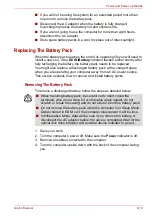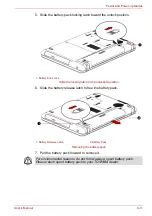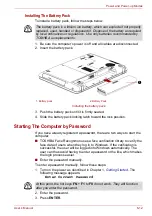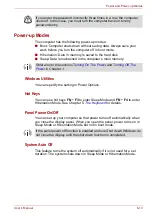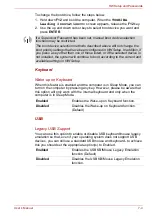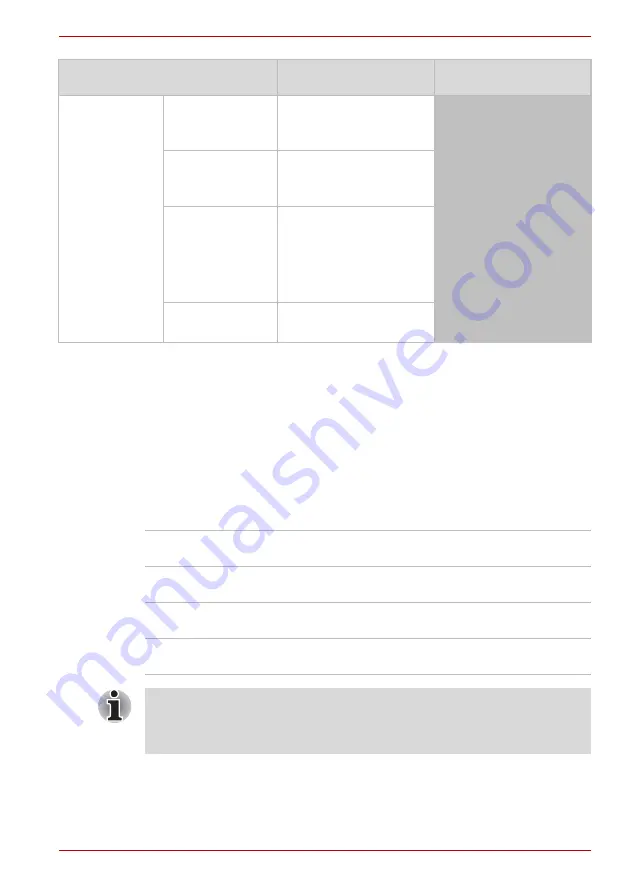
User’s Manual
6-2
Power and Power-up Modes
Power conditions Table
System Indicators
The
DC IN/Battery
and
Power
indicators on the system indicator panel
alert you to the computer’s operating capability and battery charge status.
DC IN/Battery Indicator
Check the
DC IN/Battery
indicator to determine the status of the battery
pack - the following indicator conditions should be noted:
AC adaptor not
connected
Battery charge is
above low battery
trigger point
• Operates
•
DC IN/Battery
LED:
amber
Battery charge is
below low battery
trigger point
• Operates
•
DC IN/Battery
LED:
blinking amber
Battery charge is
exhausted
Computer goes into
hibernation or shuts
down (depending on the
TOSHIBA power
Management Utility
Setting)
No battery
installed
• No operation
•
DC IN/Battery
LED: off
Power on
Power off
(no operation)
Blinking amber
Indicates battery charge is below low battery
trigger point.
Amber
Indicates the AC adaptor is connected and
charging the battery.
Green
Indicates the AC adaptor is connected or the
battery is fully charged.
No light
Under any other conditions, the indicator does
not light.
If the battery becomes too hot while it is being charged, the charge will
stop and the
DC IN/Battery
indicator will go out. When the battery’s
temperature falls to a normal range, charge will resume. This event occurs
regardless of whether the power to the computer is on or off.