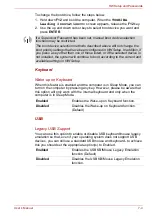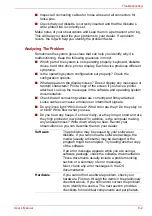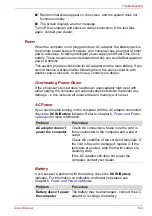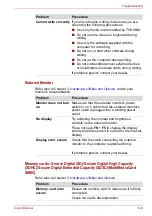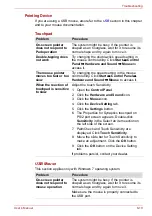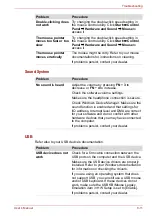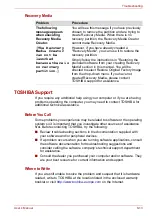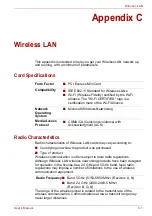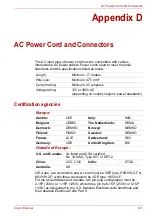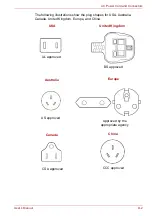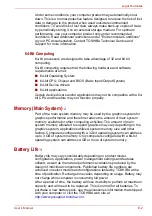User’s Manual
8-10
Troubleshooting
Pointing Device
If you are using a USB mouse, also refer to the
section in this chapter
and to your mouse documentation.
Touchpad
USB Mouse
This section applies only with Windows 7 operating system.
Problem
Procedure
On-screen pointer
does not respond to
Pad operation
The system might be busy. If the pointer is
shaped as an hourglass, wait for it to resume its
normal shape and try again to move it.
Double-tapping does
not work
Try changing the double-click speed setting in
the mouse control utility. Click
Start
Control
Panel
Hardware and Sound
Mouse
to
access it.
The mouse pointer
moves too fast or too
slow
Try changing the speed setting in the mouse
control utility. Click
Start
Control Panel
Hardware and Sound
Mouse
to access it.
When the reaction of
touchpad is sensitive
to slow
Adjust the touch Sensitivity.
1. Open the
Control Panel
.
2. Click the
Hardware and Sound
icon.
3. Click the
Mouse
icon.
4. Click the
Device Setting
tab.
5. Click the
Settings
button.
6. The Properties for Synaptics touchpad on
PS/2 port screen appears. Double-click
Sensitivity
in the Select an item section on
the left side of the screen.
7. PalmCheck and Touch Sensitivity are
displayed. Click
Touch Sensitivity
.
8. Move the slide bar for Touch Sensitivity to
make an adjustment. Click the
OK
button.
9. Click the
OK
button on the Device Setting
tab.
If problems persist, contact your dealer.
Problem
Procedure
On-screen pointer
does not respond to
mouse operation
The system might be busy. If the pointer is
shaped as an hourglass, wait for it to resume its
normal shape and try again to move it.
Make sure the mouse is properly connected to
the USB port.