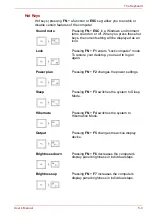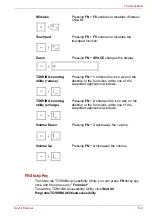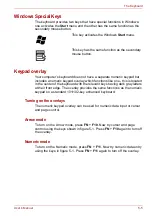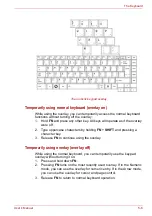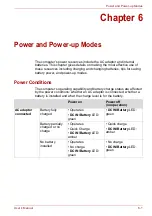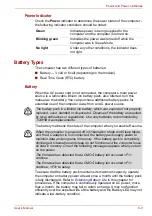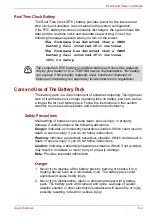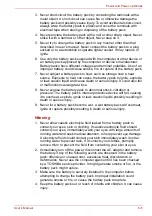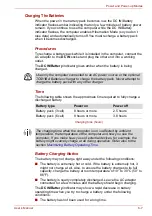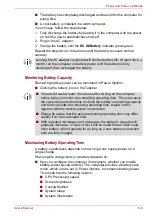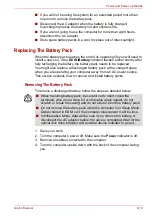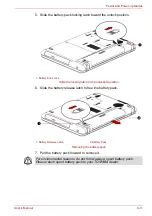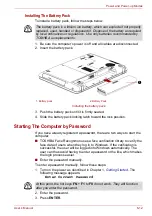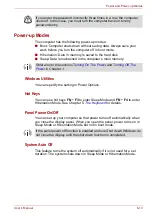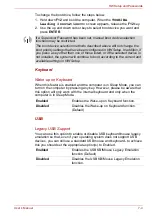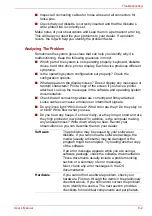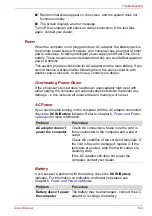User’s Manual
6-10
Power and Power-up Modes
■
If you will not be using the system for an extended period more than
one month, remove the battery pack.
■
Disconnect the AC adaptor when the battery is fully charged.
Overcharging makes the battery hot and shortens life.
■
If you are not going to use the computer for more than eight hours,
disconnect the AC adaptor.
■
Store spare battery packs in a cool dry place out of direct sunlight.
Replacing The Battery Pack
When the battery pack reaches the end of its operating life you will need to
install a new one. If the
DC IN/Battery
indicator flashes amber shortly after
fully recharging the battery, the battery pack needs to be replaced.
You might also replace a discharged battery pack with a charged spare
when you are operating your computer away from an AC power source.
This section explains how to remove and install battery packs.
Removing The Battery Pack
To remove a discharged battery, follow the steps as detailed below:
1. Save your work.
2. Turn the computer’s power off. Make sure the
Power
indicator is off.
3. Remove all cables connected to the computer.
4. Turn the computer upside down with the back of the computer facing
you.
■
When handling battery pack, be careful not to short circuit the
terminals. Also do not drop, hit or otherwise apply impact; do not
scratch or break the casing and do not twist or bend the battery pack.
■
Do not remove the battery pack while the computer is in Sleep Mode.
Data is stored in RAM, so if the computer loses power it will be lose.
■
In Hibernation Mode, data will be lose if you remove the battery or
disconnect the AC adaptor before the save is completed. Wait for the
optical disc drive indicator and external device indicator to go out.