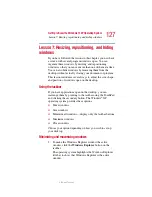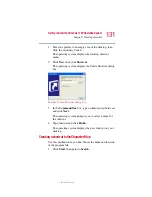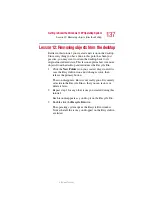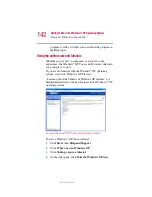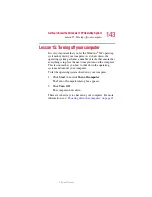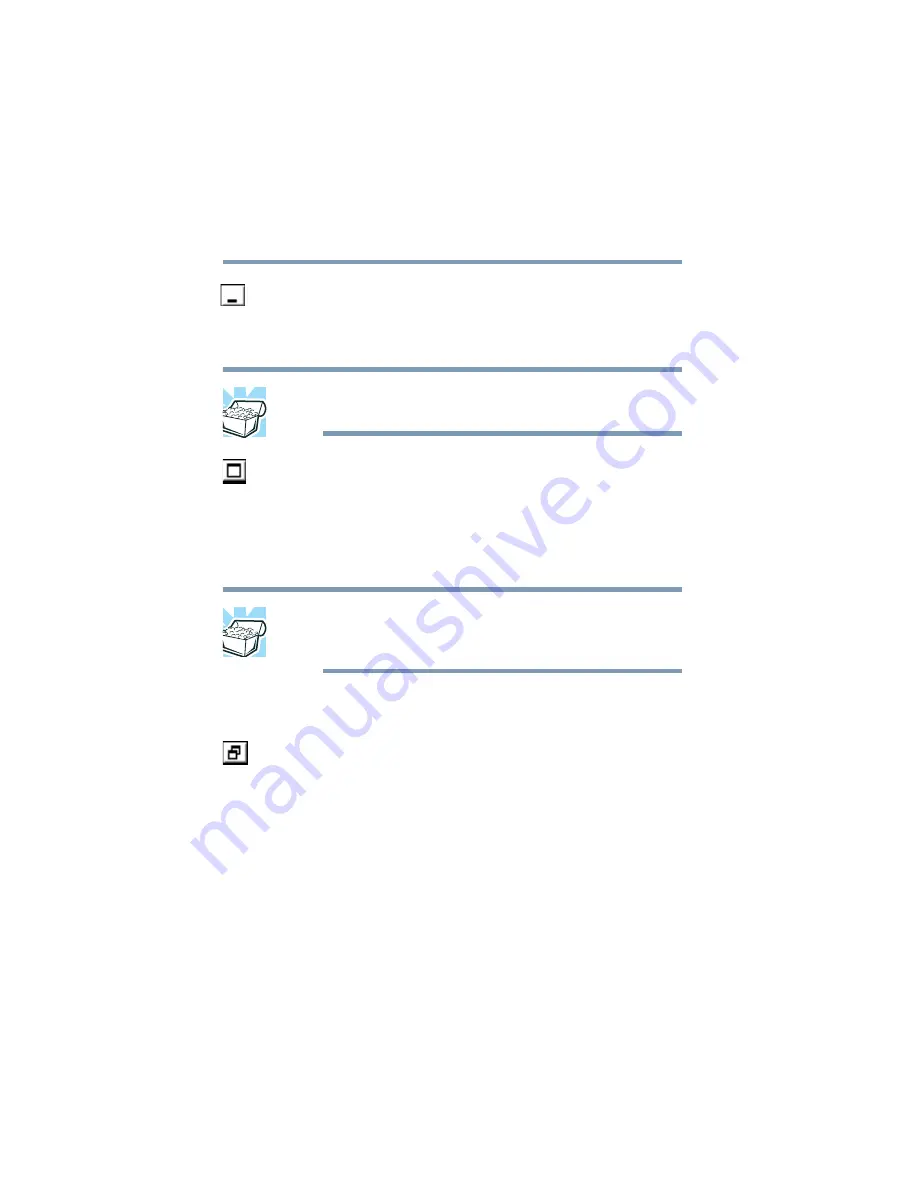
128
Getting to Know the Windows ® XP Operating System
Lesson 7: Resizing, repositioning, and hiding windows
5.375 x 8.375 ver 2.3
2
Click the
Minimize
button at the top-right of the
Explorer window to hide the window.
Windows Explorer disappears from the desktop.
However, it is still open, as you can see from the taskbar.
HINT: Minimizing program windows is a good way to clean up
the desktop without actually closing programs.
3
Click the
Maximize
button in the top-right corner of the
Paint window.
The Paint window expands to fill the screen, hiding
everything except the taskbar. Notice that the Maximize
button has changed. It is now called the Restore Down
button.
HINT: Maximizing a program is a good way to work when you
are only using that program and do not want any distractions
on the screen.
Resizing and moving windows
1
Click the
Restore
Down
button in the top-right corner of
the Paint window.
Paint returns to its previous size and location. Notice that
the Restore Down button has changed back into the
Maximize button.
For the next few steps assume that you want to be able to
see both Paint and Windows Explorer at the same time.
2
Move the pointer to the right-hand edge of the Paint
window.
The pointer changes to a two-headed arrow.
Summary of Contents for Satellite P25
Page 232: ...232 5 375 x 8 375 ver 2 3 ...