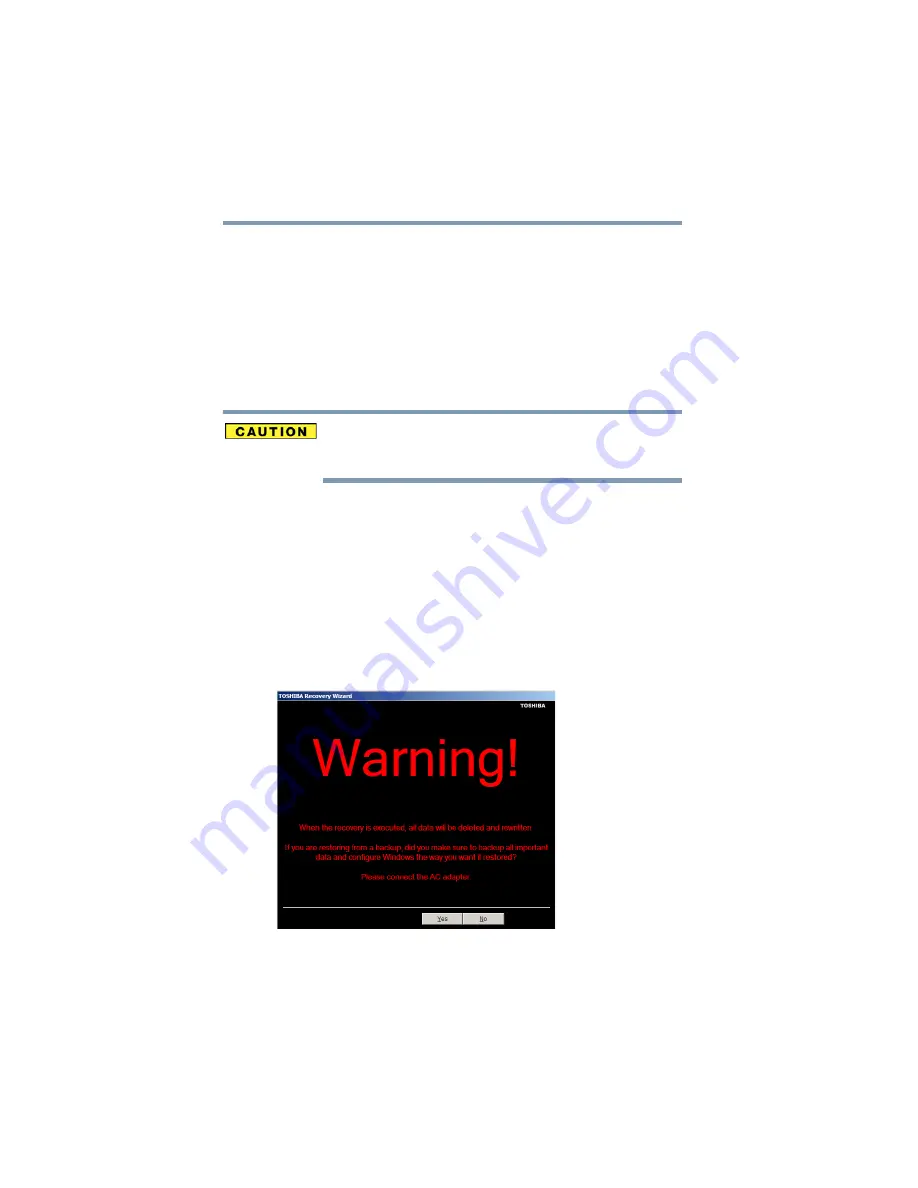
52
Getting Started
Hard Drive Recovery
7
Select Recover to a custom size partition, If you want to
customize the hard disk partitions, you will need to use the up
and down arrow buttons to set the hard disk size under The size
of hard disk section of the screen.
8
Click Next to begin the restoration. Once complete, a message
displays that the HDD has been recovered.
9
Press any key on the keyboard to restart the computer.
Erasing the hard disk
Erasing the hard disk will delete all data including the partitions. Be
sure to create recovery DVDs and back up your data to external media
before erasing the hard disk.
The Recovery Wizard allows you to delete all data and partitions
from the hard disk.
To delete the data and partitions from your hard disk:
1
Make sure the computer is turned off.
2
Press and hold the
0
(zero) key on your keyboard while
powering on the computer.
A warning screen will appear stating that when the operation is
executed all data will be deleted and rewritten.
3
Click Yes to continue.
(Sample Image) Warning screen






























