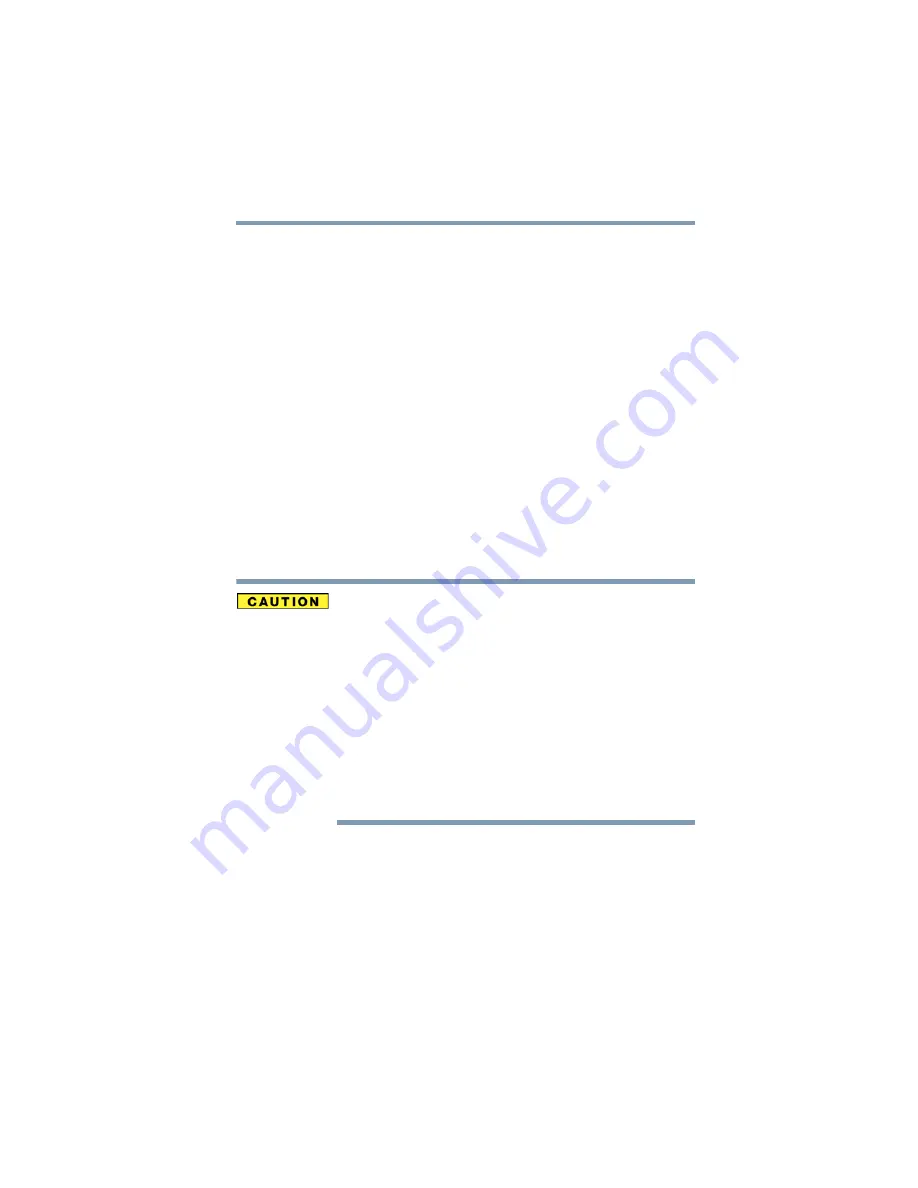
45
Getting Started
Adding memory (optional)
15
Re-insert the main battery. For more information on inserting
the main battery, see
“Inserting a charged battery” on page 95
16
Turn the computer right side up.
17
Reconnect the cables.
18
Restart the computer.
You can now continue setting up the computer. When the operating
system has loaded, you can verify that the computer has recognized
the memory module.
If you are adding extra memory after setting up the computer, verify
that the computer has recognized it correctly as described in
“Checking total memory” on page 46
Removing a memory module
If you need to remove a memory module:
1
Complete steps
“Installing a memory module” on
to turn off the computer and open the memory module
slot cover.
Do not try to remove a memory module with the computer turned on.
You can damage the computer and the memory module.
Do not remove the memory module while the computer is in Standby
or Hibernation mode. The computer could hang up the next time you
turn it on and data in memory will be lost. In either of the above
cases, the Standby configuration will not be saved.
The following message appears when you turn on the power:
Warning: Resume Failure
Press Any Key to Continue
If the computer hangs up when you turn it on, perform the following:
Press the power button and hold it down for at least ten seconds,
then turn the power on again.
2
Pull the latches away from the memory module.
The memory module pops up slightly.






























