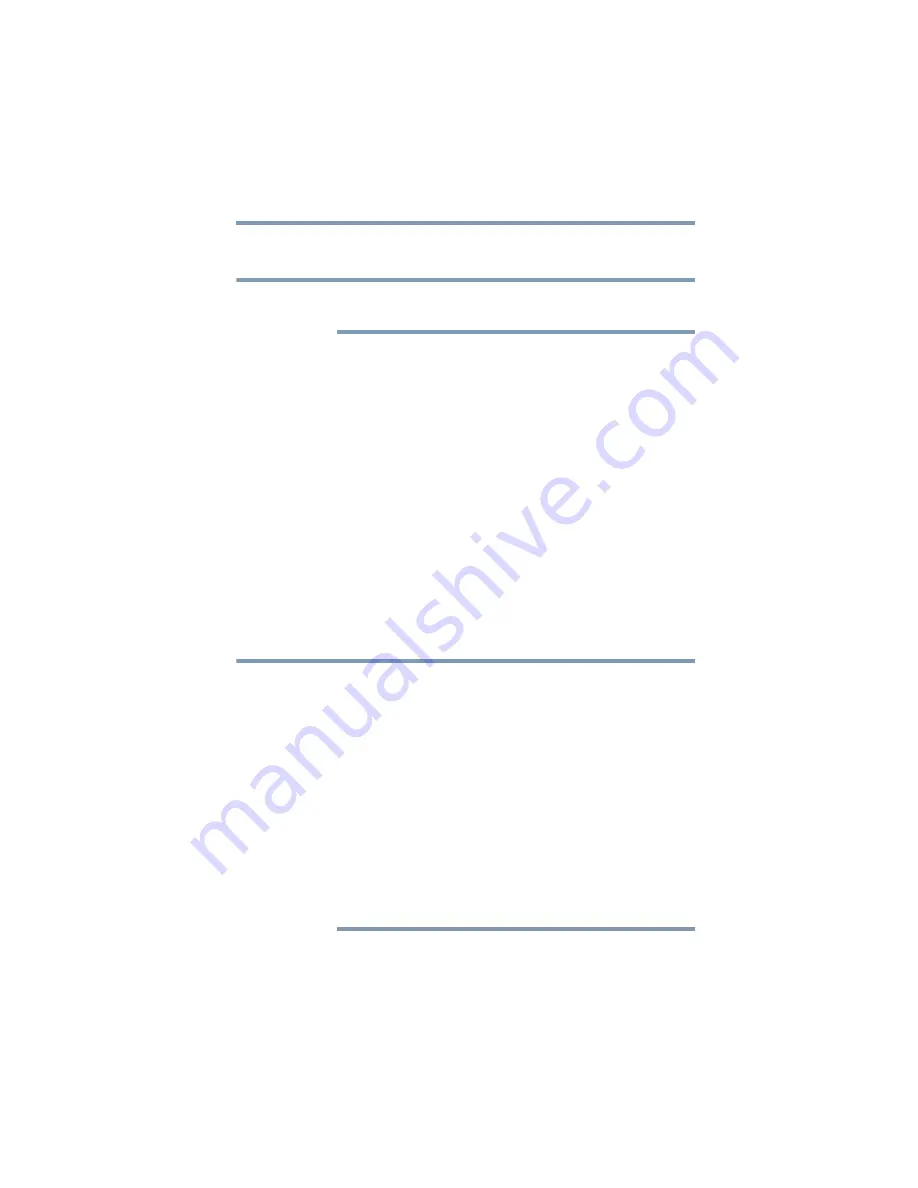
153
If Something Goes Wrong
Develop good computing habits
Follow these steps to back up files in the My Documents folder to
one or more optical discs:
You cannot back up the computer while running on battery power.
Connect the AC adaptor before continuing.
1
Put a blank CD-R (CD-recordable) disc into the optional
external optical drive.
2
A menu of options will appear. Select Open writable CD
folder using Windows Explorer, and click OK.
3
A Windows
®
Explorer window will open for the blank CD.
This window will be referred to as “the CD window.”
4
Open a second Windows
®
Explorer window by clicking Start,
then My Computer.
5
In this second window, browse to the files you wish to back up.
Click the down-pointing arrow at the upper-right of the
window (to the left of the Go button) to see a list of locations
that includes My Documents—a likely location of your data.
6
Drag and drop folders or individual files from this window into
the CD window. If the files do not immediately appear in the
CD window, press
F5
(or click View, Refresh) to prompt the
Windows
®
operating system to display them.
Documents and other data files that you create as you work are
typically stored in the My Documents folder. You may also wish to
back up other important data files stored elsewhere on your internal
storage drive, for example:
❖
E-mail files and settings—for Outlook
®
, Outlook
®
Express, or
other e-mail applications. Visit the vendors’ Web sites
(www.microsoft.com, for example) for detailed instructions.
❖
Newsgroup files and settings—for Outlook
®
Express or other
newsgroup readers. Visit the vendors’ Web sites for detailed
instructions.
❖
Other data files. If you do not find an application’s data files in
any of the folders within the My Documents folder, check the
application’s options or preferences settings to discover the
locations of the files.
7
When you have finished copying files to the CD window, click
File, Write these files to CD.
NOTE
NOTE
















































