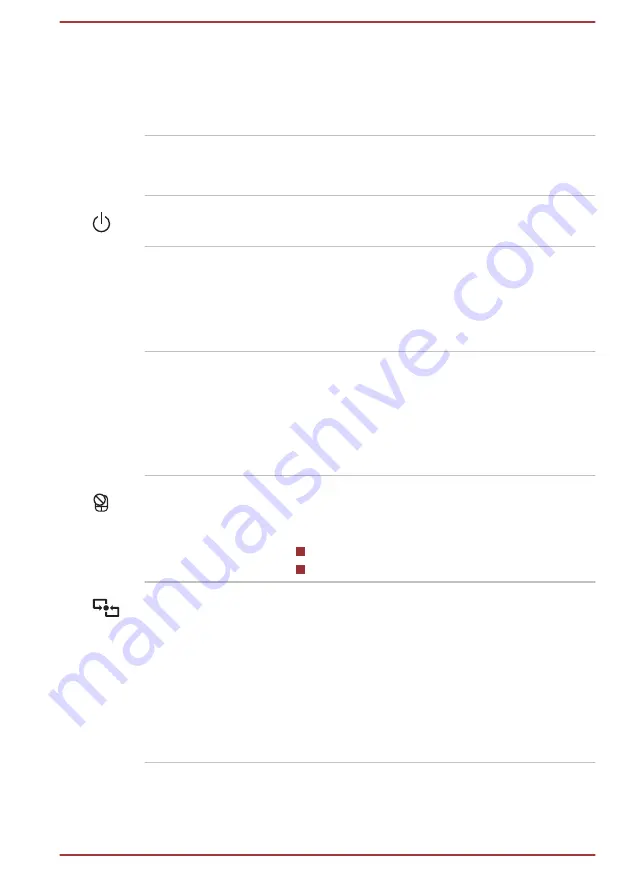
Keyboard
Your computer’s keyboard contains character
keys, control keys, function keys, and special
Windows keys, providing all the functionality of a
full-size keyboard.
Refer to the
section for details.
Stereo speakers
The speakers emit sound generated by your
software as well as audio alarms, such as low
battery condition, generated by the system.
Power button
Press this button to turn the computer's power on
or off.
Touch Pad
The Touch Pad located in the palm rest is used
to control the movement of the on-screen pointer.
To use the Touch Pad, simply touch and move
your fingertip across it in the direction you want
the on-screen pointer to go.
Touch Pad control
buttons
The two buttons located on the bottom of the
Touch Pad are used like the buttons on a
standard mouse - press the left button to select a
menu item or to manipulate text or graphics
designated by the pointer, and press the right
button to display a menu or other function
depending on the software you are using.
Touch Pad ON/OFF
indicator
Double tap this indicator to enable/disable the
Touch Pad. It also shows the status of the Touch
Pad:
Enabled: off
Disabled: glows white
NFC (Near Field
Communication)
detection area
NFC (Near Field Communication) initiates
interactions immediately between people and
objects close the computer. NFC enables quick
ad-hoc connections from PC to PC, or PC to
device, through simple physical touch, without
the pre-requisite of formal pairing. The
interactions are intended to be quick, simple and
delightful, simplifying the interactions with daily
used devices and promoting a more social
computing experience.
Internal Hardware Components
This section describes the internal hardware components of your computer.
User's Manual
3-10
















































