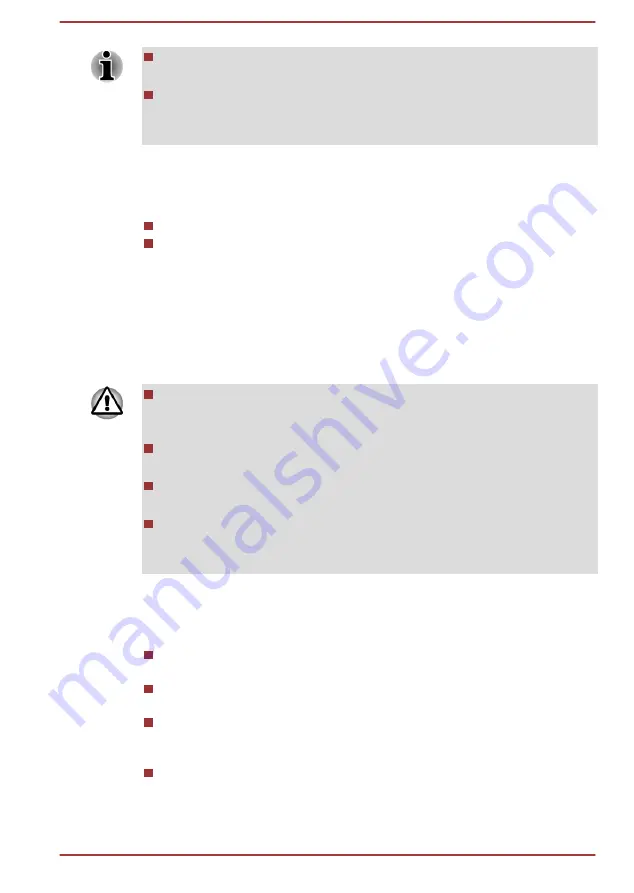
When the computer is in Sleep Mode, the Power indicator will blink
white.
If you are operating the computer on battery power, you can lengthen
the overall operating time by turning it off into Hibernation Mode -
Sleep Mode will consume more power while the computer is off.
Sleep Mode limitations
Sleep Mode will not function under the following conditions:
Power is turned back on immediately after shutting down.
Memory circuits are exposed to static electricity or electrical noise.
Hibernation Mode
The Hibernation Mode feature saves the contents of memory to the Hard
Disk Drive when the computer is turned off so that, the next time it is turned
on, the previous state is restored. Please note that the Hibernation Mode
feature does not save the status of any peripheral devices connected to the
computer.
Save your data. While entering Hibernation Mode, the computer saves
the contents of memory to the Hard Disk Drive. However, for safety
sake, it is best to save your data manually.
Data will be lost if you disconnect the AC adaptor before the save is
completed.
Do not install or remove a memory module while the computer is in
Hibernation Mode. Data will be lost.
Do not switch to Hibernation Mode while transferring data to external
media, such as USB devices, memory media or other external
memory devices, as data will be lost.
Benefits of Hibernation Mode
The Hibernation Mode feature provides the following benefits:
Saves data to the Hard Disk Drive when the computer automatically
shuts down because of a low battery condition.
You can return to your previous working environment immediately
when you turn on the computer.
Saves power by shutting down the system when the computer
receives no input or hardware access for the time period set by the
System Hibernate feature.
Allows the use of the panel power off feature.
Starting Hibernation Mode
To enter Hibernation Mode, follow the steps below.
User's Manual
2-9
















































