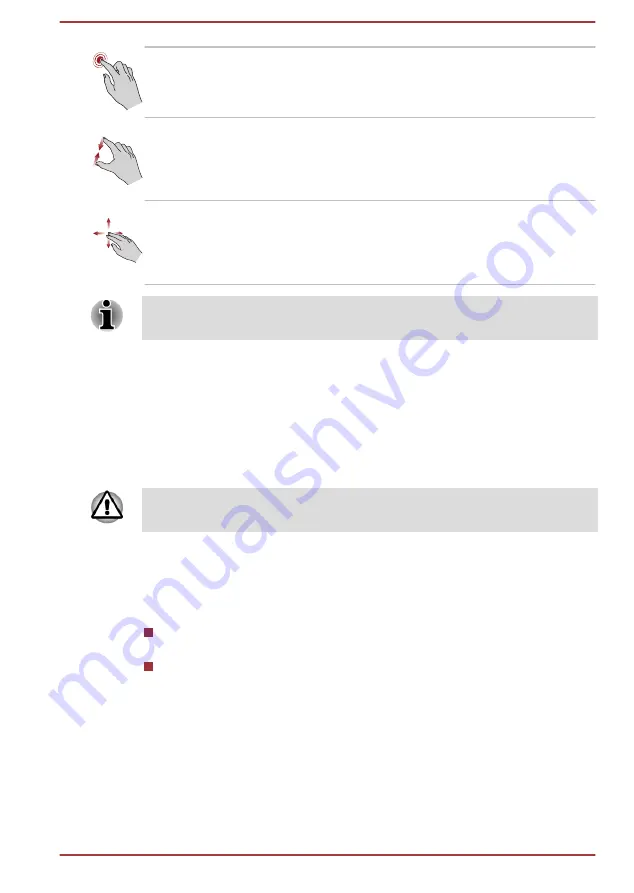
Tap
Simply tap your finger on the Touch Pad to act
on items on the screen. (Similar to left-click)
Pinch or stretch
Place two or more fingers down on the Touch
Pad and move them toward each other (pinch) or
away from each other (stretch). This will visually
zoom in or out.
Two-Finger Scroll
Place two fingers down and slide them vertically
or horizontally from anywhere on the Touch Pad.
This allows you to operate the scroll bars of a
window.
Some of the Touch Pad operations described in this section are only
supported in certain applications.
The Keyboard
The number of keys available on your keyboard will depend on which
country/region your computer is configured for, with keyboards being
available for numerous languages.
There are different types of keys, specifically typewriter keys, function keys,
soft keys, Windows special keys and the keypad overlay.
Never remove the key caps on your keyboard. Doing so could cause
damage to the parts under the key caps.
Keyboard indicator
The following figure shows the position of the
CAPS LOCK
indicator and
NUM LOCK
indicator which show the following conditions:
When the
CAPS LOCK
indicator glows, the keyboard will produce
capitals when any letter is typed.
When the
NUM LOCK
indicator glows, the ten key allows you to enter
numbers.
User's Manual
4-2
















































