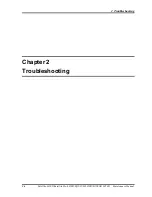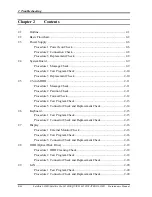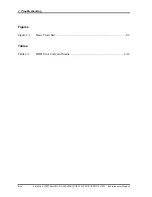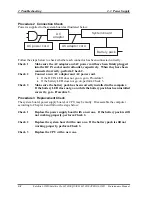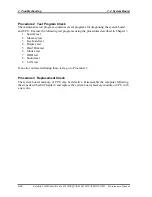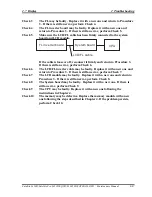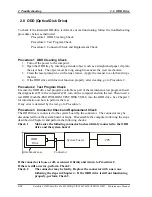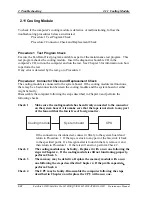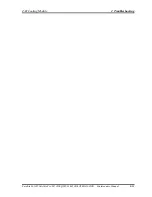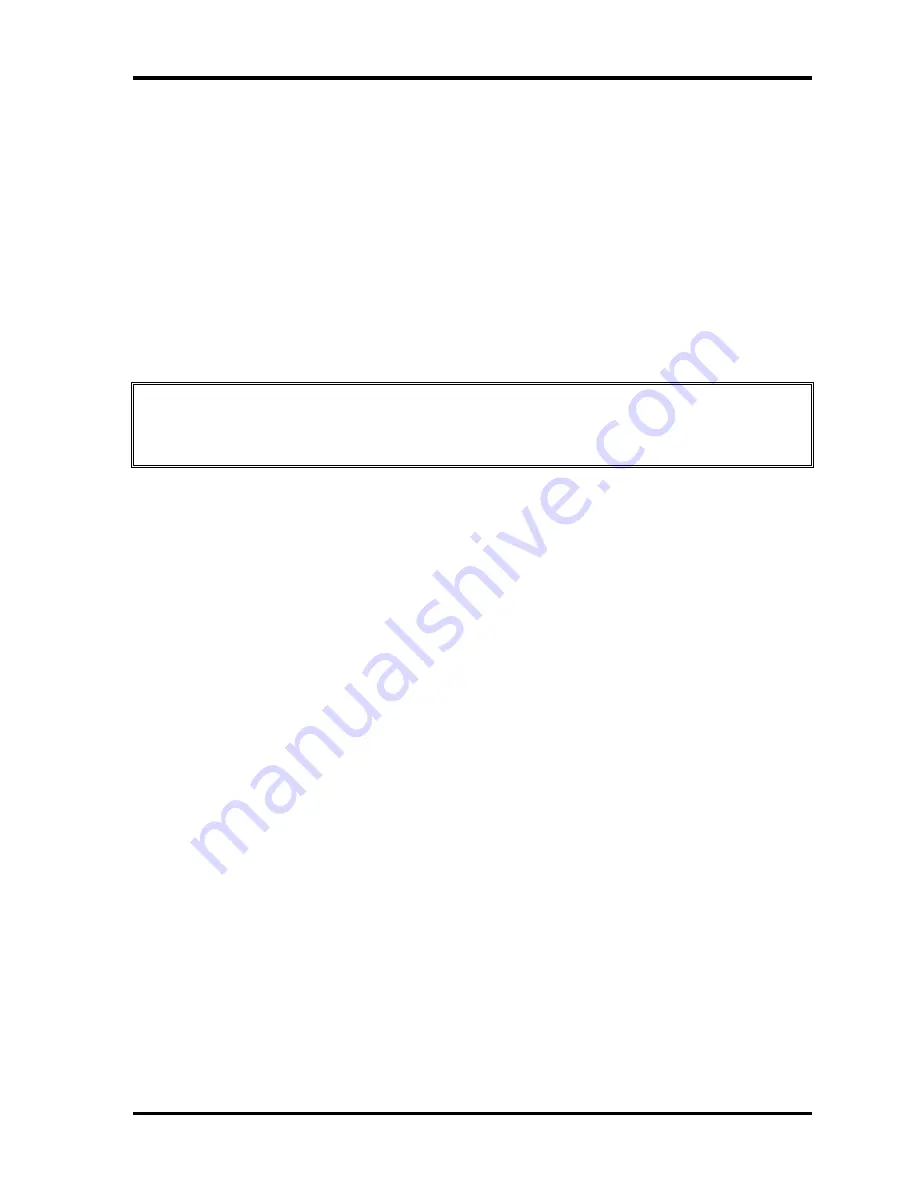
2.5 2.5-inch HDD
2 Troubleshooting
Satellite L350D/Satellite Pro L350D/EQUIUM L350D/SATEGO L350D Maintenance Manual 2-11
2.5 2.5-inch HDD
To check if the 9.5mm or 12.5mm HDD is defective or malfunctioning, follow the
troubleshooting procedures below as instructed.
Procedure 1 Message Check
Procedure 2 Partition Check
Procedure 3 Format Check
Procedure 4 Test Program Check
Procedure 5 Connector Check and Replacement Check
CAUTION: The contents of the HDD will be erased when the HDD diagnostic test or
formatting is executed. Save the required contents of the HDD to floppy disks or other
storage drive in advance.
Procedure 1 Message Check
When the computer's HDD does not function properly, some of the following error messages
may appear on the display. Follow the steps below to check the HDD.
Check 1
If either of the following messages appears, go to Procedure 2. If the
following messages do not appear, perform Check 3.
Insert system disk in drive
Press any key when ready .....
Or
Non-System disk or disk error
Replace and press any key
Check 2
Check TSETUP to see if the Hard Disk option has been set to “Not used”.
If so, choose another setting and restart the computer. If the problem
persists, go to Procedure 2.
Procedure 2 Partition Check
Boot from the DOS system. Perform the following checks:
Check 1
Type
C:
and press the
Enter
key. If you cannot change to drive C,
perform Check 2. If you can change to drive C, perform Check 3.
Check 2
Type
FDISK
and press the
Enter
key. Choose “Display partition
information” from the FDISK menu. If drive C is listed, perform Check 3.
If drive C is not listed, return to the FDISK menu and choose the option to
Summary of Contents for Satellite L350D series
Page 13: ...Chapter 1 Hardware Overview ...
Page 63: ...Chapter 3 Diagnostic Programs ...
Page 66: ......
Page 130: ...Chapter 4 Replacement Procedures 4 1 ...
Page 193: ...6000 1 次 Appendices ...