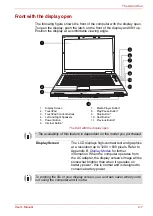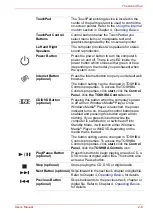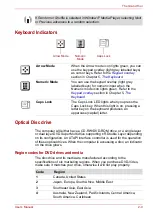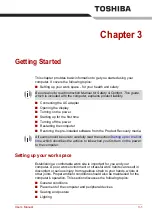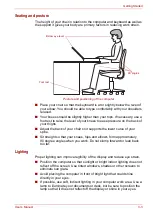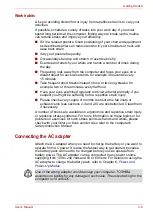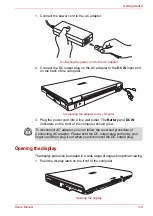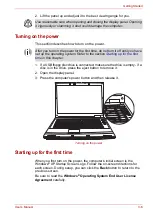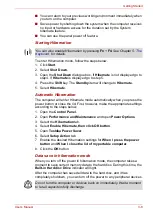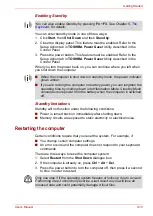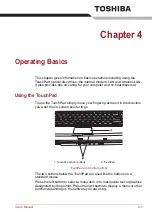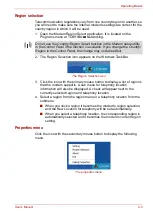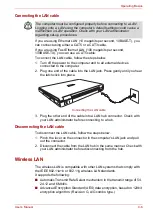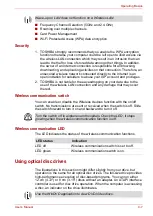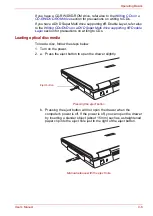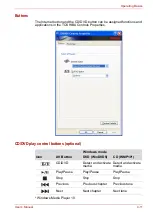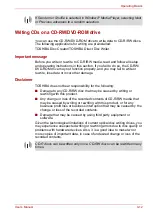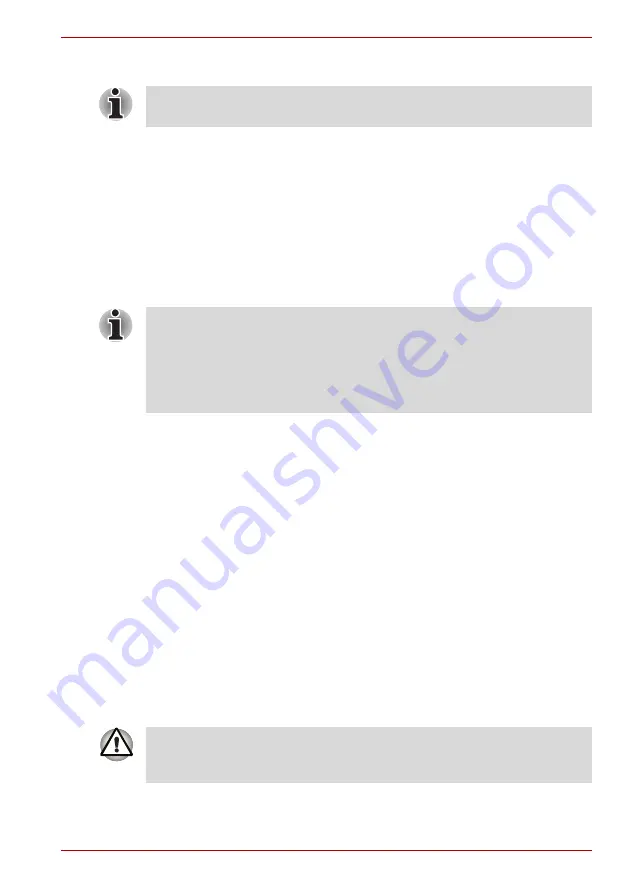
User’s Manual
3-10
Getting Started
Enabling Standby
You can enter standby mode in one of three ways:
1. Click
Start
, then
Shut Down
and then
Stand by
.
2. Close the display panel. This feature must be enabled. Refer to the
Setup Action tab in
TOSHIBA Power Saver
Utility described in the
Control Panel.
3. Press the power button. This feature must be enabled. Refer to the
Setup Action tab in
TOSHIBA Power Saver
Utility described in the
Control Panel.
When you turn the power back on, you can continue where you left when
you shut down the computer.
Standby limitations
Standby will not function under the following conditions:
■
Power is turned back on immediately after shutting down.
■
Memory circuits are exposed to static electricity or electrical noise.
Restarting the computer
Certain conditions require that you reset the system. For example, if:
■
You change certain computer settings.
■
An error occurs and the computer does not respond to your keyboard
commands.
There are three ways to reset the computer system:
1. Select
Restart
from the
Shut Down
dialogue box.
2. If the computer is already on, press
Ctrl
+
Alt
+
Del
.
3. Press the power button to turn the computer off, then press it a second
to time in order to restart.
You can also enable Standby by pressing
Fn
+
F3
. See Chapter 5,
, for details.
■
When the computer is shut down in standby mode, the power indicator
glows amber.
■
If you are running the computer on battery power, you can lengthen the
operating time by shutting down into Hibernation Mode. Standby Mode
consumes more power from the battery when the computer is switched
off.
Only use step 3 if the operating system freezes or locks up due to a crash.
Performing step 3 should only ever be a last resort as you will lose all
unsaved data and could potentially damage critical files.