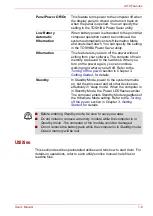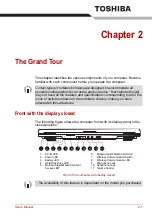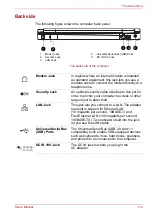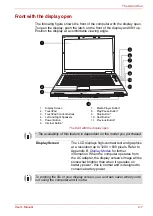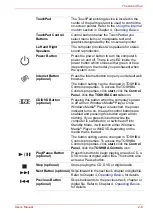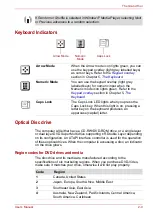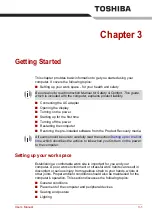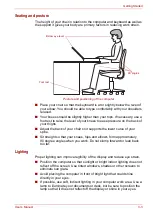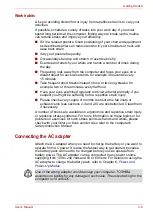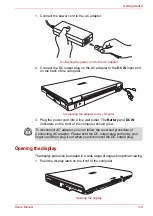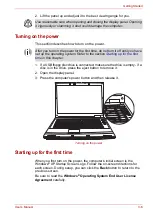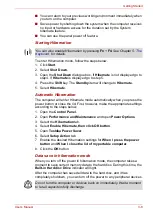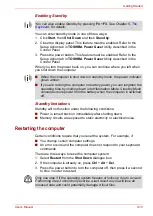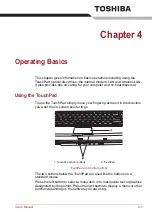User’s Manual
2-8
The Grand Tour
TouchPad
The TouchPad pointing device is located in the
centre of the palm rest and is used to control the
on-screen pointer. Refer to the
TouchPad Control
Buttons
Control buttons below the TouchPad let you
select menu items or manipulate text and
graphics designated by the on-screen pointer.
Left and Right
Speakers
The computer provides two speakers for stereo
sound reproduction.
Power Button
Press the power button to turn the computer's
power on and off. There is an LED inside the
power button which shines either green or blue
(depending on the model you purchased) when
the system is on.
Internet Button
(optional)
Press the Internet button to open your default web
browser.
The button setting can be changed in TOSHIBA
Controls properties. To access the TOSHIBA
Controls properties, click
start
, click the
Control
Panel
, click
the TOSHIBA Controls
icon.
CD/DVD
Button
(optional)
Pressing this button when the computer's power
is off will run Windows Media
®
Player. Once
Windows Media
®
Player is launched, the power
indicator turns on, the audio control buttons are
enabled and pressing this button again will do
nothing. If you press this button while the
computer is switched on or switched off into
Standby Mode, it will launch either Windows
Media
®
Player or WinDVD depending on the
media that is loaded.
The button setting can be changed in TOSHIBA
Controls properties. To access the TOSHIBA
Controls properties, click
start
, click the
Control
Panel
, click the
TOSHIBA Controls
icon.
Play/Pause Button
(optional)
Press this button to begin playing an audio CD, a
DVD movie or digital audio files. This button also
acts as a Pause button.
Stop (optional)
Stops playing the CD, DVD or digital audio.
Next Button (optional)
Skips forward to the next track, chapter or digital file.
Refer to Chapter 4,
Operating Basics
, for details.
Previous Button
(optional)
Skips backwards to the previous track, chapter or
digital file. Refer to Chapter 4,
Operating Basics
,
for details.