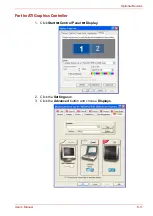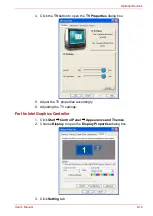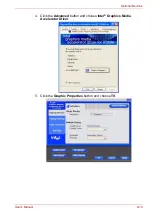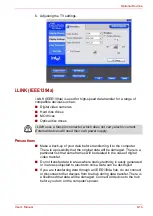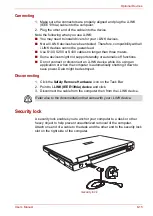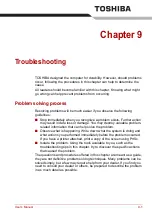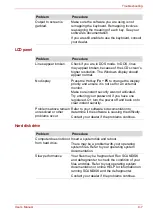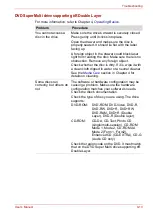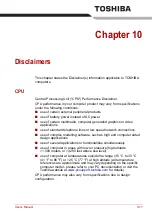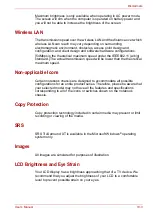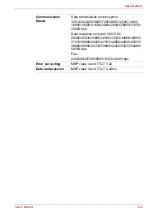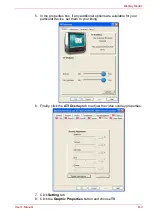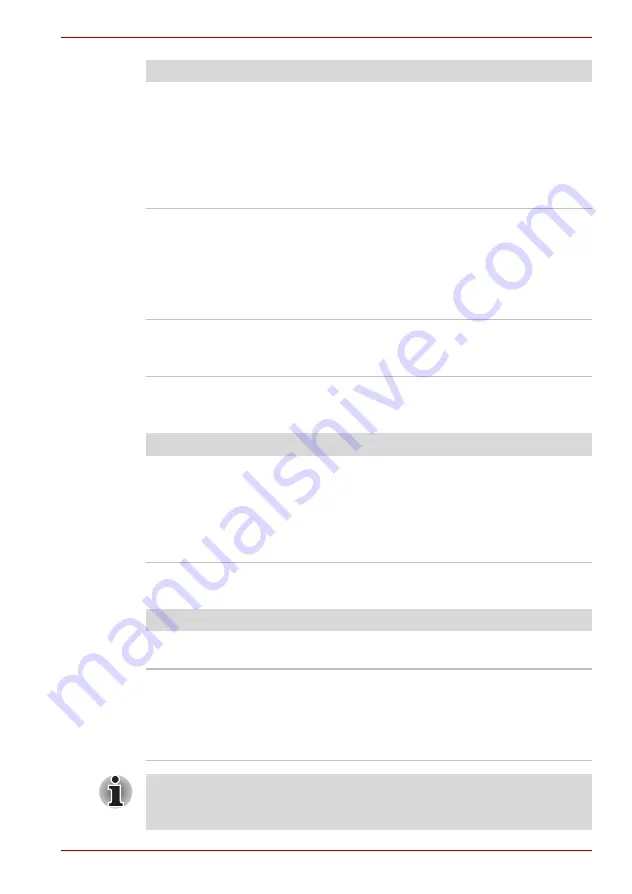
User’s Manual
9-10
Troubleshooting
USB
Refer also to your USB device’s documentation.
TV output signal
Double-clicking does
not work
Try changing the double-click speed setting in the
mouse control utility.
1. Open the
Control Panel
, select the
Mouse
icon and press
Enter
.
2. Click the
Buttons
tab.
3. Set the double-click speed as instructed and
click
OK
.
The mouse pointer
moves too fast or too
slow
Try changing the speed setting in the mouse
control utility.
1. Open the
Control Panel
, select the
Mouse
icon and press
Enter
.
2. Click the
Pointer Options
tab.
3. Set the speed as instructed and click
OK
.
The mouse pointer
moves erratically
The mouse might be dirty. Refer to your mouse
documentation for instructions on cleaning.
If problems persist, contact your dealer.
Problem
Procedure
Problem
Procedure
USB device does not
work
Check for a firm cable connection between the
USB ports on the computer and the USB device.
Make sure the USB device drivers are properly
installed. Refer to your Windows documentation
for information on checking the drivers.
If problems persist, contact your dealer.
Problem
Procedure
Display on TV is poor
Make sure the TV type is correct for your area:
NTSC (US) or PAL (Europe).
No display
Try adjusting the contrast and brightness controls
on the external monitor.
Press hotkeys
Fn
+
F5
to change the display.
Refer to Chapter 5,
.
If problems persist, contact your dealer.
If you turn the computer off in Standby Mode while the display is on a TV,
the computer will select either the internal LCD or an external computer
CRT as the display device the next time it is switched on.