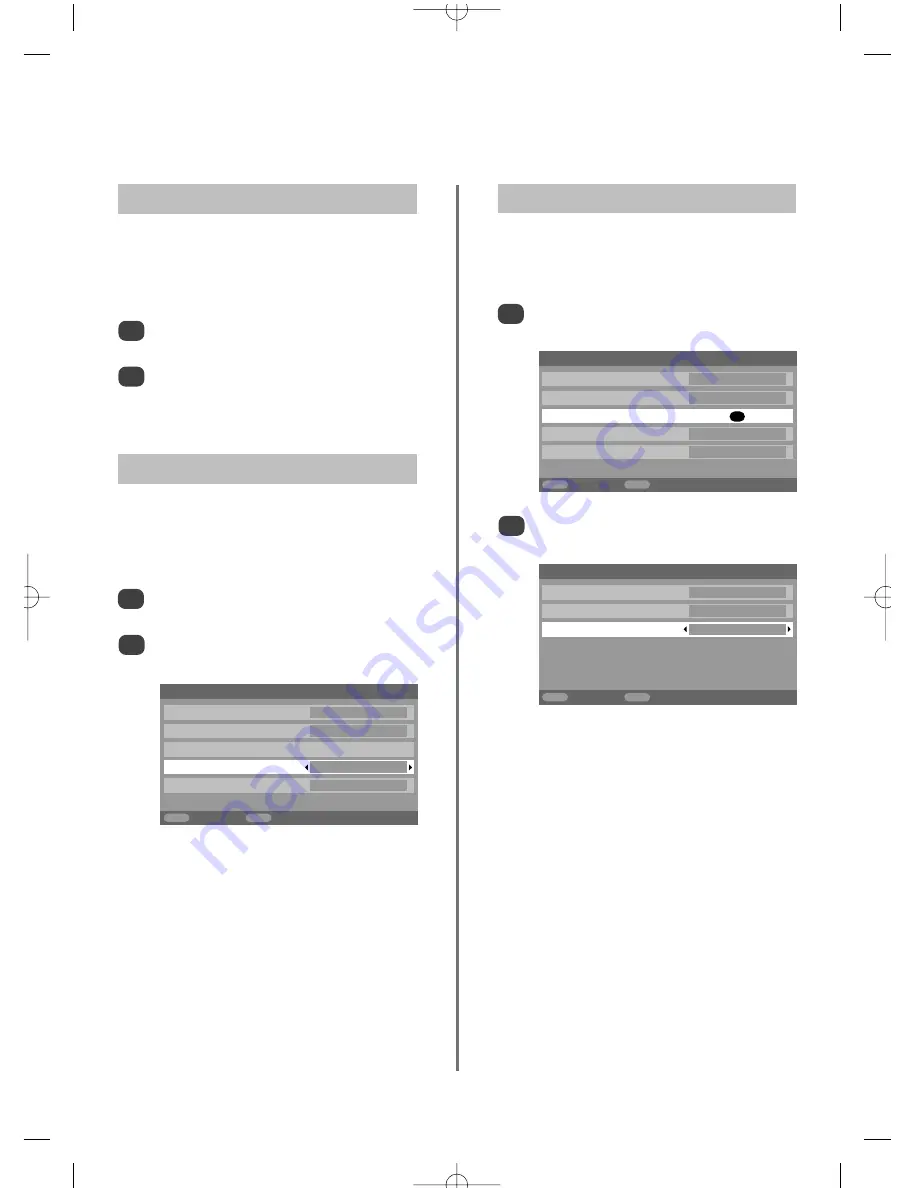
AV connection
PC/HDMI1 audio
HDMI1
HDMI1 audio
Auto.
HDMI setting
EXT2 input
AV
Woofer
Internal
MENU
Back
EXIT
Watch TV
40
Input selection and
AV connections (continued)
In the
AV connection
menu press
e
to highlight
PC/HDMI1 audio
.
Use to
x
select the
PC
option.
NOTE:
Selecting the
PC
option will force HDMI
into digital audio.
1
2
HDMI1 Audio
If the connected HDMI source does not support digital
audio, plug the audio cable into
PC/HDMI1 audio
on the
back of the television (as shown in the ‘
Connecting a
computer
’ section), then use the
HDMI1 audio
settings.
In the
AV connection
menu press
e
to highlight
PC/HDMI1 audio
and using
x
select
HDMI1
.
Then highlight
HDMI1 audio
and using
z
or
x
select
Auto.
,
Digital
or
Analogue
.
If the sound is missing select an alternative setting.
NOTE:
HDMI1 supports digital and analogue sound,
HDMI2 and HDMI3 are digital sound only.
Certain formats of DVD disk may not output from this TV
(32/44.1/48kHz and 16/20/24 bits are acceptable).
2
In order to receive sound from a connected PC, plug the
audio cable into the back of the television (as shown in
‘
Connecting a computer
’ section), then use the
PC/HDMI1 audio
settings.
PC Audio
1
EIA/CEA-861-D compliance covers the transmission of uncompressed
digital video with high-bandwith digital content protection, which is being
standardized for reception of
high-definition video signals. Because this is an evolving technology, it is
possible that some devices may not operate properly with the TV.
HDMI, the HDMI logo, High-Definition Multimedia Interface and Deep
Color are trademarks or registered trademarks of HDMI Licensing, LLC.
HDMI setting
Some early HDMI equipment may not work properly with
the television. If so first unplug the HDMI cable then try
setting the options in
HDMI setting
to
Off
.
Deep Color:
This option will subtly enhance the colour.
x.v.Colour:
This option expands the colour range in the
HDMI signal.
Lip Sync:
Enabling this option can syncronize the sound
and picture.
NOTE:
These features will only be available with
connected HDMI equipment. If the HDMI source does not
support these features the television may not work
properly when they are enabled.
If the HDMI connection is capable of 1080p and/or the
television is capable of refresh rates greater than 60Hz or
supports Deep Color, a Category 2 cable will be required.
Conventional HDMI/DVI cable may not work properly
with this mode.
In the
AV connection
menu press
e
to highlight
HDMI setting
and press
OK
.
Press
f
and
e
to select an option, then
z
or
x
to adjust the settings.
2
1
HDMI setting
Deep Color
Off
xvYCC
Off
Lip Sync
On
MENU
Back
EXIT
Watch TV
AV connection
PC/HDMI1 audio
HDMI1
HDMI1 audio
Auto.
HDMI setting
OK
EXT2 input
AV
Woofer
Internal
MENU
Back
EXIT
Watch TV
g
p
g






























