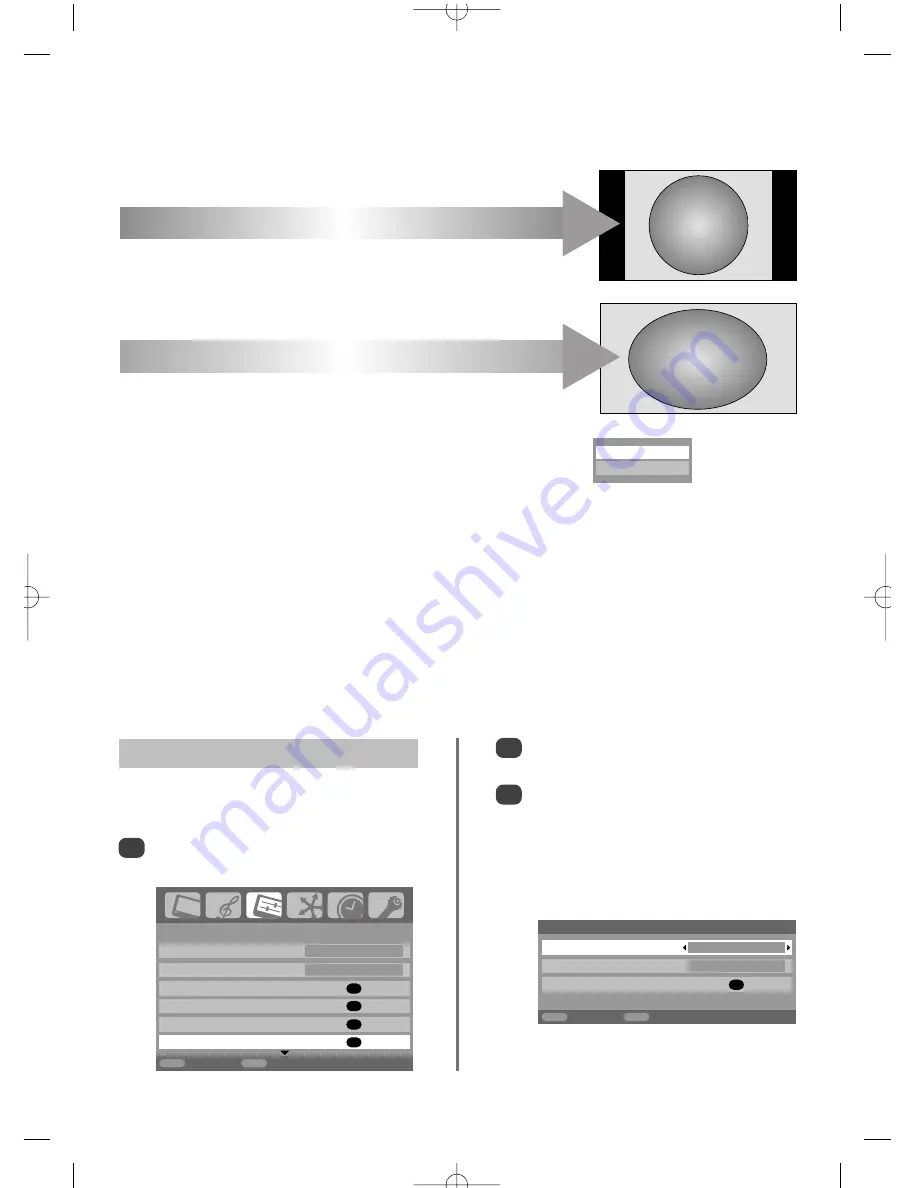
To return to the original factory settings select
Reset
in the
Picture position
menu and press
OK
.
1/2
SET UP
Language English
Country
UK
Auto tuning
OK
Manual tuning
OK
AV connection
OK
Picture position
OK
MENU
Back
EXIT
Watch TV
Picture Position –
analogue
only
The picture position may be adjusted to suit personal
preference and can be particularly useful for external inputs.
In the
SET UP
menu press
e
until
Picture position
is highlighted.
1
Press
OK
to view the options available for the
picture format that has been selected.
Press
f
and
e
to select an option, then
z
or
x
to adjust the settings.
The options alter depending on the widescreen
format chosen and when viewing connected
equipment.
In
Cinema 2
:
2
3
Picture position
Horizontal position
0
Vertical position
0
Reset
OK
MENU
Back
EXIT
Watch TV
Picture controls
Most of the picture controls and functions are available in both
digital
and
analogue
modes. To access the
required menus when in
digital
mode: press
MENU
and using
e
select
TV setup
, press
OK
then
z
or
x
to
select the desired menu.
PLEASE NOTE: features not available in
digital
mode will be greyed out.
To access the
required menus when in
analogue
mode: press
MENU
and use
z
or
x
to select the desired menu.
24
Widescreen viewing (continued)
When using a PC connected via HDMI
this setting will show the picture without
over scan and side panels.
This option is only available when
watching a VGA signal source via HDMI.
PC WIDE
When using a PC connected via HDMI
this setting will show the picture without
over scan, i.e. WYSIWYG.
This option is only available when
watching a VGA signal source via HDMI.
PC NORMAL
Using the special functions to change the size of the displayed image (i.e. changing the height/width ratio) for the purposes of public display or
commercial gain may infringe on copyright laws.
VGA FORMAT
Press the
{
button and a list of all the PC formats will appear on screen.
Use
P
and
Q
to highlight the required format and
OK
to select.
PC Normal
PC Wide
g
p
g






























