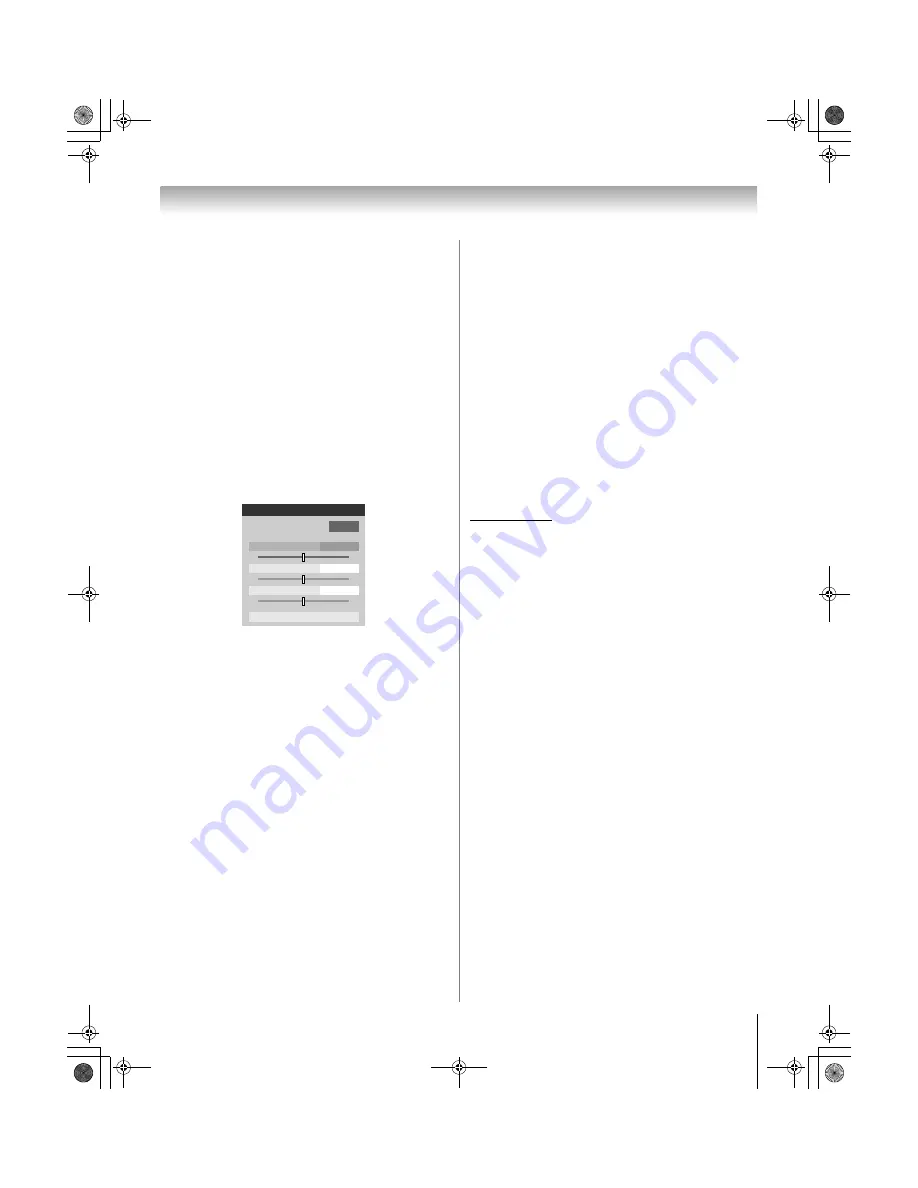
67
XV545U (E/F) Web 177.8:228.6
Chapter 7: Using the TV’s advanced features
Using Color Palette Adjustment
When color palette adjustment is selected, the list of base
colors will be displayed. You can select a base color to
adjust.
Note:
To use
Color Palette Adjustment
,
ColorMaster
must
be set to
On
.
To adjust the Base Colors:
1
From the
ColorMaster
menu, highlight
Color
Palette Adjustment
and press
T
.
2
The
Select Standard Color
window will be
displayed.
Press
B
or
b
to highlight the color you want to
adjust, and then press
T
.
3
The
Color Adjustment
window will be displayed.
Press
B
to freeze the picture.
To return to moving picture, press
B
again.
4
Press
B
or
b
to select either
Hue
,
Saturation
, or
Brightness
, and then press
C
and
c
to adjust the
setting.
Note:
To revert to the factory settings of the
Hue
,
Saturation
, and
Brightness
for the selected color,
Highlight
Reset
and press
T
.
5
Press
R
to return to the previous menu.
6
Repeat steps 2 through 5 to adjust any other color.
To reset ColorMaster to its factory settings:
1
From the
ColorMaster
menu, highlight
Reset
, and
then press
T
.
2
A confirmation message will appear. Highlight
OK
,
and then press
T
.
3
Press
O
.
Using the x.v.Color Selection feature
The color range “x.v.Color” is an international standard
that enables a wider color range than conventional video
applications.
When set to
Auto
, picture settings are automatically set
when an x.v.Color signal is detected.
When set to
On
, x.v.Color detection does not occur, so
picture settings are always adjusted for x.v.Color.
When set to
Off
, normal processing occurs.
Note:
If a non-HDMI input is selected or the
x.v.Color
setting
in the
HDMI Settings
menu is set to
Off
, this feature will appear
grayed out in the
Video
menu.
To change the x.v.Color Selection:
1
Press
Y
and open the
Video
menu.
2
Press
B
or
b
to highlight
x.v.Color Selection
and
press
c
. Press
B
or
b
to select the settings you prefer
(
Auto
,
On
, or
Off
) and press
T
.
“x.v.Color” and the “x.v.Color” logo are trademarks of Sony
Corporation.
Using the Game Mode feature
You can use the Game Mode feature for shorter frame
delays when playing a video game requiring split-
second timing between the on-screen display and input
from the controller (such as music creation and high-
action games).
This feature is more effective for 480i and 1080i input
signals.
Note:
To use the Game Mode feature, the current video input
must be
Video 1
,
Video 2
,
ColorStream HD1
,
ColorStream HD2
,
HDMI 1
,
HDMI 2
,
HDMI 3
,
HDMI 4
, or
PC
.
The Game Mode cannot be turned on when the
ANT/CABLE
input is selected.
To turn on Game Mode:
1
From the
Video
menu, press
B
or
b
to highlight the
Game Mode
field, press
c
and
B
b
to select
On
, and
press
T
.
To turn off Game Mode:
Select
Off
in step 1 above, change the video input, or turn
the TV off and then on again.
Note:
You can change the video input by pressing
+
on the
remote control (
-
page 42).
0
+
-
Red
Color Adjustment
0
+
-
0
+
-
Hue
Saturation
Brightness
Reset
52XV545U_EN.book Page 67 Monday, August 4, 2008 10:54 AM
Summary of Contents for Regza 42XV545U
Page 79: ...XV545U E F Web 177 8 228 6 79 Notes 52XV545U_EN book Page 79 Monday August 4 2008 10 54 AM ...
Page 80: ...XV545U E F Web 177 8 228 6 80 Notes 52XV545U_EN book Page 80 Monday August 4 2008 10 54 AM ...
Page 81: ...XV545U E F Web 177 8 228 6 81 Notes 52XV545U_EN book Page 81 Monday August 4 2008 10 54 AM ...






























