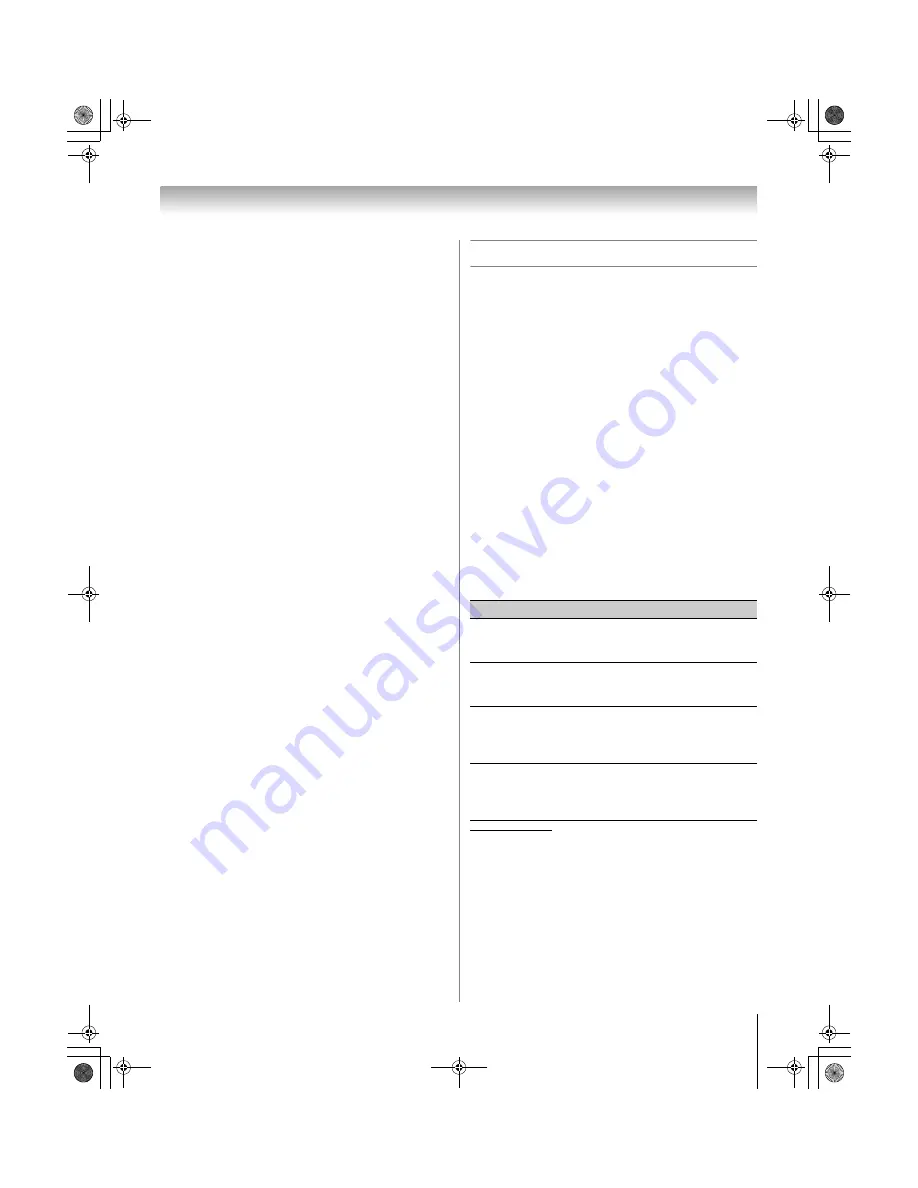
57
XV545U (E/F) Web 177.8:228.6
Chapter 6: Using the TV’s features
To deactivate the Input Lock once the GameTimer
has activated it:
Set the
Input Lock
to
Off
(
-
“Using the input lock
feature” as described above).
Note:
•
A message will appear when 10 minutes, 3 minutes, and 1
minute remain on the GameTimer.
•
If the TV loses power with time remaining on the GameTimer,
when power is restored the TV will enter Input Lock mode
(as if the GameTimer had been activated), and you will have
to deactivate the Input Lock (as described above).
Using the control panel lock feature
You can lock the control panel to prevent your settings
from being changed accidentally (by children, for
example). When the control panel lock is
On
, none of the
controls on the TV control panel will operate except
POWER
.
To lock the control panel:
1
From the
Locks
menu, press
b
to display the PIN
code entering screen.
2
Enter your four-digit PIN code and press
T
.
3
Press
b
to highlight
Control Panel Lock
.
4
Press
c
and
B
b
to highlight
On
and press
T
. When
the control panel is locked and any button on the
control panel (except
POWER
) is pressed, the
message “Not Available” appears.
To unlock the control panel:
Highlight
Off
in step 4 above, or press and hold the
VOLUME –
button on the TV control panel for about 10
seconds until the volume icon appears.
Using the PC settings feature
You can view an image from a PC on the TV screen.
When a PC is connected to the TV's PC IN terminal, you
can use the PC Settings feature to make adjustments to
the image.
If the edges of the picture are cut off, readjust the
Horizontal Position
and
Vertical Position
. If the
picture is affected by interference, readjust the
Clock
Phase
and
Sampling Clock
.
To adjust the PC settings:
1
Select PC input mode (
-
“Selecting the video input
source to view” page 42).
2
From the
Setup
menu, highlight
PC Settings
and
press
T
.
Note:
If a PC is not connected or there is no PC input
signal, this feature will be grayed out in the
Setup
menu.
3
Press
B
or
b
to highlight the item you want to
adjust.
4
Press
C
or
c
to make the appropriate adjustments.
Note:
The screen is disrupted momentarily when
adjusting the PC settings. This is not a sign of malfunction.
*
The default settings and /or adjustment range vary depending on
the input signal format.
Mode
Description
Horizontal
Position
Moves the picture left/right.
The adjustment range is within ±10 from
center.*
Vertical
Position
Moves the picture up/down.
The adjustment range is within ±10 from
center.*
Clock Phase
Helps to reduce noise and sharpen the
picture.
The adjustment range is within ±32 from
center.*
Sampling
Clock
Helps to reduce noise and minimize
periodic vertical stripes on the screen.
The adjustment range is within ±5 from
center.*
52XV545U_EN.book Page 57 Monday, August 4, 2008 10:54 AM
Summary of Contents for Regza 42XV545U
Page 79: ...XV545U E F Web 177 8 228 6 79 Notes 52XV545U_EN book Page 79 Monday August 4 2008 10 54 AM ...
Page 80: ...XV545U E F Web 177 8 228 6 80 Notes 52XV545U_EN book Page 80 Monday August 4 2008 10 54 AM ...
Page 81: ...XV545U E F Web 177 8 228 6 81 Notes 52XV545U_EN book Page 81 Monday August 4 2008 10 54 AM ...
















































